The Kindle is a portable electronic device from Amazon which allows users to read and access e-books when away from a computer. Kindles provide readers with a means of storing and reading thousands of books anywhere they go by organizing them as AZW files that can be displayed on the Kindle screen and accessed via keys on the front of the Kindle.
What is PDF?
PDF (Portable Document Format) is a word processing file format that allows users to compile information in the form of an electronic book. PDF files are ideal for manuals, manuscripts, novels, and similar documents that are digitally distributed via the Internet. PDF files allow readers to jump to specific pages and chapters and scroll through pages as they are presented. PDF files also allow authors to highlight text, change fonts and font sizes, and insert notes, tables, etc. PDF files can be accessed via Adobe Acrobat, Adobe Reader, and a wide variety of other software.
What is AZW
AZW (Amazon Whispernet) is a file format associated with eBooks that is used on the Amazon Kindle. The AZW file format is used to allow the Kindle to read, store, and access e-books. The AZW file format also allows readers to change an e-book’s font style and size, modify content, and re-size an entire document to fit the Kindle screen’s dimensions. Although AZW files are ebooks, they are not necessarily text-only documents and play audio, videos, and special effects that are integrated into ebooks. While AZW files are essential for the Amazon Kindle, they are difficult to use on other devices due to the lack of software that access them.
Converting PDF To AZW
AZW files are the only type that can be accessed in an Amazon Kindle, meaning that regular PDF files will not appear in the Kindle’s database. However, by converting PDF files to AZW files, Kindle users are able to place any PDF file on a Kindle and access it like any other eBook. This allows Kindle users to obtain free books from other sources rather than buying them through Amazon.
Stanza
Technically, Stanza from Lexcycle has nothing to do with AZW files and is actually an eBook reader designed for the iPhone. However, Stanza is capable of accessing a wide variety of eBook and word processing formats, including PDF and AZW. Additionally, Stanza allows users to convert one word processing format into another. In addition to the Apple iPhone, Stanza can be used on PCs and Macs and is completely free.
MobiPocket Creator
MobiPocket Creator is another eBook software that includes a feature that allows users to convert PDF documents to AZW. MobiPocket Creator converts virtually any document into an AZW file in order for it to viewed on mobile devices such as iPhones, Kindles, and Blackberries. MobiPocket Creator can import content, such as text and images, from HTML documents, PDF documents, Word documents, etc. MobiPocket Creator can also create AZW documents from scratch.
ConvertFiles.com
If the user does not wish to download or install software on his/her computer, a web-based document converter is available here. ConvertFiles.com, like MobiPocket Creator, can convert virtually any document into another type of document. In fact, ConvertFiles.com converts much more than documents. It converts archive files, videos, audio files, images, and presentations. ConvertFiles.com allows the user to upload a file from his/her computer or input a URL to the file, set the input format, and set the output format. The user can then convert and download the file within seconds and can even have a link sent to his/her email address in order to download the file at a later time.
How to Transfer Files to a Kindle
Once the user has converted a PDF document to AZW or .Mobi, he/she can transfer it to his/her Kindle by connecting the Kindle to the computer that the file is stored on by opening the Start Menu, clicking Computer/My Computer, and opening the Kindle device folder. From there, the user can drag the file into the appropriate folder, disconnect the Kindle from the computer, and verify that the file is on the Kindle. If the user finds the file, he/she is finished. If the user does not find the file, he/she either did not convert the file properly or did not place the file into the correct folder. If so, he/she will need to repeat the previous steps.


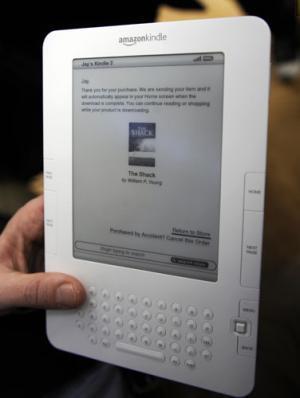
Follow Us!