When starting up Microsoft Word or Excel (or other Office products), the “Compile Error in Hidden Module” issue may arise. Starting up the program will prompt the error message to appear and display one of the following or a similar message:
- Compile error in hidden module: AutoExec
- Compile error in hidden module: AutoExecNew
- Compile error in hidden module: DistMon
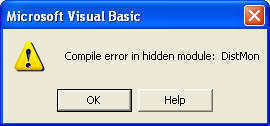 Image: Example of Error Message in Excel
Image: Example of Error Message in Excel
In the versions of Microsoft Windows 95, 98 and ME, the following error message may be displayed instead:
Excel has performed an error in module excel.exe and will be closed.
Within Microsoft Windows XP, 2000 and NT, the following error message may be displayed instead:
Application name has encountered a problem and needs to close. We are sorry for the inconvenience.
An error report window will appear in order to supply information to Microsoft about the issue that has occurred. To view extended details about the error, click on the ” To see what data this error report contains, click here” link. It will display an error message similar to:
App name – App version – Module name – Module version – Offset
<App.exe> – 9.0.0.5302 – Vbe6.dll – 6.0.89.67 – 0000d799
The “App.exe” represents the file name for the executable program that the error occurred within. For this issue, the app name that appears in place of “App.exe” can be “Winword.exe” or “Excel.exe”.
Understanding the Cause of Compile Error in Hidden Module
This issue is known to happen when the Microsoft Office Startup folder or the Microsoft Excel Startup folder contains one or both of the add-in template files for Adobe Acrobat PDFMaker:
- Pdfmaker.dot
- Pdfmaker.xla
Alternately, the problem with Compile Error in Hidden Module may also occur when Norton Anti-virus software is installed on the system.
Correcting the Compile Error in Hidden Module
Correcting the issue is necessary to allow Microsoft Word or Excel to startup correctly and allow the user to use the program. Follow these steps to correct the issues:
When dealing with the Adobe Acrobat Products:
The first option with the Adobe Acrobat add-in is to download and update to the latest version of the software available. To do this, visit the Adobe Website and download the latest update for Adobe Acrobat. Install the update and restart the system (if necessary) to correct the issue with the outdated Adobe Acrobat add-in(s).
The Second option is to move the files from the startup folders for the Office program it is affecting. The “Pdfmaker.dot” and or the “Pdfmaker.xla” files need to be removed from the start up folder to a separate folder on the hard disk.
To accomplish this, find the files in the installation of Office and remove the files.
Click “Start” to open up the Task Bar list, click “Search,” then click the “For Files or Folders” option. In Windows Vista/7 the search bar is available in the task bar list.
In the search bar, type in “pdfmaker.dot pdfmaker.xla” then click on search. The search window may provide fields to refine the search and improve search speed, if so, insert the following to help find the file faster:
For the Pdfmaker.dot file, the file may be found in the following folders:
Microsoft Word 2000
- C:\Program Files\Microsoft Office\Office\Startup
Microsoft Word 2002
- C:\Program Files\Microsoft Office\Office10\Startup
Microsoft Word (Other Versions)
- C:\Documents and Settings\User Name\Application Data\Microsoft\Word\Startup
For the Pdfmaker.xla file, the file may be found in the following folders:
Microsoft Excel 2000
- C:\Program Files\Microsoft Office\Office\Xlstart
Microsoft Excel 2002
- C:\Program Files\Microsoft Office\Office10\Xlstart
Microsoft Excel (Other Versions)
- C:\Documents and Settings\User Name\Application Data\Microsoft\Excel\Xlstart
Note: Navigate the computer to these locations (if they exist) by clicking Start on the task bar, then “RUN,” then copy and paste the location of one of the listed options into the text field and click “OK.” Also, navigate to the folder by opening each folder listed in the location address.
When the Pdfmaker.dot or Pdfmaker.xla file is located, select then right click to open the list of options. Choose “cut” then right click in a new folder or an existing folder, such as the “My Documents” folder, and choose “paste” from the list to move the file.
If the PDF conversion templates are not used, delete the files. Replace them by visiting the Adobe Website to download and install them again if needed.
The previous steps should correct the Compile Error in Hidden Module problem if the Adobe Acrobat add-in was causing the issue.
When Dealing with Symantec Products:
Updating Norton Anti-virus (or other Symantec Product)
If the Symantec software is causing the issue, update the software to correct it. Visit the Symantec Website to locate information about product updates.
Support for the issue can also be found on Symantec Support if the software continues to give problems once updated.
When the update is complete, ensure that the system is restarted to finalize any steps in the installation and to clean up unnecessary files. The Compile Error in Hidden Module problem should resolve if the Symantec software caused it.
Uninstalling the Symantec product is also an option for correcting the Compile Error in Hidden Module issue. To do so, find the uninstall package in the start menu, under the programs list for the specific Symantec product. The Symantec software is also in the list of products available within the “Add or Remove Programs” wizard in the Control Panel.
To get to the control panel, click on the start button, then choose “Control Panel.” The control panel should appear where the “add and remove programs” wizard can be found. This process may differ with each Windows version.
Once the wizard is initialized and the list of software on the PC is loaded, choose the Symantec software that is causing an issue and choose “uninstall” to remove it from the system.
Note: It is important to have a working anti-virus on the system. If planning to remove Symantec products and they are the primary anti-virus software, ensure that there is an alternate to install to keep the system protected from virus and malware threats.

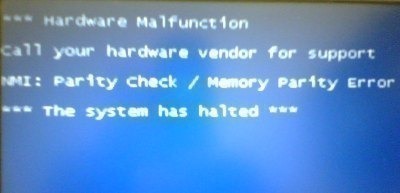
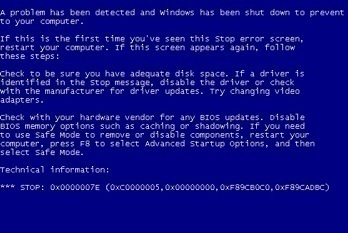
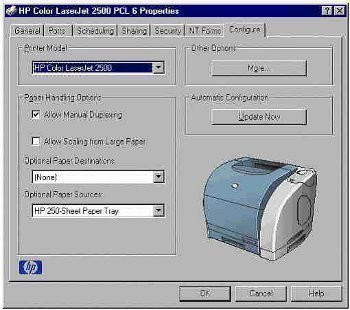
frederik
try “Long Path Tool” program
Yanie Rebels
I want to know more on this site. thanks