Outlook Express is an email client that comes with Microsoft Office and it is usually available on a computer once Microsoft Windows is installed. Outlook Express, like other email clients, allows users to download the email messages that they receive via their browser-based email service such as Gmail, Yahoo Mail, or MSN Mail. Likewise, Outlook Express allows users to upload emails that they compose to their browser-based email service and organize information such as Address Book contacts, calendar dates, and tasks.
The Outlook 0x800ccc0f error code usually occurs when Microsoft Windows Firewall blocks Microsoft Outlook. It can also appear when an SMTP-based e-mail is sent. Along with this error code, a message that says, “Connection To the Server Was Interrupted” or “Your Server Has Unexpectedly Terminated the Connection” might be displayed. There are a couple different ways to fix this error, depending on what caused it.
Error 0x800ccc0f with Microsoft Outlook Express
Outlook Express Error 0x800ccc0f reads:
Your server has unexpectedly terminated the connection. Possible causes for this include server problems, network problems, or a long period of inactivity. Account: ‘mail.yourdomain.com’, Server: ‘mail.yourdomain.com’, Protocol: POP3, Port: 110, Secure(SSL): No, Error Number: 0x800CCC0F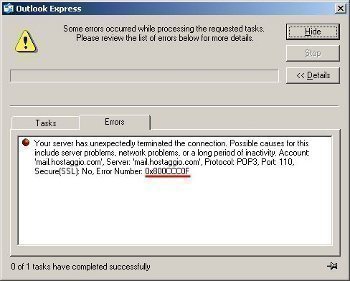
This error message is displayed whenever Outlook Express is unable to connect to the user’s browser-based email client.
The most common cause of Outlook Express Error 0x800ccc0f is the problem with Internet connection. As a result of the Internet being disconnected, Outlook Express is unable to connect to the user’s email server. The user can fix this by ensuring that all of the cables and/or wireless devices are connected and enabled, or by contacting the Internet Service Provider if necessary.
If the Internet is connected and the user is able to access other websites and services, he/she probably entered the username or password incorrectly. Outlook Express was unable to provide the user’s email client with the correct username and password, and it was unable to access the user’s email server. The user can fix this by ensuring that the username and password are entered correctly.
If the Internet is connected and the username and password are entered correctly, the user’s browser-based email client may not be setup for POP forwarding. POP forwarding provides the user’s browser based email client with permission to forward the user’s emails to a desktop based email client and receive emails from that desktop client. Each email service has different options, but users can fix this issue by logging into the browser-based email client, clicking “Account Settings” or “Mail Settings,” clicking the “POP/IMAP Forwarding option,” selecting “Enable POP for all mail,” and saving the changes.
Error 0x800ccc0f – Connection to the Server was Interrupted
If “Error 0x800ccc0f – Connection To the Server Was Interrupted” appears when attempting to send or receive an e-mail message, the enabled anti-virus protection utility most likely caused the error. The anti-virus protection utility checks mail when it comes in from the Post Office Protocol (POP) server. This particular error code typically appears in Outlook 2002.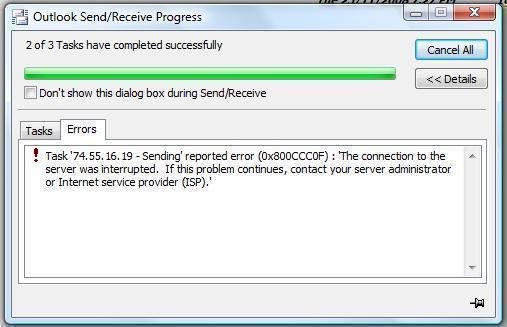
Disable the anti-virus protection utility and the Microsoft Windows Firewall. Follow these steps to disable the Microsoft Windows Firewall:
- Go to the Start Menu then click Control Panel to open the Control Panel.
- Open the Network Connection on the Control Panel.
- Right click the Internet connection being used (wireless or LAN).
- Select Properties from the Menu.
- Click the Security tab then switch off the Microsoft Windows Firewall.
After disabling the Firewall, manually add the incoming POP server name (pop.gn.apc.org) and the outgoing SMTP server name (smtp.gn.apc.org) to the E-mail Accounts Dialog Box in Outlook. Follow these steps to manually add the POP server setting:
- Open Outlook.
- Click E-mail Accounts on the Tools Menu.
- Click View or Change Existing E-mail Accounts then click Next.
- Click Add in the E-mail Accounts Dialog Box.
- Click POP3 then click Next.
- Type the correct information (listed above) into the POP3 mail server then Click Next.
- Click Finish.
Error 0x800ccc0f – Your Server has Unexpectedly Terminated the Connection
“Error 0x800ccc0f – Your Server has Unexpectedly Terminated the Connection” may appear after trying to send an e-mail through an SMTP connection. This error typically appears when using Windows 2000. Network problems, server problems, or a long period of inactivity may cause this error. This error may also occur if the message size is larger than the SMTP connection’s size limit.

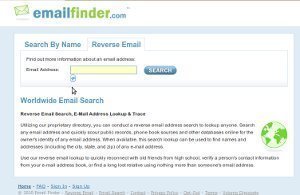
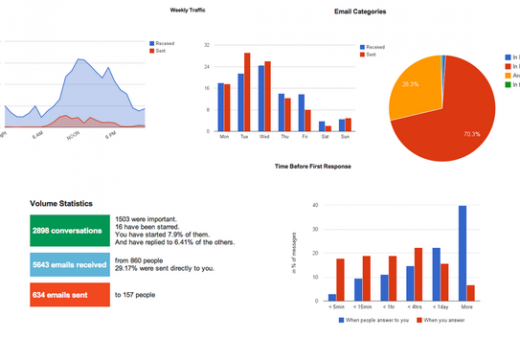

Wilson Wong
Some like CompareStringOrdinal Kernel32.dll Error
Fixed the problem by uninstall KB4011273
RipSurge
You should not specify that people enter pop.gn.apc.org as the incoming server to fix this error, this only works if you’re using that provider for your emails, and is a potential security hazard as those in control of that POP server could gain access to your email password.
Jhon leon
@florianvonoppenheim:disqus which VPN you are using in China? Must remember not all vpn tools are working good in china accept Purevpn and Ipvanish these providers servers based in China as well that’s increase the performance of the service..
FVO
I got this error code in China whilst using a VPN. I found by changing some of the VPN settings, the error went away
Sytya Sen
Thanks for share…..!
Marshal Hubs
Hi,
Most of the time above error code occurs due to terminate the connection, So you need to check your connection, Apart from this if your Outlook express (DBX) file get corrupted due to error code then you can try to repair through Stellar Phoenix Outlook Express Recovery Software, It helps to repair the corrupt DBX file and recover your email information from Outlook Express.
Russell Smith
Thanks Marshal,
It worked for me!
This software helped me to resolve error 0x800ccc0f in Outlook Express 6.0