We all have those few favored websites which we open every morning when we first log into our computer. Therefore, wouldn’t it ease your work if you could just click open a web browser and all your favored websites load automatically? Of course, yes! Every major web browser offers an option to load multiple web pages automatically when you first open it.
Let’s take a look at how can you do it in Mozilla Firefox, Google Chrome, Internet Explorer, and Opera.
Note: I’ve written the below steps considering you have installed the latest version of whichever browser you use. If not, please upgrade immediately to experience improved usability and security.
Mozilla Firefox
- Open Firefox.
- Click the orange-colored Firefox button at top-left corner of the browser.
- Select Options from the menu.
- Go to the General tab.
- Choose Show my home page for the option When Firefox starts.
- In the textbox given next to Home Page option, fill in the web addresses of all those websites you wish to open automatically separated by “|” (without quotes).
Ex: http://www.google.com|https://www.tech-faq.com|http://www.yahoo.com - Click Ok.
- Close Firefox and open again to confirm. It should open the mentioned web pages in multiple tabs.
Google Chrome
- Open Google Chrome.
- Click the Menu button at the top-right corner (hovering over this button will say Customize and control Google Chrome).
- Select the Settings option.
- Under the On startup section, select Open a specific page or set of pages.
- Click the Set pages link.
- Add all the web addresses of web pages you did like to automatically load when Google Chrome starts. Add a new page option will help you add more pages.
- Click Ok.
- Close Google Chrome and reopen to confirm. It should open the mentioned web pages in multiple tabs.
Internet Explorer
- Open Internet Explorer.
- Click the gear-shaped icon at top-right corner of the browser (hovering over this icon will say Tools).
- Select Internet options from the menu.
- Go to the General tab.
- In the textarea provided under the Home page section, enter the web addresses of web pages you did like to automatically load when Internet Explorer starts – one per line.
- Click Apply. Click Ok.
- Close Internet Explorer and open again to confirm if the mentioned web pages open automatically in multiple tabs.
Opera
- Open Opera.
- Open different tabs and load all the web pages you wish to open automatically when Opera starts.
- Click the Opera button at top-left corner of the browser.
- Go to Tabs and Windows > Sessions > Save This Session.
- Enter a Session name. Check the Show these tabs and windows every time I start Opera.
- Click Ok.
There are more steps to complete this process for Opera. Please continue.
- Click the Opera button at top-left corner of the browser.
- Go to Settings > Preferences.
- Go to the General tab.
- Choose Continue saved sessions for the option Startup.
- Click Ok.
- Close Opera and reopen to verify that the mentioned web pages open automatically in multiple tabs.
I hope this will ease your work of repeatedly opening the same set of web pages every morning you open your browser.
If you face any problem while setting multiple web pages to load automatically when you start your browser, please share in the comments below.

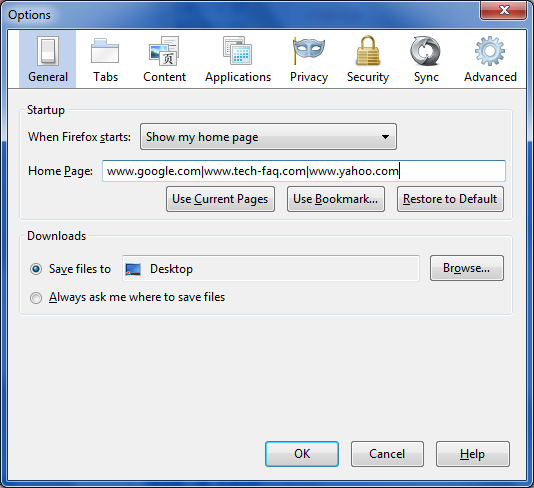
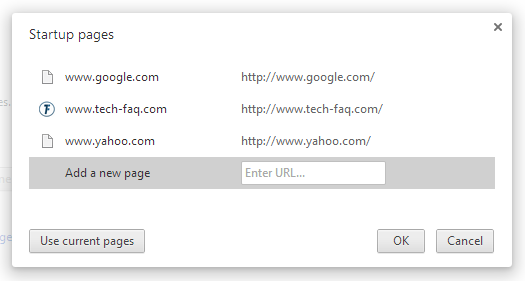
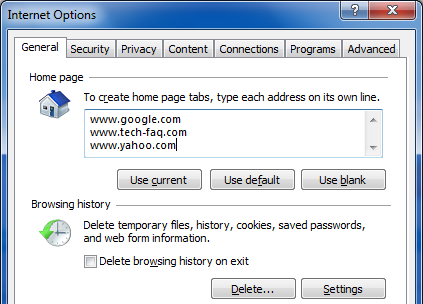
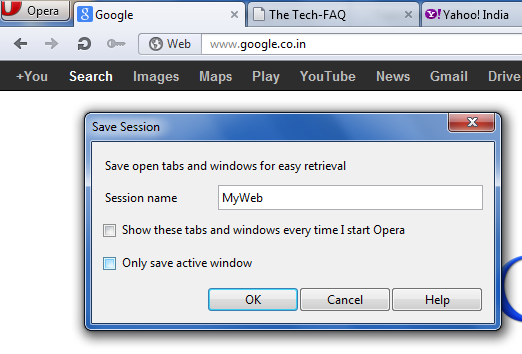
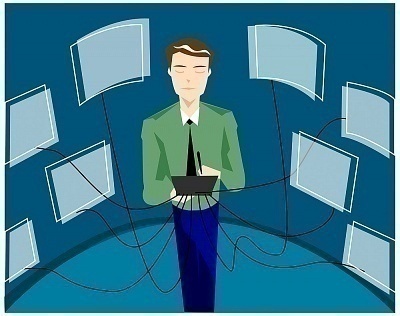

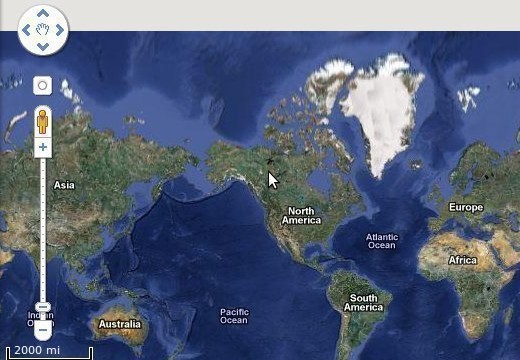
Follow Us!