A common task that arises for converted Mac users (those who have switched from Windows computing) is uninstalling programs on their computer. Mac computers come with OS X installed as their primary operating system and do not have an equivalent to the Windows registry nor the “Add/Remove Programs” helper application found in the Control Panel area of the Windows operating system. Instead, Macs are designed to permit users with the appropriate permissions the ability to move programs to the computer’s trash to delete.
What is a Mac Application Bundle?
The majority of programs installed on Mac OS X computers come in the form of an application bundle. When you view the program icon on the OS X “Finder” it will refer to the top level directory that the program is stored vice being a direct pointer to the single executable file on Windows machines. OS X is designed to support double clicking this folder to run the application. If you want to verify that the application is a bundle, select “Ctrl” and the mouse button on the program icon. If a subsequent dialogue box stating “Show Package Contents” appears then the application is a program bundle.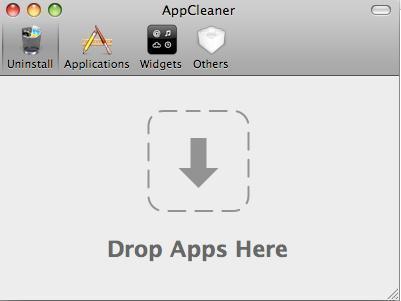
Uninstall Programs on a Mac
Step 1 – Unlock the application by depressing “Ctrl” and clicking the program icon. Select “Get Info” and clear the checkbox next to the “Locked” menu label.
Step 2 – Exit from all applications open on your computer.
Step 3 – Open the “Applications” folder on your computer.
Step 4 – Depress the “Ctrl” key and click on the application icon.
Step 5 – Choose the “Move to Trash” menu option. Alternatively, you can drag the application icon to the trash.
Step 6 – Empty the trash on your computer by selecting the icon and choosing the option to remove all files mark for deletion to complete the uninstallation process.
Step 7 – Verify that the application icon does not appear on the computer’s dock. If it does, single click the icon and drag off of the dock to remove.
Application Support Files
After removing an application on OS X, the support and preference files created by the program will remain on your computer unless manually removed. Preference files are stored in the “~/Library/Preferences” folder on OS X, but are normally small in size. Depending on the specific configuration of your computer, these files may alternatively be stored at “/Library/Preferences/” if saved to be avaialable by all computer users. The preference files are normally saved under a name related to the application that you have removed and can be manually deleted in the Finder application. Application support files, however, can be significantly larger that preference files and should be considered for removal. Multimedia applications normally have the largest support files with the location for storage being “Library/Application Support.”

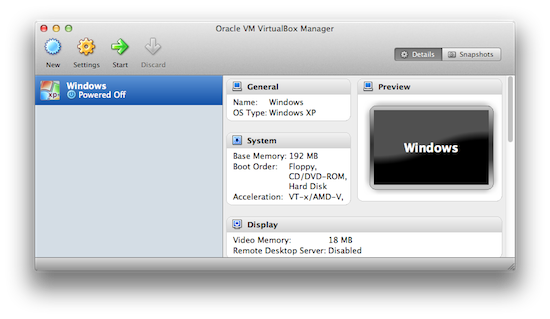
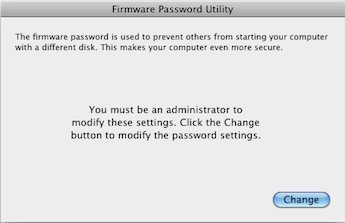
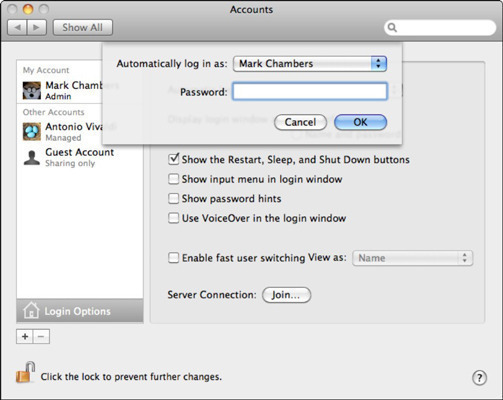
Follow Us!