Error 734 is a Point-to-Point Protocol error, usually associated with workstation connectivity to a internet provider or wide area network connection. The exact error message is "Error 734: The PPP link control protocol was terminated.".
Source of the problem
Error 734 is usually produced due to an error in authentication. Generally the username or password you are using to authenticate for the connection to initiate is incorrect.
Resolving the problem
-
First and foremost, validate that the username and password you are using for the connection are correct. Most passwords are case sensitive, so you may way to re-enter your password and ensure that your caps-lock key is not active.
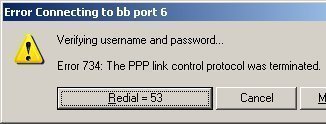
- If your username and password are correct, you may be passing on your windows domain credentials where you do not want to. Click your "Start" button, select "Connect To", and then click the connection you use for dial-up services. In the dialog that opens, click the "Properties" button. Now click on the "Options" tab. If the checkbox before "Include Windows logon domain" is checked, click it to uncheck it. Then click "OK". Test your PPP connection again.
- In some cases, you are using a secured password for authentication where the remote server does not permit it. To fix this click the "Start" button and select "Connect To". Now select your dial-up connection. In the "Connect" box that appears, click "Properties", then click on the "Security" tab. In the "Security Options" region under the "Validate my identity as follows" section check the "Allow unsecured password" checkbox if it is unchecked. Now click "OK". Retest your PPP connection.
- You may have multi-link negotiation turned on, but are using a single-link connection. To remedy this click "Start" and select "Settings". Now click "Network and Dial-up Connections". Right click your dial-up connection item, and then click "Properties". Click on the "Networking" tab, and select "Settings". If a check appears next to the "Negotiate multi-link for single link connections", click it to uncheck it. Click the "OK" button twice to finish. Test your connection again.

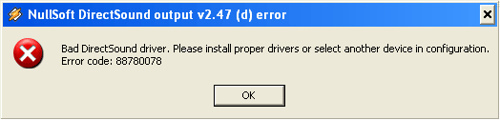
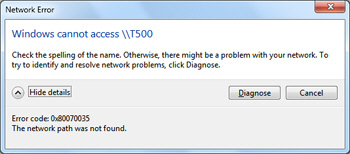
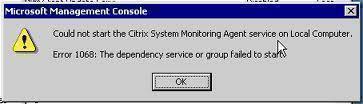
frederik
“Long Path Tool”
Simon
What Networ you are using
Abhi
hi….
after commanding all that solutions im unable to connect
im using dlink data card with bsnl help me out of this,,,plz
David Sheftel
I’m stuck with the same problem – trying to connect from Win 7 remotely to a Mac server. I get that same error msg. It verifies my user name and password, then says it’s registering the computer on the network, but then gives the error. I’ve done all the above steps with no difference in result. I’ve also tried turning off all firewalls. I can ping the server fine. It’s set up to use MS-CHAP at both ends.
Anyone with other suggestions? Thanks a lot!
Prashanth Seth
After following all the above steps, still same problem is continuing. Iam using bluetooth dongle to connect internet from Micromax Q3 mobile to PC. Iam using XP sp2.And iam using IDEA Internet connection in my mobile. So Plz solve this problem. Thanq…
Prashanth Seth
Iam getting same error like “Error 734: The PPP link control protocal was terminated”
Mayank Jain
prob. remains same, its showing the same error 734 ppp …….
pls help me to resolve this prob.
NEHAL
hi, i am use internet through a leptop windows 7 via samsung wave 525 mobile bsnl,but couple of days while connecting a message display error 734 os error: ppp link control protocol was terminated.
kevin
Hi I’ve been getting this same error but I’ve tried all solutions to deal with the connection and I’ve figured out that its not the connection itself but the modem I’m using… Its a blackberry 8320 and I tried another blackberry ro connecr and it is connecting as normal so what can that problem be??? And how to solve???
DHIMAN BARAI
Hi,
I am using TATA PHOTON plus for last couple of days and it was worikng fine for 3 days. Then suddenly once it got disconnected and it was showing that ERROR 734. I called the electronic stores from where I purchased the same but they are not able to help me out for those.
I am using windows VISTA for my laptop. Will it be the same instructions which is mentioned for the other OS?
marlon
Yup, just follow the instructions above. The only difference is getting to your modem’s settings page, which can be found at Network Sharing Center. If you’re able to find it, just right click on your Modem which you like to connect, then goto Properties. A dialog box will appear and all you got to do is go to Networking Tab. After that goto settings option, then a PPP settings dialog box will be displayed, in that tick mark the third option Negotiate multi-link for single link connections , then Click on ok, then ok.
Daleep kumar
thanks my problem is resolved thank you very much