Error Number: 0x800CCC0E occurs in the Microsoft Windows family of operating systems when there is a problem with Microsoft Outlook Express. A conflict with Simple Mail Transfer Protocol (SMTP) servers while using one of the Microsoft Outlook Express programs to read or browse through mail traditionally causes the error. The full text associated with the error may be: “The connection to the server has failed. Account: , Server: , Protocol: SMTP, Port: 25, Secure (SSL): No, Socket Error: 10051, Error Number: 0x800CCC0E.”
What Causes this error?
The Error Number: 0x800CCC0E is triggered because of a built in behavior with Microsoft Outlook Express. While connected to the Internet with the MSN network, Outlook Express will not allow the user to send messages to another Simple Mail Transfer Protocol (SMTP) server. Error Number: 0x800CCC0E is fairly easy to fix nonetheless.
How to Resolve this Error
In order to resolve this error, the user should set his/her email’s SMTP server to the MSN SMTP server. While it does not require computing skill to accomplish this task, be sure to read all instructions on the screen for the best results. Typing in SMTP servers can be tricky business, so always double check what is typed in, as the Microsoft Outlook Express copy may mistakenly be prevented from accessing the mail.
First, navigate to the Accounts setting under the Tools menu. Click the Mail tab and choose the account to be changed. Press the button labeled Properties.
Press the Server tab and look for the Server Information section. Delete whatever is currently populating the Outgoing Mail (SMTP) text box and type in “smtp.live.com.”
Look for the Outgoing Mail Server section. Select the check box labeled My Server Requires Authentication and press the Settings button. Look for the Login Information section and press the Log On Using button.
Type in an MSN Member ID in the Account Name text box. The MSN Member ID should be the user name before the @ portion of an MSN email address. Type in the MSN Member password in the Password box and click on the check box labeled Log On Using Secure Password Authentication.
Close the Outgoing Mail Server box by pressing the OK button. Close the Mail Account Properties box by pressing the OK button. Press Close to finish setting up the account.

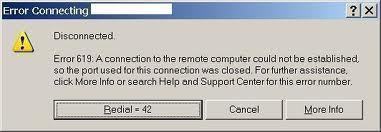
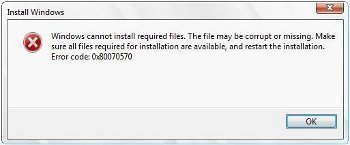
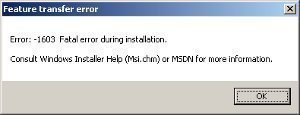
frederik
suggest to try “Long Path Tool” program
Russell Smith
Sometimes, this error affects the Outlook Express email application. In this situation, it is advised to use DBX repair software. This software removes the effect of error like data inaccessibility, loss of information and corrupted emails. In my knowledge, stellar phoenix Outlook Express repair tool is suitable tool for troubleshooting this kind of error.
Mehdi
Can not send E-mail, code 0x800ccc0e, fallowed you repair, nothing changed, changed
out going port from 25 to 587, did not help using Window 7 32 bits and Window Live Mail.
Need Help
yuvaraj
The connection to the server has failed. Account: ‘mail’, Server: ‘mail’, Protocol: POP3, Port: 110, Secure(SSL): No, Socket Error: 10061, Error Number: 0x800CCC0E. pls help me in fixing the problem
Louise58
Are you with Blueyonder, like me? Server says that it is their problem, not mine! They are trying to fix the problem, which started about 11am today.
However, it is still not working for me either, at 3pm.
Fe
Hey, thanks! It worked. Didn’t even wait for me to apply changes, it downloaded the messages instatly.
Gracias.
Abdul Mateen
First please make sure the incoming port using pop is 110
outgoing smtp port should be 587 and SSL should be unchecked/No. Also check by disable the firewall and do save the changes sometime restarting the email client works as well.
So best of luck with that
Hellas
Yes this is about ports. Some ISPs are blocking certain ports so if you are on Comcast for example you need to use different port for outgoing email settings…
What you need to do is call your ISP explain situation and ask them for correct email client settings. You can also try opening their homepage and see are they provided any kind of settings.
ISPs are usually doing this to prevent various spamers using their servers.
B7
So if it involves the ports 25,110 (which is obviously the problem) then how do you fix it?
Daniel Memenode
Originally posted by avalonbooks: “I followed the above instructions exactly and still receive the same error message. I still cannot send email. Now what?”
Instead of smtp.email.msn.com in the Outgoing Mail field type smtp.live.com and see if it works. It looks like they changed it.
avalonbooks
I followed the above instructions exactly and still receive the same error message. I still cannot send email. Now what?