For many computer users privacy is important. If you use a computer for searching the web, there may be times when you prefer to not leave a digital trail of the sites you visited. For those looking to delete their search history, you should know it is extremely easy, here are some tips.
Deleting Your Search History Using Internet Explorer
Open up Internet Explorer and click on Tools, you should see at the top the option “Delete Browsing History”. Click on this option and a menu should appear giving you specific control over what you would like to delete (e.g. temporary Internet files, list of websites you visited, form data and passwords.
It should be noted that if you do not have admin control, you will need to go to Tools/Options and then click on the option to delete websites you visited. A list of the websites you visited should pop up; you can then highlight the files you would like to delete.
For Firefox Users
You can easily delete your search history by clicking on Tools and then clicking on “Clear Private Data”. A new menu should pop up giving you the options of which type of private data you would like to delete, select your choice and click Clear Private Data Now.

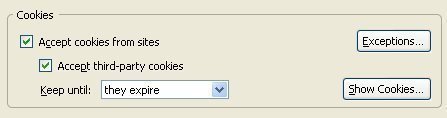

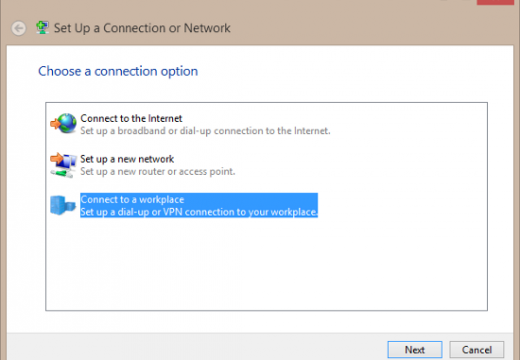
NOOB
can parents see wat your doing in parental control if you clear history
memenode
Depends on the parental control system being used. They might have a separate log of visited sites.