DF files are data definition files that may have been stored in your directory or sent to you through email. The process on how to open these files remains a constant headache for most people who encounter these types of files. It doesn’t have to be that way. There are simple steps you can take to make these things simpler for you.
If you don’t feel confident enough to tackle the problem on your own, you should ask the assistance of someone with technical knowledge about software and other computer-related troubleshooting. That said, if you precisely follow the steps listed below, you will see that the process is actually very easy.
Please note that this process requires the use of the Section Editor application known as the Ed4W (or Editor Widget).
Step One:
To open your DF files, you need to use what is referred to as the progress language for these file extension types, like, for example, in Windows.
Step Two:
Set up a Style Sheet for the type of language that you’ve chosen to use.
Step Three:
Be sure to change or edit the language templates and words from this file. If you’re not confident about this step, you can choose to replace this file with a .zip file from TTTEd4W.zip. To do so, just remember to incorporate your initials at the end for the extension.
Step Four:
Combine the .df file extension with the Editor widget using the Style Sheet for the appropriate language that you set up earlier.
Step Five:
Access the Load-DF.p file from the zip application (TTTEd4W.zip).
Step Six:
Create a program in the Editor Widget.
Step Seven:
Double click on the file to open it.
Whenever you receive .df files again, Windows will automatically use Ed4W to access it.
Step Eight:
Run the “Load DF” program you have created to check the contents of the files.
You can choose to extract the file using another database (if you have one) and load the files from there.
You can check if you have committed any mistakes by opening the file in Notepad.
That’s it! Now, you won’t have to ask “How do I open DF files?” again, since with the creation of a build program, these things are automatically opened when you click on the file.


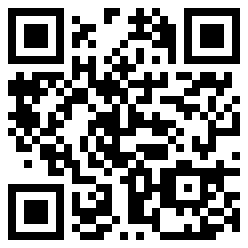

Follow Us!