In the last few decades, computer science has changed the world. People now use computers to pay their bills, talk to their friends, and virtually everything else. Because of this dependence on computers, the vast majority of computer users have opened a portal into their homes that hackers and cyber thieves can use to steal confidential information. For example, a cyber thief could easily use a keylogger, a software that tracks the user’s keyboard and/or mouse inputs, to steal the user’s bank account number and PIN, social security number, or even the usernames and passwords that the user has for their social networking sites. This article will discuss a powerful software, Anti-Keylogger, that is able to combat keyloggers and the cyber thieves who use them.
What is a Keylogger
A keylogger is a malicious program that is able to track a user’s keyboard and mouse inputs in order to log usernames, passwords, and other sensitive information. Keyloggers not only capture keystrokes but also mouse clicks, files and folders that are accessed, visited websites, and much more. A keylogger is dangerous to users because it can steal the user’s bank account number, PIN, social security number and other financial information. Keyloggers are not especially difficult to remove but they can be difficult to detect as keyloggers can be launched and controlled from a remote computer and run in the background of the user’s computer.
Getting Around a Keylogger
When the user suspects that he/she is infected with a keylogger, he/she should NOT type any personal information. Even when typing in a normal word document, the keylogger still keeps track of everything typed.
In order to log into Email or somewhere secure and password protected, there is one way to get around the keylogger:
Click on Start -> Go to All Programs -> Click onAccessories -> Select Accessibility ->Click on On-Screen Keyboard
Executing the above steps opens a keyboard on the screen so that the user can click whatever letter he/she would like to type. Since a keylogger does not track where and what the user clicks, this helps to get around it in times of urgency. Typing with the onscreen keylogger is a great hassle. The only alternative is to eradicate the keylogger program from the computer completely.
The user has to detect a keylogger in order to eradicate it. Detecting a keylogger is not simple. It can be installed in over a 100 places on the computer, usually in one of the system files. However, there is a much easier way to detect if a keylogger is running. Right click the desktop’s task bar and click Task Manager. Alternately, press Ctrl + Alt + Del simultaneously to open the Task Manager. Task Manager displays a list of all the applications currently running on the computer. Click the tab that says Processes. This gives information about all the programs, hidden and visible, that the computer is currently running.
The name of each process is under Image Name. The keylogger will show up on the list of processes as well as many other programs and background processes. However, it may be difficult to distinguish between the different processes.
There are many sites on the Internet that provide a vast amount of information on each and every process. One of these sites is Liutilities. This site provides some background information on each process as well as specifies the author and the program it is part of. One of this site’s best features is that it recommends what to do with each process. Most of the time, the process is harmful and simply part of the operating system or another program that is running.
Another fantastic site for information on processes is Neuber. Like Liutilities, Neuber gives background information on each process. A special feature they have is user created comments. Anyone can rate a process in terms of its security and leave a comment about how to deal with the process. Generally, these comments are very accurate. Neuber also provides a ‘security rating’ for each process based on the users’ average rating.
 However, some find it hard to research each process individually. Thankfully, there is a program called Security Task Manager that is free to download. It displays information about each process that is currently running and specifies whether they are dangerous or not. The user is immediately notified if anything harmful comes up. This Neuber program also shows the security rating and a random user’s comment for each process. Processes that the program has never encountered are not given a security rating or comment. It is therefore advised that each process is researched individually.
However, some find it hard to research each process individually. Thankfully, there is a program called Security Task Manager that is free to download. It displays information about each process that is currently running and specifies whether they are dangerous or not. The user is immediately notified if anything harmful comes up. This Neuber program also shows the security rating and a random user’s comment for each process. Processes that the program has never encountered are not given a security rating or comment. It is therefore advised that each process is researched individually.
Once the harmful process is found in the Task Manager, click the process then click the ‘End Process’ button. The process selected should be terminated immediately.
Once this is complete, the computer is safe until rebooted. If the keylogger was not deleted, it will start up again upon being rebooted.
Once the keylogger is stopped, run anti-virus and spyware checks on the entire computer. Some free virus scan utilities that are recommended are A2, Dr. Web, and AVG. However, highly advanced keyloggers such as TypeAgent, KGB, and SpyOutside can often slip through these scans and remain undetected.
If the anti-virus scans fail to show any result, manually detect and delete the keylogger. Keyloggers are usually located in the system files, so do not delete anything that is not definitely keylogger. Doing so may lead to errors in other areas of the computer. Go to 411-spyware and search for the type of keylogger that has infected the system. If it is listed, there should be instructions about how to manually remove it.
A great way to check if the keylogger has been completely removed from the system is to reboot. Remember the name of the keylogger’s process and reboot the computer. If the process is not there when the computer has rebooted, then the keylogger has been removed.
Pattern Matching
Pattern matching involves the use of signature bases to detect keyloggers and is the most common method that antispyware software uses. Pattern matching consists of matching the individual signatures from malicious programs against a database of signatures in order to detect keyloggers and other malicious software. Unfortunately, signatures can only be added to an antispyware’s database after someone has been attacked by the specific keylogger. Even after the signature has been added to the signature database, users must update their database in order for their antispyware software to recognize the new keylogger. Because of this, many users are still vulnerable to keyloggers and other malicious programs.
Personal Firewall

Another key component that many users are advised to maintain in order to combat keyloggers and malicious software is a personal firewall. A personal firewall is designed to block suspicious activities and automated programs that affect the user’s computer. A personal firewall is definitely something that all computer users need but they are not foolproof. Personal firewalls often ask too many questions and some of these questions may be too complicated for the average user so many people simply ignore them, leaving themselves vulnerable to keyloggers and other potential threats. Users should find a personal firewall that they can easily use and understand so that there are no “weak spots” in the user’s security.
Anti-Keylogger
Anti-Keylogger is a software that combats keyloggers by addressing the vulnerabilities in security that have been discussed in this article. Anti-Keylogger does not need to wait on signatures to be added to the database because it does not use signatures to identify keyloggers. Instead, the software focuses on the actual activities of a keylogger and flags suspicious behavior. When Anti-Keylogger detects a potential keylogger, it stops the program immediately and allows the user to delete the program if need be. Anti-Keylogger is very easy to use and runs in the background of the user’s computer. The program uses very little CPU and comes with its own User Manual. The software can be downloaded on a free trial basis, can be purchased for $59.95, and comes with a 30-day money back guarantee.


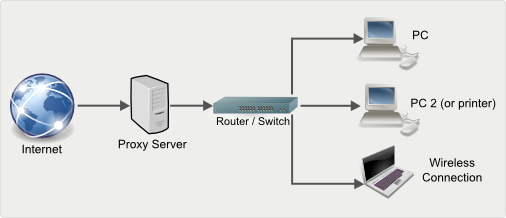
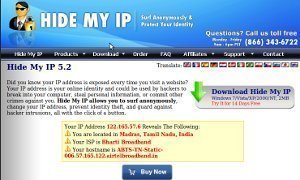
Follow Us!