DISCLAIMER: This is a one way process and all steps must be taken to ensure that data is backed up before attempting. The author is in no way responsible for loss of data or damage to disk, data, and the computer as a whole.
Before beginning, become familiar with the following terms :
- FAT : File Allocation Table is a computer file system architecture that Bill Gates and Marc McDonald developed in the late 1960s and 1970s. It is the main file system in use for MS-DOS and the earlier versions of Windows up to but not inclusive to Windows NT.
- NTFS : New Technology File System is a relatively new file system that Windows NT, server 2003/2008, XP, and Vista use. It is more powerful than the FAT system and employs newer security features and enhancements.
Now onto the process itself :
- Backup all important files and folders to an external hard drive or DVD.
- The conversion process must be initiated in the command prompt so:
- Click Start -> Programs -> Accessories -> Command Prompt OR
- Click Start -> Run -> Type cmd in the box -> Press enter.
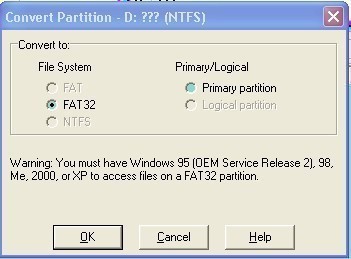
- By now the command prompt should have opened up. The command prompt is the black screen with white text.
- Now type vol followed by the name of the drive to be converted
- Example : For D drive type vol d:
- A name and a serial number will be displayed on the screen. Make a note of the names.
- Now type convert (drive letter) /fs:ntfs.
- Example : To convert D drive to ntfs type convert d: /fs:ntfs
- If the operating system is on the drive to be converted, the program will ask if it should schedule the conversion for when the system is restarting. Click Yes to do so.
- Next, the system will prompt for the label name of the drive to be converted. It will appear as follows :
The type of file system is FAT.
Enter the current volume label for drive d: (or whichever drive chosen)
- Enter the volume name noted earlier and press ENTER.
- Once the conversion process is complete, quit command prompt by typing exit and pressing enter.
- Congrats on the new improved NTFS drive!!

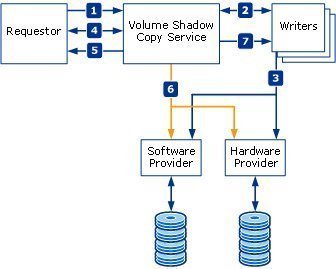
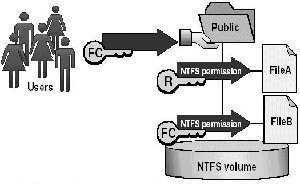
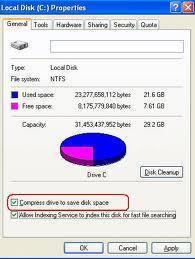
pcbs
this is great… thank you!
User
Followed your steps and it worked perfectly for me. Thanks!
munish
Hey I did all the steps but at the end i got a Data Error which looked like this:
“Data error (cyclic redundancy check).”
Please help, thanks a lot!
memenode
This was responded to above, check this article.
Chris
Hey I got a “Data Error (cyclic redundancy check)” also, but my disk is anyway converted to NTFS …
And now I can transfer files larger than 4 Gb to the disk !
Dark
Hi
i have got an external hard disk (500GB) which am trying to covert from FAT32 to NTFS and i did that from the command prompt as mention above but am getting this message ” Enter current volume label for driver j:” where j is my external disk…i don’t what to enter afraid to lose all the data ……plz help….thanx
Sulman
Its happens as your articles says,
but i want to know after this conversion
my data in the suppose D drive lost .means volatile/erased for ever.?
and this becomes new empty drive?
sanjay prajapati
hi i am sanjay i want to know how to convert from fat 32 to ntfs file syestem………sanjay prajapati sangharsh nagar chandivali andheri east mumbai -my village:puralal\ dhema\ jaunpur \utter pradesh
Arthur
Hey I did all the steps but at the end i got a Data Error which looked like this:
“Data error (cyclic redundancy check).”
Please help, thanks a lot!
utkarsh
can anyone please tell me how to correct this error while converting FAT32 to NTFS on windows 7 …
“data error(cyclic redundancy check)”
memenode
See here. You should probably run some checks on your disk.
Anil Islam por
Now use the Windows XP convert tool: Go to Start | All Programs | Accessories | Command Prompt (or, from a Run box, type CMD) and, assuming you intend to convert f:, give the command:
VOL F:
Note the name of the disk in the first line, and the Volume Serial Number (for example, 3F4E-2D1B) in the second. Then type:
CONVERT F: /FS:NTFS
Beth Gracie
About your computer problem…
Depending on the operating system, it should be easy, but just be aware, that when you change it from FAT32 to NTFS, you will lose all of your data, so save the data on the external drive to somewhere else before you do this.
This is all from memory (but I used to do it a lot), so it may be a little off, but it should give you an idea.
If you have windows XP/2003, click on the start menu
Then right click on “my computer” and chose “manage”
I am not sure if Vista/Windows 7 is the same, but if not, if you go to the control panel, you should be able to find the disk manager.
When the new windows pops up, you can go to “Disk Management”
From the Right panel, find your disk that you want to manage … do not chose your main drive (almost always C:)
In the disk that you want to change, right click on it and chose “delete partition”
After it is deleted, right click on it and chose “create partition”..
During the create, you should be able to chose NTFS and how big you want the drive
joe
Hi all im trying to follow what your saying but when i try to convert my external hard drive from fat32 to ntfs i get a msg saying (access denied as you dont have sufficient privileges. you have to invoke this utility running in elevated mode.)
any help will be great.
memenode
Try running the Command Prompt as administrator. When you go to Start > Programs > Accessories > Command Prompt instead of left clicking on Command Prompt right click it and choose “Run as Administrator”.
Then do the commands as instructed and it should work.
kim1406
great post.I followed the above procedure and I got my drive converted without any problem.