One of the features that Facebook added after doing their third round of design changes was the tag in Facebook statuses. What this meant was that a link was added in your status that would take the clicker to that person's Facebook page. In essence, it was similar to the shout used in the Twitter format. You knew someone was shouting to you because it popped up in your feed. The same applies in Facebook.
How to Tag People in Facebook Status
Login to Facebook. The page that loads is the news feed. This is where you're going to change your status and include a tag to the person. However, you can also do it by clicking on your name on the upper left hand corner. This leads you to your profile where you can also add a status there. Where ever you can add a status, you can tag people in it. To note, the status is the bar that has the words "What on your mind?" inside of it.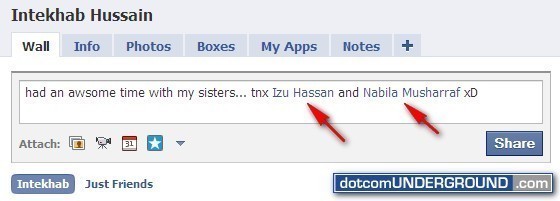
Click the box mentioned above and then begin typing what you want to type. The status can be up to 420 characters long. Anything longer than that and it will send you a message saying, "Your status is too long. This is how many characters you have." However, type what you want.
When you've finished, click the "@" sign. This is the same as you would on Twitter. Immediately a search bar appears underneath prompting you to begin spelling the name of the person. Hit the first few letters of their first name and almost immediately, their name will appear. Select their name and it will remove the @ sign and replace it with a blue link with the person's full name. You can do this at the beginning, in the middle, or at the end.
Once you've added all the names you want to add–and you can add many names in the same status–hit the share button. This will share the status with your entire group of friends, but your friends will get a prompt when they log in to Facebook that they've been mentioned.

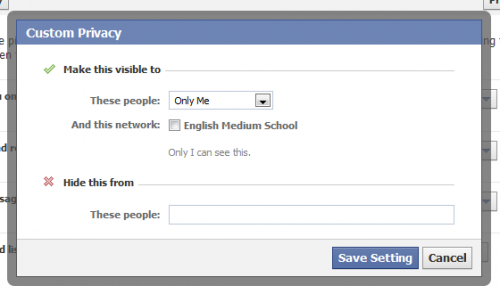


Follow Us!