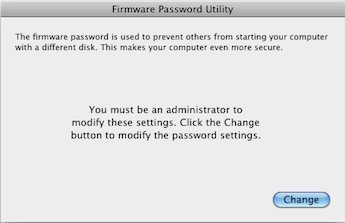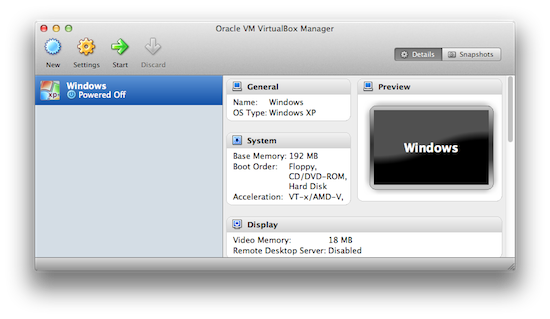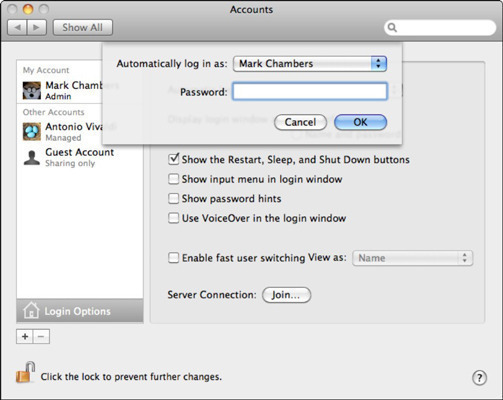How to Boot Mac OS X in Single User Mode
Running Mac OS X in a Single User Mode allows you to do maintenance and administration tasks which would otherwise be unavailable to a normal user when the computer runs in a multi-user mode. For example – in a single-user mode you can run the fsck command to scan your disk for any errors, and …