The 192.168.1.1 IP address is a default commonly used by Linksys routers. Linksys is now a division of Cisco, Incorporated and makes a large number of the broadband routers used throughout the world. The address is not exclusive to Linksys, but most other major router manufacturers use different default addresses for configuration of home or small business routers. Beyond initial router configuration, 192.168.1.1 is commonly used to troubleshoot network connectivity issues with Linksys networking products. These issues can range from a loss of connectivity to the end-user just forgetting the security password for the home network.
What is an IP Address?
An IP (Internet Protocol) address is a series of numbers assigned to devices (most commonly the router, computer(s), printers, and mobile devices) connecting to a computer network. The network must use the Internet Protocol (most common in the home and small business environment). The address is then used for two primary reasons: location addressing and network identification. The numbers that make up an IP address are referred to as octets since they have eight positions in the true binary form consisting of 32 bits. Each position in the binary representation can be in an on or off (1 or 0) condition with a total possible combination of numbers of 256 per octet. With the four possible octets in an IP address, there are approximately 4.3 billion possible values. Out of these there are restricted addresses that cannot be used as an IP address. For example 255.255.255.255 is used for network broadcasts, 0.0.0.0 is used for the default network address, and 127.0.0.1 is the loopback address that is used by a client or host computer to send messages to itself.
How Do Private IP Addresses Work?
Now 192.168.1.1 is considered a private IP address. An address is considered private if it falls into one of the addresses ranges reserved for private use by Internet Standards Group. They are typically used on local network that include school and business LANs. A computer or device that uses a private IP address is not able to directly connect to the Internet. Conversely, a computer or device located outside of the local network is not able to connect to a device using a private IP address directly. These connections must go through a router or other device that implements NAT (Network Address Translation) which offers an added layer of security to the local network.
The private IP address ranges are:
10.0.0.0 through 10.255.255.255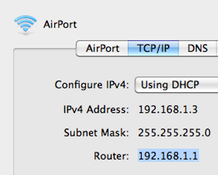
169.254.0.0 through 169.254.255.255
172.16.0.0 through 172.31.255.255
192.168.0.0 through 192.168.255.255
Default IP Address
192.168.1.1 is best known as the default IP address used by Linksys routers on private networks. It can also be used by other devices connected to private networks (i.e. it is not exclusive to Linksys). Other commonly used default IP addresses include 192.168.2.1 and 192.168.0.1 which have been reserved by the Internet Assigned Numbers Authority for private use. The primary purpose of the default Linksys address is to provide an address for the end-user or network administrator to connect to the network router to perform configuration or network administration functions.
How to Access the LinkSys Router Setup
192.168.1.1 is most commonly used to access the Linksys router setup webpage. End-users commonly access this page in order to set or change the wireless security mode, set or change the SSID (network name), and to set or change the network security key.
Step 1 – Turn on the LinkSys router. Then, connect the computer to the router with an Ethernet cable in one of the four Ethernet ports located on the rear or back of the device. Note that Linksys routers require you to connect to the router using the Ethernet method and do not support this connection via wireless or broadband.
Step 2 – Launch your computer’s web browser. Then, enter “192.168.1.1” in the browser address bar and press the “Enter” or “Return” key.
Step 3 – Enter the username and password that you have set for the router. If you are using a new Linksys router or did not change the factory defaults, the default username for new Linksys router is no entry or blank and “admin” for the password.
Step 4 – Click the “Wireless” menu option. Then set the “Configuration View” to “Manual” in order to see the SSID (Network Name) in use by your broadband network.
Step 5 – Choose the “Wireless Security” menu option. Note the “Security Mode” and “Passphrase” in use on the network. If these are not set, you can enter them now. For newer Linksys routers, you will be asked to enter four passwords for your network. The “TX Key” entry will then correspond to which password will be active on the network. Unlike on pure Windows applications, the passwords or phrases for Linksys wireless networks are case sensitive.
Step 6 – Log out of the Linksys router setup menu and disconnect your computer from the router.
How to Reset the Linksys Router
Another use of the 192.168.1.1 default IP address is to reset the Linksys router to factory defaults. The need to reset the Linksys router typically arises when an end-user forgets their network password and the router password or login or is just generally having persistent issues with the router.
Step 1 – Locate the reset button located on the rear or back of the router. Then, depress the button for 10 seconds for 802.11N supported Linksys devices and 30 seconds for older routers while the device is turned on. Once the indication lights on the router turn back on (Internet, Power, and WLAN), release the reset button.
Step 2 – Establish a connection between your computer and the router using an Ethernet cable. Most Linksys routers will have four Ethernet ports located on the rear of the device near the reset button. The cable can be inserted into any of the four ports.
Step 3 – Launch your computer’s web browser. If you are using a Mac, some users have reported issues with the Opera browser successfully connecting to Linksys routers and have to shift to using Mozilla Firefox to establish a solid connection to the router.
Step 4 – Input 192.168.1.1 in the web browser’s address bar followed by selecting the “return” or “enter” key. The Linksys router setup page will then be displayed. The login name will either be no name or “admin” based on the age of your router and the password will be “admin.”
Step 5 – Continue with setting up the Linksys router to include establishing a SSID (network name), encryption type, and passphrase(s) for the network.
Resetting the LinkSys Router Using Web Configuration
If you have not forgotten the login and password to the Linksys router and can still access the router using 192.168.1.1, then resetting the wireless network password using the Linksys web setup page may be preferred to resetting the device to all default factory settings.
Step 1 – Turn on the Linksys router and establish a connection with a computer using Ethernet cable. Once established, launch your computer’s web browser and open the default Linksys setup page at “192.168.1.1”.
Step 2 – Enter the username and password at the login screen. Then, select the “Administration” menu option on the main Linksys setup menu.
Step 3 – Choose the “Factory Defaults” menu option. Then, select the “Restore Factory Defaults” menu choice.
Step 4 – Now that the Linksys router settings are restored to factory defaults, configure the SSID, network encryption, and network password(s) as desired.
Resetting the Linksys Router Password in Mac OS X
When using a computer running Mac OS X to configure your Linksys router, it may become necessary to download and install Mozilla Firefox to access the router setup page using the default router address, 192.168.1.1.
Step1 – Ensure the Linksys router is turned on and then connect the computer to the device using an Ethernet cable.
Step 2 – Open the computer’s web browser and input “192.168.1.1” in the web address bar followed by selecting the computer’s “Return” key.
Step 3 – Enter the router’s username and password on the login screen.
Step 4 – Select the “Administration” menu option followed by clicking the “Factory Defaults” menu choice.
Step 5 – Choose the “Restore Factory Defaults” menu option.
Step 6 – Change the default password for the router by selecting the “Administration” menu option. Enter the new password in the required text field boxes located under the “Router Password” menu label.
Step 7 – Select the “Save Settings” button to save the new router password. Then, proceed to set the network name (SSID), network password(s), and security encryption type.
Wireless Home Network Security
The 192.168.1.1 default IP address can also be used to take prudent home network security measures. In the rush to get a home wireless network established, many end-users will skip the few steps required to establish basic wireless network security. Some of the newer routers to hit the market force user’s to setup security; however, that is not the case for all networking products.
Step 1 – Change the default username and password for the router. Many home computer users assume that their router is safe and no one will be able to access it to record wireless network passwords or SSIDs. This practice results in a significant vulnerability for user’s that leave the router login and password set to defaults vice accessing the setup configuration menu using IP 192.168.1.1 and changing these settings.
Step 2 – Establish a unique network name or SSID. Linksys and other routers will come out of the box with a default SSID that is broadcast to those who are in range of the device which is commonly “linksys.” Knowing what a network’s SSID is will help those who want to break into your network get a head start on the job. The SSID can be changed through the router setup page and should not contain the default corporate name.
Step 3 – Turn on wireless network security. Even if your router only supports WEP vice the stronger WPA standard, choose the strongest form of encryption that is supported by all wireless devices in your home. The security type can be selected from the wireless routers configuration menu. If you choose the WEP standard, ensure you establish a routine to change the password on a routine basis (monthly generally works for most individuals) in the event someone is able to crack your password. Also, avoiding common dictionary terms, making the password long, and including numbers will help ensure that others will have a challenging time to try and crack the password.
Step 4 – Consider enabling MAC address filtering. Every network capable device has a MAC or physical address. Wireless routers can track and use MAC addresses to filter access to the network. Using MAC filtering can add another layer of security, but should not be the only means of network security used. Combined with wireless encryption, MAC filtering can prove more effective to keep your home network safe.
Step 5 – Turn off SSID Broadcast. On many wireless routers, the SSID or network name will be broadcast automatically at a regular interval. Unfortunately, this increases the chances that someone who does not belong on your home network will be able to attempt to gain access. Since you will know the people and/or devices that will connect to the network in your own home, the SSID can easily be given to network users for device configuration and should be disabled in the Linksys router setup page.
Step 6 – Avoid auto-connecting to open wireless networks. This step is not associated with using 192.168.1.1 to configure your wireless router, but is one to remember. If you see an open network in your home and connect to it instead of your network it can result in increasing your wireless device and home network to added security risks. Many times, once you accept a connection to an open network, you will have to manually disable the connection to prevent future connections.
Step 7 – Turn on the firewall on the router and all computers on your network. The firewall on Linksys routers can be configured through the router configuration panel. Turning this and the client firewalls on for all computers accessing the network will help ensure the network and individual computers are protected against network intrusions.

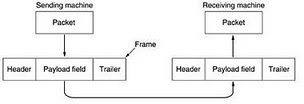
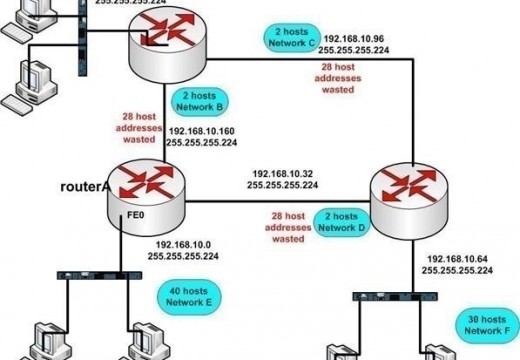
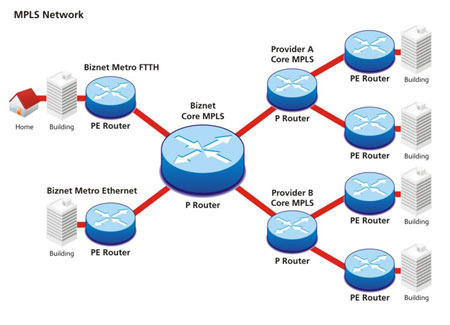
Rita O
am trying to find my security key for my laptop. Cannot connect to wireless. How do I go about find this word/key?
k
Hi,
Sometimes I can connect to my modem but I can’t connect to the internet it says no internet access. How can I get around this??
Thanks
Marlon Franco
I neeed to know how your modem is setupped. Have you tried turning it off for about 10 seconds and turning it back on? Please provide more information. BTW, make sure that your LAN is set to obtain IP/DNS automatically
shrey
i am not able 2 open 192.168.1.1,it says error 404,plz helpme out
www.aksescepat.com
Jasa Setting Mikrotik Jasa Setting Proxy
Frederick S
Now I am no novice to networking. BUT I have never played with wireless period. Never had any interest because of the security, reliability and speed. Anyhoo… I have a home network with the IP scheme of 192.168.0.xx. I just bought a Linksys E1200 router so I can connect my wireless devices to get an access point. This is my first exposure to wireless. This router came out of the box with IP of 192.168.1.1. Only way I can connect to the router to configure is to make a computer 192.168.1.x. In the router configuration I wanted to change the IP of the router to 192.168.0.x, BUT it will NOT allow me to do so, keep complaining about it. and the subnet mask is very restrictive. I am no way in hell gonna change the IP scheme on my home network because its not just 1 or 2 computer…. Its a full blown Enterprise network with Servers and 15 clients. Any way I can get around this? if not, I will ditch the wireless router (hell with it).
nermin
hi, im not able to connect my bb wi fi to Netgear router
so if any one have a solution to this problem please report to me
Linda Whitley
I am trying to connect a Wii to my TV through a Westell wireless router and it will not connect to the computer. What am I doing wrong??
Joe Legner
Our daughter is a NetFlix subscriber and receives an abundance of good television programming through her Wii which is connected directly o her TV set. I thought I could do the sme set up at home easily enough. At age 73+ I fin myself into new terminolgy like IP addresses, SSIDs, etc. Cincinnati Bell is my service provider. I now have my ISP nailed down but am hung up at 192.168.1.1. Do I need a different number for Wii connect? Thanks.
John
Hi guy’s , sorry about my English, i have problem, I’m trying to make Linage 2 server and everything works perfect except when someone else trying to connect to it, he can’t i tried to Forward the Ports but i can not ! I’m using Virgin Media Net gear, Super Hub rotter. And when i put in the Port’s, Nothing changes. It’s stays Grey and still no one is able to connect to my server anyway.
If someone could help me please Email me on ( grafitty4@inbox.lv )
Denee
I am trying to set up password protection for my wireless router. I have Verizon Fios but I already had a linksys router from a long time ago. My problem is that when I plug in my IP address, instead of being taken to anything Linksys related I am asked for a username and password via Verizon. Does this have something to do with what you are talking about above? Do they possibly share the same IP address? I suppose I will need to contact Verizon directly, but any help would be much appreciated!
memenode
If you’re entering 192.168.1.1 you’re accessing your router, not the internet so it can’t be an actual Verizon site. It might just be that the router and its web interface is Verizon branded.
Just enter your router username and password (or default ones if not set) and look for wireless settings where you can choose WPA2 encryption and a key to protect your network. Verizon should indeed be able to help you with that process if you need any help.
Christine Ann
I have a bluray player that I am trying to connect to Pandora Radio but it keeps telling me to change my router’s nextwork settings. Now my question is, how do I do that?
rajesh koul
Iam not In aposition to connect internet via wifi .please guide me how to connect or configure wifi
memenode
Maybe this will help.
irfan shahzad
i have a lynksis router connected to a broadband modem (charter). why am i not able to connect more than 1 wireless laptop at a time?
we need to know my router password plz give me
memenode
This exact thing was already asked above.
Shadow Fox
Your best bet to get your routers default password is to check the documentation that came with your router. however if you have misplaced and/or thrown away documentation you can get it again via the manufactures website.
Ryan
when i type http://192.168.1.1/ into my web browser nothing shows up, usually it should ask me for username and password but doesnt just fails to to anything but reads ”internet explorer cannot display webpage” can anyone help?
memenode
Option 1: Try it in Firefox.
Option 2: Reset the router. Some reported this working.
Option 3: Install new firmware. It seems to have worked for a bunch of people.
craig
i have a lynksis router connected to a broadband modem (charter). why am i not able to connect more than 1 wireless laptop at a time?
memenode
It’s probably not configured properly. One possibility is that your DHCP IP range might be too low so it doesn’t have enough IP addresses to assign.
Daniel Memenode
Originally posted by Sk: “I am not able to open http://192.168.1.1/ so am not able to enable my wifi. what could be the possible causes”
What does it tell you when you try to open it? Have you tried some other common addresses like 192.168.0.1 or 192.168.5.1?
Sk
I am not able to open http://192.168.1.1/ so am not able to enable my wifi. what could be the possible causes
Lakshman
I am trying to install a Aztech Wireless – G Modem Router Model ADSL2/2+ DSL 1000EW [L] I am not able to open http://192.168.1.1. Is there any setting to set on the computer. Please kindly help Thanks