An Ethernet splitter can split a single Internet connection so that two or more computers can connect to the Internet simultaneously. It can also create additional connections for other computers on a network, which can reduce the overall amount of cabling required to setup a network. Unfortunately, Ethernet splitters cannot resolve the network collision issues that may occur if the computers connected to the splitter are using the same network resources simultaneously.
How to Connect an Ethernet Splitter
Step 1 – Insert one end of the Ethernet splitter into the primary Ethernet port of the device that is providing the network connection (such as the cable/DSL modem or Internet router).
Step 2 – Insert the Ethernet cables from the devices to be connected (such as a computer, printer, or scanner) into the Ethernet splitter. Users often connect a printer and computer to the splitter in order to minimize the frequency with which network collisions occur while sharing the connection.
Step 3 – Test the connection of the devices on the splitter to ensure that they can connect to network resources.
How to Make an Ethernet Splitter
Step 1 – Procure the following materials: a short Ethernet cable, 2 x RJ45 keystone jacks, electrical tape, super glue, and crimp tool.
Step 2 – Crimp one end of the Ethernet cable so that the wire’s ends are visible. Leave the other end of the cable in-tact.
Step 3 – Follow the directions that come with the keystone jacks to open them, then place the wires from the Ethernet cable into the jacks to split the connection. Place the white and orange wires into Pin #1, the orange wire into Pin #2, the white and green wires into Pin #3, and the green wire into Pin #6. On the second keystone jack, place the white and blue wires into Pin #1, the blue wire into Pin #2, the white and brown wires into Pin #3, and the brown wire into Pin #6.
Step 4 – Glue the jacks to each other by the sides with super glue, then snap them together.
Step 5 – Wrap electrical tape around any exposed wires and begin using the new Ethernet splitter.

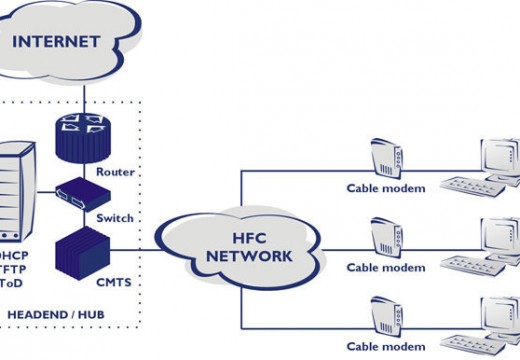
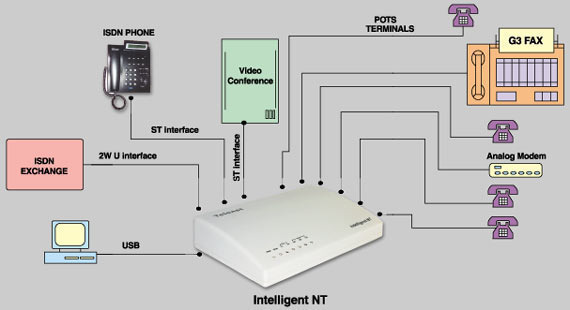
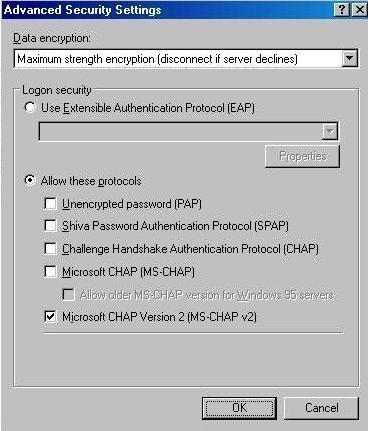
Don Holman
Im running XP /sp3, and want to hook wifes computer (Windows 98) up to share the same internet line in the house, do I need all the fancy 5-port switch and expensive cables, or can I use a ethernet spiltter to connect from my modem? Will the second computer be protected by the same Mcafee protection provided thru verizon that protects my computer, and does the Windows 98 have its own firewall?
memenode
You would connect a splitter to your router or modem and then the two computers to the splitter. It’s possible though that the router already has two ports so you wouldn’t even need a splitter.
As for firewalls, Windows 98 doesn’t include one that I know of and since it is a separate computer you’d need to install a firewall and anti-virus on the second computer as well. I’m not sure how well supported Windows 98 is though. It is a really outdated OS, even Windows XP is quickly becoming outdated. It might be good to try and get a new version, at least XP, or Windows 7 if at all possible.