What is Error Code 0x000000f4?
Error code 0x000000f4 occurs when a computer process, program, or critical program thread unexpectedly terminates and the computer’s Operating System can no longer function on the Microsoft Windows OS. Error code 0x000000f4 is also known as the Windows Blue Screen of Death (BSOD). This error occurs more frequently on Windows XP than it does on Vista because of the Windows OS. It typically indicates that there is a major software or hardware issue that requires attention in order to prevent the error from occurring again.
What Causes Error Code 0x000000f4?
Error code 0x000000f4 is triggered by a number of things. These include a bad or flawed RAM card, inadequate hard drive space, software issues with new or legacy hardware drivers, new software applications that are incompatible with the computer’s operating system or computer hardware, and computer spyware or virus attack.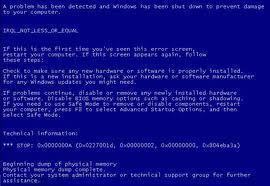
How to Fix Error Code 0x000000f4
The first answer that a Linux or OS X lover would give a Windows user who is affected by error 0x000000f4, is that he/she should quit using a Windows-based computer. This is obviously not a good solution for computer users who just need to get their existing PC to work. The following are the steps for determining the source of and how to fix the Blue Screen of Death on a Windows computer:
Remove Recently Installed Software Programs
The first thing the user should consider when error code 0x000000f4 appears, is whether he/she installed any new, problematic computer software programs. If so, uninstall the program by accessing the “Add/Remove Programs” application located in the computer’s “Control Panel.” This is accessed through the computer’s “Start” or “Settings” menu. Third party applications often result in an error code. If a new computer program is installed without the user’s knowledge, update the antivirus application and run a complete system scan to check for computer spyware or malware that may have been installed without permission.
Update Recently Added Hardware Computer Drivers
If new equipment or hardware has recently been installed on the computer, it is likely that Windows updated the service pack or Operating System, which outdated the current computer hardware. Visit the hardware manufacturer’s homepage and check for new driver updates as this may be the reason behind the computer displaying error code 0x000000f4.
Free Hard Drive Space
Ensure that at least 25% of the computer hard drive is free. Complete the following steps to reset default Windows settings in order to create space on the computer’s hard drive:
Step 1 – Select the “Start, “ “Settings,” and “Control Panel” menu buttons.
Step 2 – Click “Folder Options,” “View,” and “Advanced Settings” menu options.
Step 3 – Verify that the “Show Hidden Files and Folders” check box is selected and “Hide Protected Operating System Files” check box is not selected.
Step 4 – Right Click the “My Computer” icon on your computer’s desktop and click the “System Restore” menu option.
Step 5 – Select “C” drive and “Settings” and reduce the amount assigned to System Restore from “12%” to 700 MB. Exit the configuration screen by clicking the “Apply” and “Ok” menu buttons.
Step 6 – Single click the “Windows Recycle Bin” on the computer’s desktop. Right click the icon and choose the “Properties” menu button followed by the “Global” option. Change the Recycle Bin’s default memory allocation from 10% to 5%.
Step 7 – Open Internet Explorer by double clicking the program icon on the computer’s desktop. Select “Tools,” “Internet Options,” “General,” “Temporary Internet Files,” and “Settings” to change the default memory space allocation. On Windows XP, this setting is typically set to 3%. Change it to either 2% or 1 % depending on the volume of websites the user visits.
Step 8 – Move major multimedia files to an external hard drive. Music, videos, and pictures can occupy a significant portion of the hard drive.
Step 9 – Run Disk Clean Up and Disk defragmenter to clean up additional space on the hard drive. These tools are located under “System Tools” in the Accessories menu on the computer’s “Programs” menu.
Check for Bad RAM
Another source of error 0x000000f4 is a bad RAM card. In order to determine if this is the problem, power down the computer and access the RAM. Remove one of the cards, reassemble, and restart the computer. If the problem does not recur, then the RAM card probably needs to be replaced. If the error recurs, repeat the process by replacing this card and removing the next card. Continue until all RAM cards on the computer are tested.

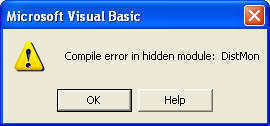
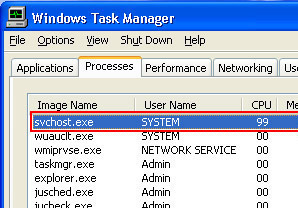
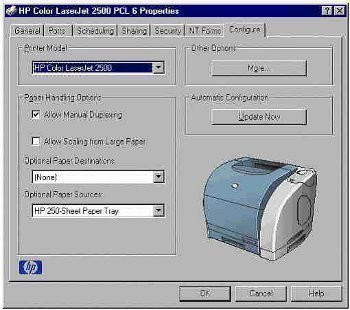
rejohn
Also good to use if file name and file extension is too long.