 In addition to simply exercising common sense when posting things about yourself online encryption is the most powerful tool we have for protecting our privacy and security. It doesn’t rely on rules and regulations to protect your privacy, or any other form of trust in third parties to take up the cause for you. Instead it technologically makes the compromise of data that is encrypted damn near impossible to see by those whom you don’t want to see it.
In addition to simply exercising common sense when posting things about yourself online encryption is the most powerful tool we have for protecting our privacy and security. It doesn’t rely on rules and regulations to protect your privacy, or any other form of trust in third parties to take up the cause for you. Instead it technologically makes the compromise of data that is encrypted damn near impossible to see by those whom you don’t want to see it.
In other words, encryption is a beautiful thing in the world of privacy and security, and probably the ultimate solution. The more the use of encryption spreads among internet users the safer we will all be from criminals and bad governments. Once a critical mass of users start taking advantage of encryption big corporations such as Google, Facebook and others will be more pressured to incorporate encryption solutions into their own services making encryption a standard rather than an exception.
Unfortunately, for a long time it has been rather inconvenient and difficult for most people to use, and it is still largely perceived as such, which slows down its adoption. Luckily, things are changing for the better, and I think awareness of those improvements ought to catch up. So in the interest of showing how easy it has become to use encryption in a wide variety of areas of online activity here is a selection of 15 encryption tools which you can use quite easily.
1. Enlocked.com encrypted email
Perhaps the most difficult to encrypt easily is email communication, mainly because most people don’t encrypt their email yet both sides have to be involved in the process. If you send an encrypted email to someone he or she has to be able to decrypt it. Most people use popular services such as GMail which don’t have encryption support integrated and easy to use.
That’s where third party solutions come in, and Enlocked.com is among better ones. It is a browser plugin which adds a “Send Secured” button to your GMail compose message interface. Click the button after writing your message and it will ask whether you want to send a standard message or a message with an introduction where you can explain to the recipient why are you encrypting the message and/or how to decrypt it (basically, install Enlocked). It asks no further questions.
If the recipient is also using GMail, and installs the Enlocked plugin, (s)he can read the message instantly. If the recipient is using a different unsupported email provider (s)he will be shown a “Read Message” button leading to Enlocked.com, have to make an account, and afterwards be instructed to download the .asc file from the received email, upload it to Enlocked.com, and it will decrypt it.
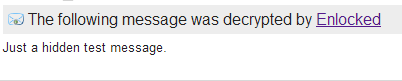
Granted in the latter case it is not as straightforward as most would hope, but it’s not a terribly complicated process, and the ability to send an unencrypted introduction along with the encrypted message helps quite a bit.
For GMail users, however, it is straightforward enough that you could theoretically get all of the people you’re emailing to just install the Enlocked plugin and you’d be good to go. This makes it feasible for entire companies or groups working on projects to wholesale start using encryption in their email communication.
In addition to Chrome, Enlocked also offers plugins for Firefox, Internet Explorer, Safari, iPhone, Android, and Outlook, and offers video demos showing how it works.
An alternative that may be worth a mention is Mailvelope, but I didn’t find it to be as straightforward since you have to create or import your own contacts along with their keys.
It is also worth noting that GMail natively supports encrypting the connection between their servers and your web browser. This option is enabled by default for Chrome users, but if you want to make sure it is enabled for you just go to GMail settings and make sure “Always use HTTPS” option is selected.
A more complete solution for securing your email is to open an account at CounterMail.com which offers advanced security and encryption for your email. It is a paid service, but offers one month for a free trial.
2. DropKey
While only available for Mac users as of now DropKey is a very elegant solution for sending encrypted files via email without any hassle. As the name implies all that’s necessary is to drop a file into the dropkey icon in the menu bar, specify the email address of the recipient, and click send. This will encrypt the file, open up Mail compose window with the encrypted file attached, and allow you to send it right away. Only that recipient will be able to decrypt it.
Of course, in order to be able to encrypt the file for a specific recipient you need his public key, so DropKey also includes an easy way to send the public key. You can then store it with that recipient’s email address so that when you specify that recipient the file will automatically be encrypted with his key.
DropKey therefore represents the easiest to use implementation of complete public key encryption, at least for emailing files back and forth, that I’ve seen thus far. Mac users should definitely check it out.
3. Crypto.cat secure chat
A lot of people chat on IRC or IM (MSN, AIM, etc.), but most of those chats aren’t secured. Crypto.cat offers a very easy way to start chatting with people more securely, when you want to be sure you can’t be snooped on. Simply go to Crypto.cat, install a plugin for your browser, start a conversation with a unique name, and share the name of the conversation with whomever you want to chat. People who want to join your conversation just have to enter that conversation name when connecting.
Once connected your whole conversation is encrypted. To initiate a one-on-one private chat just click on the nick of a person you want to chat with.
Crypto.cat supports Chrome, Firefox, Safari, and also works on a Mac.
The only issue with it is that most people aren’t likely to bother using Crypto.cat for their conversations if they already have their contacts conveniently in AIM, MSN, Skype or established IRC channels. That’s where the next solution might help. One little note though; Skype conversations are supposed to be encrypted, as well as voice calls, but there is some controversy over how solid its security is.
4. Pidgin with OTR (Off-the-Record messaging)
Pidgin is a free instant messaging client which supports many IM networks including AIM, MSN, ICQ, Facebook Chat, Yahoo, XMPP, and more. It is very simple and easy to use, and it’s especially great if you use multiple networks and want to have them all in one place.
By default Pidgin doesn’t have encryption supported, but there is a ready made and easy to install plugin at CypherPunks web site which adds this functionality. Once installed, restart Pidgin, go to Tools > Plugins, find “Off-the-Record Messaging” in the list and enable it. Next time you start a conversation with someone you’ll see an OTR menu that allows you to “start a private conversation”.
The only catch is that the other person has to have a client that supports OTR as well, but Pidgin being so nice you might be able to convince them to use it too. 😉
5. Gibberbot Android instant messaging
We’re still in the realm of secure instant messaging, but this time for smartphones. Gibberbot is actually just an instant messaging client for Android which supports OTR. It works with Google, Facebook Chat, Jabber, and other Jabber based instant messaging networks. This also means that you can chat with someone using Pidgin on the desktop with OTR plugin enabled, and have a secure conversation.
6. RedPhone & TextSecure encrypted calls and texts
RedPhone enables a simple way of upgrading your normal phone calls to encrypted phone calls whenever the other person has RedPhone installed as well. There is no need for a new phone number or any kind of extra identifier, and you still use phone’s default dialer to make calls. It simply asks you, upon placing a call, if you want to make it through RedPhone.
To start using it just install RedPhone from Google Play, launch and go through a simple registration process, which will verify your phone number via SMS.
Besides encryption the added benefit is that it then uses Wi-Fi or 3G to make the call so you could potentially also save a bit on call fees. In that sense it reminds a bit of similar services like Viber, but with encryption added to the package.
TextSecure, coming from the same developer, is the same story, but for text messages. It allows you to send encrypted text messages to other TextSecure users while using the same mobile phone number as you do normally.
Evidently, it takes two to tango, again, so this only works if you convince those whom you regularly call or message to install and use RedPhone and/or TextSecure as well.
7. 0bin.net secure pastes
Every now and then we might have a piece of text to share with someone, and one of the most convenient solutions that has sprung up for this purpose are online pastebins. The piece of text could be anything from a funny status message from a non-mutual friend, an interesting conversation transcript, an Anonymous call to action (or plan of action), or a piece of code. Sometimes the contents of this might be something you don’t want just sitting publicly on a pastebin site, and that’s where 0bin.net comes in.
0bin.net (that’s a zero, not O) encrypts what you paste and creates a link that you can share with whomever you want. So it operates much like other pastebin services except that it ensures nobody else but the ones that get the link can actually see what you pasted. Additionally 0bin.net also allows uploading a file, so it can serve for some secure private file sharing as well.
8. TrueCrypt encrypted virtual volumes
Speaking of files there may be some that you don’t want others to know even exist, or some that simply contain information you don’t want anyone to know about. If you’ve got files that you’d rather keep “classified” TrueCrypt can come in very handy.
With TrueCrypt you can create an entire new virtual volume, like a new partition or a hard drive, but the volume can actually be just a file of a certain size placed anywhere on your desktop. When you create this virtual volume it is encrypted and you provide a passphrase with which to decrypt it. This file can then be mounted as a virtual volume with TrueCrypt whenever you want to access files already inside, or put new files into it. Once unmounted nobody but you with your passphrase can access what’s inside nor can they crack into it.
The actual file that contains the virtual volume doesn’t have to have any extensions. For testing purposes I created a file simply called “nothing”. It opens with nothing automatically, has no information associated with it, but I know that it’s actually a secret vault with my super-secret stuff in it. 😉
9. AxCrypt file encryption
AxCrypt is different from TrueCrypt in that it encrypts only single individual files rather than allowing creation of virtual volumes. It also doesn’t create encrypted folder archives (see below for that). If you tell AxCrypt to encrypt a folder it will just go file by file and encrypt each file individually rather than creating an encrypted package or archive.
It’s simple to install, and it just adds an AxCrypt menu to the right-click menu for your files which offers all of the file encryption options. You can choose to delete the original unencrypted file or leave it as is. That’s all there is to it.
10. 7-Zip encrypted archives
This archiving utility is very useful regardless of whether you use it to encrypt files or not due to its support of great number of archiving formats including its own (.7z), but it includes the ability to create encrypted .7z and .zip archives easily as well.
Once 7-Zip is installed it will place a menu in your right-click menu with all of the options. To create an encrypted archive of your folder right click on it, select 7-Zip > Add to archive, and in a dialog that appears you can select the archive format (only .zip and .7z support encryption), set other options as you wish, and in the “Encryption” section choose your password and encryption method (default and possibly only choice will be AES-256). You can also choose to encrypt the file names as well.
Once all is set click OK and you’ll get an encrypted archive of the selected folder that you can open only if you enter a password you set.
11. SpiderOak Encrypted Backup
It’s always a great idea to have a backup of your files in case your hard drive goes caput, and cloud based backup services have been gaining traction as the residential connection speeds have been increasing. However, having all of your files backed up onto servers somewhere far away might make you nervous (and rightfully so). So what would be the solution to this issue? Encrypting all of the backed up files, of course.
That’s what SpiderOak offers. Of course, you could certainly use TrueCrypt to create an encrypted file that can be mounted as a virtual volume, put a bunch of your sensitive files in there, and just drop it into dropbox. Nobody would be able to access those files but you, so you’d have a secure backup.
But if you want to backup all of your files or a pretty large number of them this solution would probably be impractical. With SpiderOak you can make and automatically maintain a backup of all of your files, or any you select, and have it encrypted on their servers. Nobody without your SpiderOak password would have access to them, not even SpiderOak employees themselves.
Just register with SpiderOak, download their software, select what you want to backup, let it do its thing, and keep it running whenever you want your backups to be synced. For a full review of SpiderOak visit this article. Any issues that have been mentioned in that review were likely fixed by now.
12. Mega file sharing and storage
Launched with mega fanfare at the beginning of 2013 Mega promises a file sharing and storage solution with complete privacy. All of the data saved in Mega is encrypted, and should be inaccessible even to Mega employees themselves. Mega can generate a private link for each uploaded file that you can share with others.
Besides that the interface is really simple and easy to use, so Mega represents an option for secure encrypted file sharing or even backup purposes.
13. Virtual Private Network (VPN)
Virtual Private Network services available today certainly fall into the category of easy to use encryption tools, and the benefit is the ability to make your entire internet connection encrypted and thus private. Your ISP no longer can see which sites you visit, nor can anyone snoop in on your connection to see which sites you’re visiting and what you’re doing.
We’ve already written about VPNs and why you should use them before. One good VPN provider I can recommend is Private Internet Access, which supports many platforms, offers many servers, doesn’t keep logs, and accepts many payment methods including Bitcoin, which we will talk about in a bit. Like most others they also offer a simple app which you can use to connect to a VPN server, in addition to plenty of tutorials on alternative ways to connect on different platforms (including Android).
It is a paid service, but you do get what you pay for, mainly in terms of connection speed and stability. Free VPN providers like ProXPN exist, but their bandwidth and speed is limited, and you can really feel it. With paid providers such as Private Internet Access you can barely notice you’re connected through a VPN.
14. Bitcoin
Bitcoin is a digital currency which uses encryption to make all transactions as private and secure as they can possibly be. This is why it is also often referred to as a cryptocurrency. It has been dramatically growing in popularity as of late, which spurred higher demand for bitcoins and therefore a dramatic rise in its price. As of this writing it is hovering above $100 USD for only 1 BTC (abbreviation for Bitcoin), which is stunning.
Believe it or not it is not that hard to start using bitcoin. While there are ways of setting it up that seem complicated, mainly involving download of wallet software and making sure you back it up so you don’t lose your bitcoins, online wallet providers such as Blockchain.info make this job tremendously easy.
Simply sign up, confirm your email address, and you have a wallet along with your first bitcoin address that you can give to someone who would send you some bitcoins. Blockchain.info allows you to add multiple other addresses which you can mark for various different purposes, but all of the money resides in that single wallet. It also supports one click backup of your wallet to your email address so you can’t lose your bitcoins so easily.
Buying bitcoins isn’t that hard either. Blockchain.info offers a number of options for various regions that you can use to fund your account. You can also buy bitcoins on Coinbase.com, which allows you to link your bank account, and then send those to one of the addresses in your blockchain.info wallet if you wish.
If you have a business or something to sell it’s no longer a crazy idea to try and get paid via bitcoins, as more and more people are using it. And bitcoins are also being accepted by a fast growing number of both online and offline businesses. For example Reddit accepts bitcoins for their Reddit Gold accounts, and a popular domain name service Namecheap accepts bitcoins for purchasing or renewing domain names.
We will likely have more to say about Bitcoin in the future, but suffice it to say that it represents a great way of simplifying, securing, and making private at least some of your money transactions (those which you can practically and efficiently conduct using Bitcoin).
15. Silent Circle (Paid)
Silent Circle offers a suite of easy to use products that enable encrypted communication across the board. They offer Silent Phone, Silent Text, Silent Eyes, and Silent Mail which offer encryption of phone calls, text messages, video calls and emails respectively.
These probably work much like RedPhone and TextSecure mentioned above, with minimum intrusion. If you are talking, texting, video calling or emailing with another Silent Circle member your link to that person is fully encrypted. That’s the whole idea, and given the professionalism of how they present the service, and the all-in-one feel of it, this is likely to work quite well.
The price is $84 for three months or $240 for 12 months, which might be a bit high for most people so I imagine this will at first appeal mainly to business users who want to ensure total privacy of their communications, but for those who can afford it and want to be part of the circle badly enough this is definitely worth checking out.
Conclusion
The use of encryption may have been hard enough in the past to be inaccessible to most people, but as the above services clearly demonstrate that is becoming a thing of the past. If you combine all of the above tools you would provide yourself with near total encryption of your online activity and your communications, and the more people you convince to start using same or similar tools the more privacy there will be all around.
It’s hard to change our habits though, and the pull of convenience is very powerful, but the ease of use of these tools should help convince us to at least gradually start breaking in new habits that can overall improve our privacy and security. After all it doesn’t cost anything to install RedPhone, TextSecure, and Gibberbot on your phone, Enlocked plugin on your browser, and OTR supporting IM client like Pidgin for your IM conversations, and then simply recommend others to start using them as well. Your digital devices will be ready to use encryption whenever practical, and that’s a decent first step towards making encryption a standard practice among internet users.




surespot
consider surespot, a free and open source mobile messenger encrypting all messages end-to-end with 256 bit AES symmetric-key encryption using keys created with 521 bit ECDH shared secret derivation. surespot was built from the ground up to provide this exceptional security in an unobtrusive way, this is not a layer over something existing. http://www.surespot.me is like whatsapp but actually encrypted!