If the error “Cannot Copy the Path is Too Deep” is displayed while a USB drive is being used, it is possible that there is a problem accessing the data on the drive. This is not an uncommon problem and it occurs especially when a USB storage device is used on different computers.
A well known factor in NTFS based files systems causes this problem. The max path for the file cannot exceed 256 characters including the folder names and the file name itself. Certain operating systems can support large file paths (up to several thousand characters in length), but not all software recognize them and only the machine that they were created on can access them unless these limits are removed.
The following options can help to resolve the issue of having deep file paths:
When the Operating System is the Cause
Although this problem is more frequent in the Windows XP Operating System, it can happen based on the limitations of the OS’s file system. To remedy the issue, the user must have access to a system that can ignore the path’s length so that the folders can be rearranged in such a way that the path is not over 256 characters prior to copying.
The other solution is to copy the files from the USB storage drive from a shorter path to the new destination. For example:
The file to be copied is in file path “E:\Folder1 Sortable Documents From PC\Folder2 Personal Files From PC\Folder3 Random Users Files\Folder4 Collection Of Pictures\Folder5 Vacation Photos From Summer 2013\Folder6 Funny Pics We Captured\Folder7 At The Beach In The Afternoon\Folder8 The Sunset\The Kids On The Beach While The Sun Sets.JPG”
This file path is 261 characters long without spaces! With spaces the filename path is 300 characters long. Now, that is not all that the operating system uses to understand the file path’s location. In reality, this path name can be even longer when the USB device’s hidden name is included, which adds several characters to the filename path.
Copying the file “The Kids On The Beach While The Sun Sets.JPG” directly from the folder “Folder8 The Sunset\” to the destination folder is the best option to resolve the “Cannot Copy the Path is too Deep” error.
Note: If the file path is not over this limit when copying from the source USB drive and the error message is still being displayed, the problem may be the destination folder. Ensure that the destination path does not exceed the character limit for the file path in order to copy the files from the source drive.
Cable or Connection is the Cause
How the USB drive is connected to the computer may also cause this problem.
USB Hubs as the path too deep culprit are common and can possibly be caused by:
- The Hub firmware interfering with the USB device
- The reduced power that the Hub gives to the connected USB devices
Four options that may resolve the issue:
Remove the USB drive and reconnect it to ensure that the drive did not go to sleep or time out. This is an issue especially with portable hard disks that the USB port powers. This may help to fix the problem if the error was reporting incorrectly due to the drive sleep issues.
Second, simply remove the hub and connect the USB drive directly to the USB port to access the drive. This will prevent the USB hub from interfering with the communication between the USB drive and the computer system.
Third, update the firmware from theUSB hub device from the manufacturer’s website to remedy the issue. This may not be available for all USB hub devices.
Fourth, move the USB drive to a USB port on the back of the computer (PC Tower). These are connected directly to the motherboard and are accessed in a different way than ports located elsewhere on the computer. Similarly, laptop/notebook PCs may have USB ports that are designed into the motherboard and others that are routed via alternative methods (such as notebook cards or different locations on the computer not directly connected to the motherboard).
Hardware is the Cause
When the issue occurs with removable media used in USB adapters such as SD cards, MMC, and other types of Non-Volatile flash memory chips, the problem may be in the memory cards themselves. Such memory cards wear out over time and the memory can become corrupt. This can also occur in flash memory USB drives as well when they have reached their use limits.
If hardware failure is the cause, it is possible to still be able to access the files and copy them to a new location by either:
Upgrading the USB devices’ firmware or upgrading the computer system’s BIOS. To update the device’s firmware, check with the manufacturer and download and install any applicable firmware updates. The BIOS update will also require knowing the computer motherboard’s manufacturer and locating the appropriate and most up to date BIOS update to use with the system.
Compressed Folders are the Cause
Last but not least, the error can occur within compressed folders. Zipped (.ZIP) folders, Compressed Roger Archives (.RAR), as well as other types of compressed files are commonly used for file storage and sharing between computer systems. When the file paths are created within systems that have no restrictions or the file path before file compression is within the limits, the resulting paths from extraction may be too long from a USB drive.
To remedy this, the compressed file can be navigated to the folder or path that needs to be extracted within the compression utility software then uncompressed to the new location. The other option is to change the compressed files’ path within the compressed archive before the extraction process takes place.
Simple Workaround for Cannot Copy the Path is Too Deep
In order to only get a copy of the file from the drive, it may be possible to use this workaround for several common file types:
Open the file in the program it is designed to run in. Once the file has opened in the program, locate the “Save As” function in the file menu or use the appropriate shortcut or command key to do so. The program should then open a directory window that will allow the user to navigate to the new destination directory.
Once in the new directory, simply rename the file and save it or use the original file name to re-save the document into the new destination directory. The file will then be copied via the software that was designed to access it.
Note: not all files can be copied in this manner simply because the system cannot access all files. Doing so depends on the type of file as well as the available software on the system itself.
Note 2: Some software options also adhere to the 256 character limit or may have limits of their own set in place that may cause issues with accessing the file from the source.
Freeware Fix for “Cannot Copy the Path is Too Deep”
One option that helps with the “path too deep” issue is available through the Teracopy third party software solution. Teracopy is a simple to use copy utility that allows users to copy any file from one source to the destination regardless of character limits. It also improves copy speeds and provides a pause and resume function that may come in handy if the copy process suddenly needs to be stopped.
Teracopy is available at: Teracopy

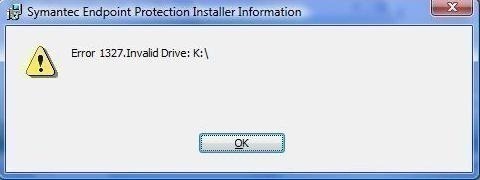

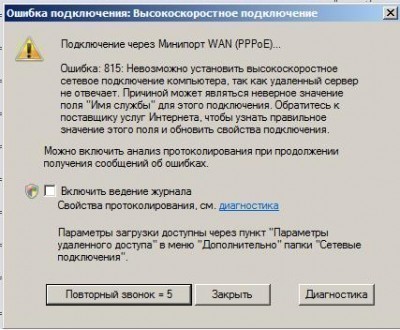
Subliminal Astronaut
I was in this situation myself last night. So what I did was create a file with an identical file name on my flash drive to what was on my computer hard drive. Then I pulled up the file from my hard drive to be copied, onto my computer screen. At the same time, I had the destination file opened up on the computer screen. Of course, it was blank. Then I blocked and copied the text from one file to another. The results were like magic. I now had a duplicate file in the destination folder on my flash drive. I know that’s the old-fashioned way of doing things, but I got what I wanted.
JACK REACHER
use robocopy
aiden carter
Long path tool is the very good program for error, unlock solution. Try it and solve your problem. I used long path tool and I solve my error, unlock problem solution.
Samantha Chloe
“Long Path Tool” is very helpful for this error !
You can use to solve this problem
Long Path Tool help me a lot when i have an issue like file deleting or renaming the file. Also good to use if file name and file extension is too long.
frederik
Try to use “Long Path Tool” It is awsome
Arif Hussain
Plz try Long path Tool
eden
I used to have similar problems too, but after using “long path tool”
everything was solved. Try this software and you would be glad you did.
Markos illona
i prefer to use software ( Long Path Tool )
davehu
please
try this, search on google for “Long Path Tool” program, u
will see program that can help u.
gregory
Have you tried software called Long Path Tool, it is absolute solution for such kind of errors.
Kevin15
Yes I agree! Long Path Tool Program is useful! Try it!
wahid haq
I would suggest that you try out the Long Path Tool. Its
sure to sort out your problem.
Patrick8
Hi
I suggest to try “Long Path Tool” program .
before I have problem cannot copy file because file name too long on Windows 7. and after I found long path tool and now my problem solved
Thanks
Patrick
AttilaNab
Hello. i was also having the same issue but Long Path Tool helped me in this situation. You can see here http://PathTooDeep.com. It might help you.
Thanks and Regards,
Attila
GabrielNar
When the operating system is the Cause then you would better try some programs that recover from the too long path names.
Long Path Tool helped me in this situation. http://PathTooDeep.com
subrat.nayak
my computer cannot copy file,foldor,etc to pan drive and other davice.how to solve the tne problam?please tall me.thank you
alexius
You can use “Long Path Tool” program to shorten the url of any folder or website and you can save this easily.
LeeRoy
Hi Guys, just to update you, finally I found a way to solve it
Do you have error messages?, like :
* Path too long
* Error cannot delete file: cannot read from source file or disk
* Cannot delete file: Access is denied
* There has been a sharing violation.
* Cannot delete file or folder The file name you specified is not valid or too long. Specify a different file name.
For that I tried it with: LONG PATH TOOL
JoshuaReen
Nice information, but its difficult to detect the exact issue. I have also faced this type of error problems, and I have used “Long Path Tool” in this situation and it helped me easily and quickly. This tool can fix all the error messages like:
1. Path too long
2. Cannot delete file: cannot read from source file or disk
3. Cannot delete file: Access is denied
4. There has been a sharing violation.
5. The source or destination file may be in use.
6. The file is in use by another program or user.
7. The file name you specified is not valid or too long. Specify a different file name.
and all other related error messages.
I hope you will find this solution helpful and don’t forget to leave your comments.
AdamGrat
There is a limit to the length of the entire file name including the path. You are trying to exceed that length. You’ll need to examine the contents of the disk to determine which has long file names in the deepest path.I have solved the problem by using LongPathTool. It will automatically fix the error.
Mary Pablate
Well, you can use long path tool also, it works good for such problems.
Damien barifon
Try to long path tool software. It is very helpful.
Karin9 Barbros
please how if file is used by another user can be handled by Long Path Tool, because file is shared.
dominik
Hi Karin, You will download the software and use for fix the problem, Long Path Tool this software is really awesome