Comcast is a popular Internet Service Provider (ISP) in the United States that provides free email accounts to those who subscribe for service through the ISP. A common task that Comcast subscribers face is configuring their email program to download and send email using their Comcast email account. Comcast email supports all major email programs on the market and can be used for secure and non-secure POP3 email.
How to Configure Comcast Email in Outlook Express
Step 1 – Double click the program icon on the computer's desktop or select “Program Files” under the “Start” sub-menu to open Outlook Express.
Step 2 – Select “Tools,” “Accounts,” “Add,” and “Mail” to run the Internet Connection Wizard if it does not start automatically.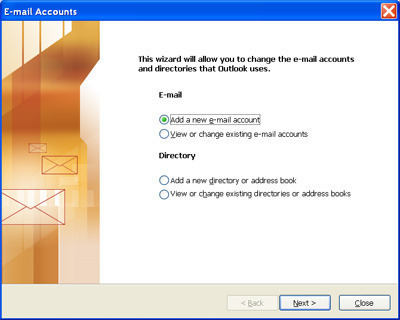
Step 3 – Select the “Create a new Internet Mail Account” radio button if it is not already selected, then click “Next.”
Step 4 – Enter a name for the email account in the subsequently displayed menu box and click “Next.”
Step 5 – Enter the full Comcast email address on the subsequently displayed screen then click “Next.”
Step 6 – Select “POP3” on the drop down menu now displayed and enter “mail.comcast.net” in the “Incoming mail (POP3, IMAP, or HTTP) server” field. Enter “smtp.comcast.net” in the “Outgoing mail (SMTP) server,” then click “Next.”
Step 7 – Enter the email account name in the “Account name” field. The account name is the part of an email address prior to the “@” symbol. Enter the account password in the “Password” text field. Check “Remember password” so that the account automatically logs in when Outlook Express is opened. This option should not be checked if the user prefers to manually enter the password.
Step 8 – Click “Next” and “Finish” to complete setting up this phase of Comcast Email configuration.
Step 9 – Highlight the account just created in the “Internet Account” window and click “properties.”
Step 10 – Check “My server requires authentication” then click “Settings.”
Step 11 – Choose the “Use same settings as my incoming mail server” option in the “Outgoing mail server” box, then click “OK.”
Step 12 – Click “Advanced” and change the “Outgoing Mail SMTP” port number to 587, then click “OK” to complete email configuration.
How to Configure Outlook for Comcast Email
Step 1 – Open Outlook and choose “Tools.”
Step 2 – Select “Email Accounts” and “Add a new email account” then click “Next.”
Step 3 – Select “POP3” and click “Next.” Enter the information in the subsequently displayed menu to associate the name to be displayed when someone receives your email.
Step 4– Enter your Comcast email in the “Email Address” box. Be sure to enter the entire email address, not just the information prior to the “@” symbol.
Step 5 – Enter “mail.comcast.net” in the “Incoming mail server” text field after choosing “POP3” from the drop-down menu.
Step 6 – Select “SMTP” for the “Outgoing mail server” type “smtp.comcast.net” in the associated text field and press enter.
Step 7 – Enter your account user name in the “User Name” field and password in the “Password” text field. In order for Outlook to remember the password, check “Remember Password.”
Step 8 – Click “Test Account Settings” to ensure that the configuration has been successful.
Step 9 – Choose “More Settings” then click “General.” Enter a descriptive name for your Comcast email account and then click “OK,” “Next,” and “Finish” to complete account configuration.
How to Configure Windows Live Mail for Comcast
Step 1 – Open Windows Live Mail.
Step 2 – Choose “Tools” and “Accounts” then click “Add.”
Step 3 – Enter your Comcast email address and password along with the user name to be displayed or associated with email from this address.
Step 4 – Choose “POP3” on the subsequently displayed drop-down menu list and enter “mail.comcast.net” in the “Incoming Mail” text field.
Step 5 – Enter “995” in the port box and select the “SSL” check-box.
Step 6 – Enter “smtp.comcast.net” in the “Outgoing mail” text field and select the check box to use “SSL.” Enter “465” in the port text field and then click “next” to complete Comcast email configuration in Windows Live Mail.

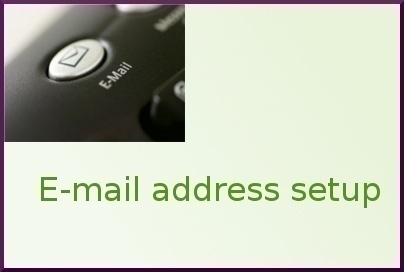
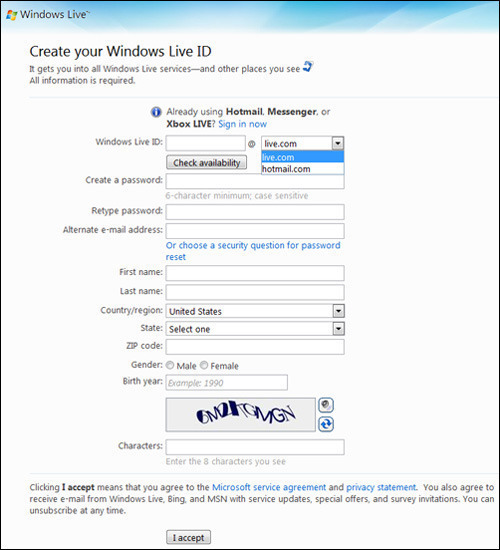
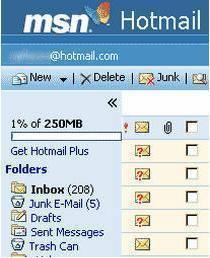
JR
I have the same Comcast email address on three devices. How can I trash the email message that will update the other two devices.
jack
when I delete my email it returns to my inbox
Mike
Windows 8 , requires new mail support (not pop3 based) when will Comcast support windows 8?
Adeline Cilurso
I want to commend comcast on the outstanding help I recieved fro two of your excellent technicians. They were exstreamly knowledgeable,polite and very proficient.. Also I like to thank them for their thourghness in securing all proper imfomation on my account ,,I was very impressed and appreciated it very much.. We have had your service for many years ,and I must say it gets better and better every year.. Keep those technicians ,they are the best, that is what makes comcast what it is. A Great Company..”… Adeline Cilurso
dena defuria
I can’t change size of email fonts or color changes permanently. Never had this problem with other systems. Also does not give me accurate count of incoming emails from my home page. Also would like to know if I can permanent sound set up for incoming emails?
Mike
I receive email but cannot sent it
Meagan Evans
I have an email address in my address book. I can send messages to them but their emails do not come back to my inbox. What do I have to do to allow their messages to come through?