Recently, after an update, our Google Chrome browser started displaying strange behavior and problems. Every couple of minutes, Chrome would freeze, stop loading everything and only the message “Waiting for cache…” would be visible in the status bar.
On top of this, often, not only Chrome would freeze but the whole system would hang for a couple of seconds. What’s even worse, the problem was not localized to just one machine and one Chrome install… It would happen on our Windows 7 laptop and on our older Windows 10 desktop. Only our Android devices were unaffected.
This issue affects the following browsers: Chromium, Vivaldi, Opera and Google Chrome.
Trouble was with our BIOS SATA mode set to IDE instead of AHCI. Switching SATA mode to AHCI solved the issue.
Why this worked and what triggers the Chrome to develop the “Waiting for cache…” and freezing symptoms is unknown. We still have system with SATA set to IDE where Chrome works perfectly well. So, this issue probably has more than one root causing it.
Do note that you can’t simply change IDE to AHCI. If you do that without needed preparations you will end up with unbootable Windows. This varies depending on the Windows version…
Before changing IDE to AHCI for Windows 10 you need to do the following:
- Click “Start” and type “msconfig” without quotes
- Click on the “System configuration” app.
- Click on the “Boot” tab
- Check the “Safe boot” option
- Restart the computer and before it loads enter bios again
- Change IDE to AHCI mode
- Save changes and exit bios
- Let the enters into Windows Safe Mode (it will install AHCI drivers during load)
- Once loaded click again “Start”
- Type “msconfig” without quotes
- Click on the “System configuration” app.
- Click on the “Boot” tab
- Uncheck the “Safe boot” option
- Restart the computer, there will be no BSOD.
For Windows 7 steps are different:
- Click “Start”
- Type “Regedit” without quotes
- Right click on the app and click on the “Run as Administrator”.
- Navigate to “HKEY_LOCAL_MACHINE\SYSTEM\CurrentControlSet\services”
- Find the “msahci” section, somewhere in the middle and click on it
- In the right pane modify the value of the “start” entry to “0” (zero) without quotes
- Click “Ok”
- Close “Registry editor”
- Restart computer and enter bios before it loads
- Find SATA modes and change IDE to AHCI mode
- Save settings and exit BIOS
- Windows 7 will now load
If this didn’t work for you, here is what else we tried doing…
We started troubleshooting as anyone else would do. Here is what we tried and nothing helped:
- We tried clearing Google Chrome cache and restarting the computer
- After that we disabled all extensions but there was no luck again
- We then tried running “chkdsk” but our disks ended up clean and healthy
- We tried disabling Chrome cache completely by surfing in Incognito window
- We tried changing swap and cache directory to other hard drive
- We tried turning sync on and off
- Increased then decreased Google Chrome cache size
- We had a suggestion that our SATA cables are failing, but changing those didn’t helped either
- Changing SATA ports didn’t help either.
- We upgraded our graphic card drivers after thinking the hardware acceleration was the culprit.
- We eventually disabled the hardware acceleration in Chrome completely.
- Disabling and uninstalling antivirus/anti-malware was futile too
- Resetting our browser settings to original defaults was not helpful
- Creating new Windows user, and trying Chrome there
- Completely uninstalling and installing Chrome again (during which we forgot to save our bookmarks)
After all of these steps, we tried installing other browsers, Firefox, Safari, Chromium, Vivaldi and Opera. And guess what – only Chromium based browsers were affected.
We then went into Chromium bugs report forum and started digging through it. Finally, we found a thread dating back from 2014 when people started experiencing the same problem. Somewhere in that thread, a solution which worked for us was posted.
It was incredible to see that 5 years later people experience the same problem, and that real culprit hasn’t been found. Especially because that the thread on the bug report forum was so big, and yet, it was simply ignored by Chromium developers.

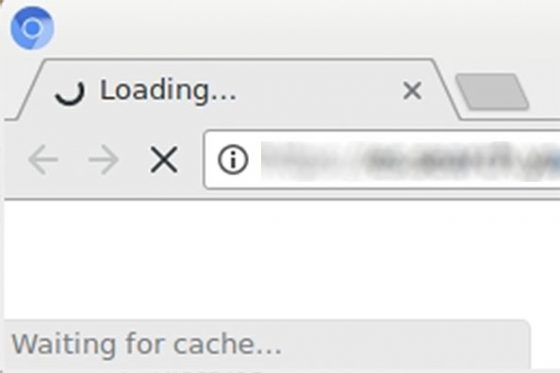
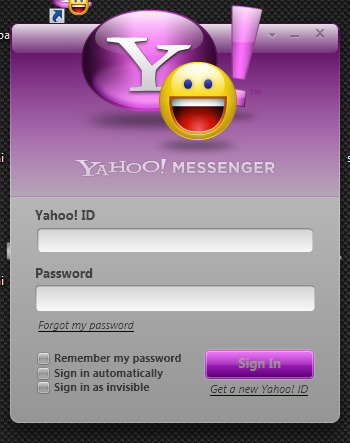
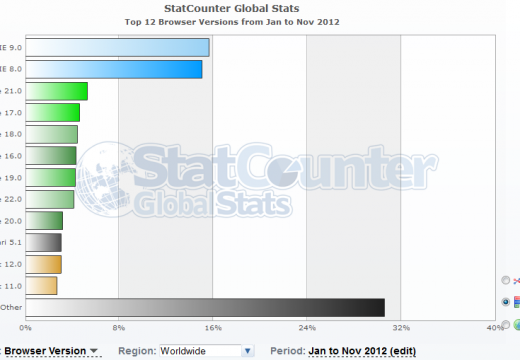
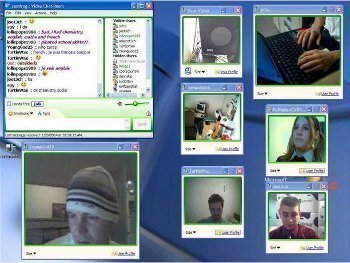
Follow Us!