USB flash drives provide users with an enormous level of satisfaction and accessibility due to their massive storage capacities, low cost, and small size. USB flash drives serve an important role in our society and have a precedence over other means of data transportation. Where as computers used to have floppy disk drives as well as USB ports, the majority of modern computers now only have USB ports, eliminating the use of floppy disks entirely.
USB flash drives are basically small external hard drives that don’t require an external power source to operate because they get their power from the computer they are plugged in. Since they are basically just a type of hard drive, that’s how they appear on the screen. They represent a simple, inexpensive way of transferring data from one computer and then accessing it on a different computer.
How to Use a USB Flash Drive
To use an USB flash drive, just plug it in, which will make a power and data connection to the computer.  Once it is plugged into the computer you should see a dialog offering to view the files on the flash drive. On computers with older operating systems you may be alerted to the installation of new hardware at the bottom right hand corner.
Once it is plugged into the computer you should see a dialog offering to view the files on the flash drive. On computers with older operating systems you may be alerted to the installation of new hardware at the bottom right hand corner.
To navigate to the flash drive on your computer go to the Start menu and click on Computer. This will show you a list of the available hard drives. The ones that typically come built into the computer are the C: and the D: drives. With the flash drive in the USB port, you’ll see either an F: or a G: drive available. Double click it to open it so you can transfer files into it.
Open the folder on your computer that contains the files you want to transfer onto your flash drive. Either drag them or copy and paste them from the computer folder to the flash drive. Once the transfer is complete, you are able to close down the folders.
It is important not to disconnect the flash drive yet. As mentioned above, the flash drive gets power from the computer. If you just pull the flash drive out, you run the risk of frying it. Therefore, right click on the flash drive and choose “eject”, or “safely remove hardware”. This will disconnect the power from it. Once it says “you can safely remove your hardware,” pull the drive out.
In order to better explain how USB flash drives actually work, this article will also explore the individual components that make up USB flash drives and the advantages and disadvantages of such technology.
Flash Memory
Flash memory refers to a type of computer technology that stores data, does not need constant electricity, and can be electrically erased and reprogrammed. Flash memory is used in many different appliances including memory cards, PDAs, laptop computers, MP3 players, digital cameras, mobile phones, game consoles, and most importantly, USB flash drives. Flash memory is fast and easy to access and is also resistant to falls. Flash memory is the most important component in a USB flash drive.
USB Interface
The USB interface within a USB flash drive is what allows the device to be plugged into a computer. The USB interface connects into a USB port that is built into the “tower” of the computer in question and can easily be removed without damaging the device. As a sign of the growing popularity of USB flash drives, both desktop and laptop computers have numerous USB ports built into the hardware. The actual metal conductor that makes up the USB interface is usually attached to a sliding bar that makes the USB flash drive fit in your pocket better but not all models have this feature.
MOSFET
MOSFET, or Metal-Oxide-Semiconductor Field-Effect Transistor, is a small device that is capable of both amplifying and switching an electronic signal. A MOSFET involves a metal “gate” that can generate a conducting channel between the two other contacts when a current is applied to it. MOSFETs are capable of handling 2000 watts of electricity and are used in almost all analog and digital circuits. MOSFETs are important in USB flash drives, however, because they use a very similar type of technology called a floating-gate transistor.
Floating-gate Transistor
A floating-gate transistor is very similar to MOSFET technology but instead of one gate, it has two. The top gate is called the control gate while the bottom is called the floating gate. The floating gate is completely insulated with an oxide layer. Each memory cell of a USB flash drive is a floating-gate transistor. When an electron is attached to the floating gate, it is trapped within the oxide layer and causes a difference in the voltage of the control gate. When this is measured as a whole, each memory cell makes up a 1 or 0 in binary code, depending on whether it is storing an electron or not.
Erasing Data
Erasing data from a USB flash drive actually involves the use of quantum mechanics. A process known as “quantum tunneling” is used in which a strong opposite charge is applied to the control gate in a floating-gate transistor which causes the electron to actually tunnel through the oxide insulation, returning the memory cell to a “1” in binary code, meaning that it is empty. USB flash drives use to require that the entire device was erased at once but technology now allows us to simply delete what we no longer need or want and keep the rest.
Advantages
The main advantage of USB flash drives is that they are extremely small and can fit in a pocket. Another important feature is that USB flash drives do not contain any moving parts, unlike hard drives, which make them very durable and long-lasting. As technology has improved over recent years, USB flash drives have steadily increased their storage capacities while decreasing their price. USB flash drives also do not require any software to be installed in order for them to work with a computer as all computers that have a USB port have already been programmed to recognize a USB flash drive.
Disadvantages
USB flash drives are far superior to other means of data transportation but they do have a few drawbacks. For one, USB flash drives are so small that they are often lost or forgotten. Also, USB flash drives often do not have any write-protection software to keep viruses from infecting the USB flash drive. Even these minor problems, however, have been met and challenged in many recent models of USB flash drives.


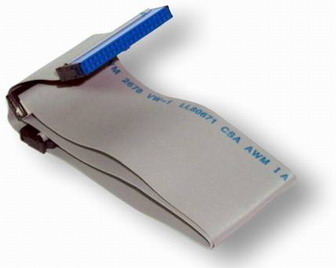

alfredschrader
sangay update to Windows 10
sangay
sir;
i am not be able to read the file while trasfering the data/file from the another computer to my computer through pen drive. what could be the problem with my computer but for other computer it can be able to read it…so any problem with my computer or the pen drive??
thanks