Microsoft Access had no encryption capability until the release of Microsoft Access 2007. With the MS Access 2007 release, encryption is now available.
Encryption Requirements
To encrypt your access database you must use a new database format released with MS Access 2007, the ACCDB format. Differences between the original MDB format and the new ACCDB format can be found here. If you need to convert your older database to the ACCDB format perform these operations:
- Open Microsoft Access 2007.
- Click the “Microsoft Office Button”. It should be in the left hand corner on the upper left of the access window.
- Click on the “Open” option.
- Pick the database you would like to convert, and open it.
- Click the “Microsoft Office Button”.
- Select “Save as”.
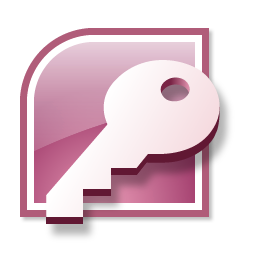
- In the “Save the database in another format section”, click on “Access Database 2007”.
- Enter a filename to save the new database file to.
- Click the “Save” button, and your database will be saved in the ACCDB format.
Encrypting your database
Once you have your access database in the ACCDB format it is a trivial process to encrypt it. The procedure follows:
- Click the “Microsoft Office Button”. It should be in the left hand corner on the upper left of the access window.
- Select “Open” from the “Office” menu.
- Change the open mode from standard “Open” to “Open Exclusive” on the lower bottom right hand of the access window.
- On the “Database Tools” tab double-click “Encrypt with password”.
- A password dialog box will appear. Enter a strong password.
- Click “Ok”.
- Your database is now encrypted.
Once encrypted, MS Access will ask you for your password when you attempt to open the database. Make sure to remember your password, as your data will be inaccessible if you do not enter the correct password.

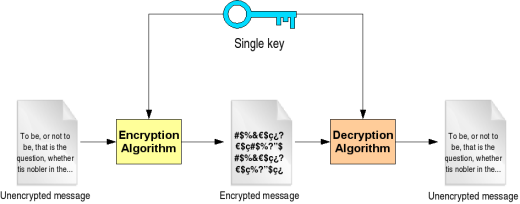
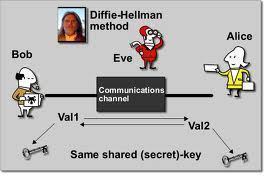

Yasir
i want to save the password in encrypted format in MS Access database so no one can see the actual password.
Note: I am using Classic ASP and MS Access