Users can connect to a Linksys router manually by attaching an Ethernet cable from the router to a computer and typing 192.168.1.1 (the default IP address) in the web browser. This kind of connection is used to setup a router for the first time or troubleshoot problems when a wireless connection is not available. By default, the username and password are “admin” and “password” respectively, but can be changed once the user is logged into the Linksys interface.
How to Wirelessly Connect to a Linksys Router
Under normal circumstances, you can wirelessly connect to a Linksys router by simply using the 192.168.1.1 IP address in a browser, assuming that the router is plugged in and turned on, of course. For this kind of connection, you do not even need Internet access in order to connect to the router and it is the most common method of connecting to a Linksys router. Keep in mind that any computer used to wirelessly connect to a Linksys router needs a working wireless adapter.
Setup
The Setup tab on the Linksys router interface contains all of the information necessary for setting up a basic Internet connection. This includes the Host Name, Domain Name, Mac Address, LAN IP Address, WAN IP Address, username and password, and settings for how the router should maintain the network. Most of these default settings can be left on, but an experienced user can change them in order to alter the network.
Wireless
The Wireless tab can be used to setup multiple layers of encryption via encryption keys in order to block third party connections and improve overall network security. The Wireless tab allows the user to choose a Security Mode, an encryption type, a passphrase, and up to four different encryption keys. The user can then even toggle between these different encryption keys by selecting the corresponding number rather than typing in the entire key.
Access Restrictions
The Linksys router interface’s Access Restrictions tab allows users to set standards on what each computer or device is allowed to access over the network. Access Restrictions can be used to block applications and specific types of webpages based on keywords. Access Restrictions can also be used to set up to ten different access policies for each computer or device on the network and can even block a specific computer’s Internet access altogether.
DHCP
DHCP (Dynamic Host Configuration Protocol) is a system that Linksys routers use to randomly assign different IP addresses to all computers in the network so that there is no confusion about which computer is sending or receiving data from the modem. DHCP also allows the router to keep track of all of the network’s devices and makes it easier to setup new devices such as wireless adapters and laptops. The DHCP tab on the Linksys router interface allows users to enable or disable the DHCP server, assign a starting IP address, and set the number of DHCP users on the network.
Advanced
The Advanced tab in the Linksys Router interface is designed to provide the users with sophisticated tools and functions that allow them to setup and modify a range of features that are not otherwise found in Linksys. For example, the user can set up filters for individual IP addresses to prevent some devices from connecting to the Internet through the Linksys router. The user also has complete control over port forwarding, dynamic routing, static routing, and a DMZ Host.

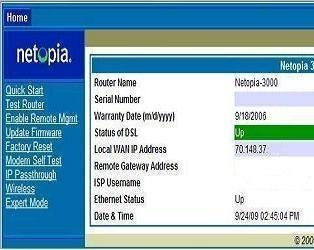

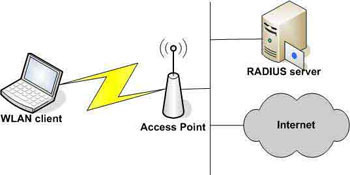
jack m
am trying to set up linksys54gs on my mac. I cant even get a ping to work let alone sign on to router’s setup page. firewall is off. any suggestions?
Aida H
I have a Linksys model no WRT120N. When I use my laptop, the wi-fi is connected whenI check in the network diagnostics but I cannot connect to the internet properly. How do I solve this problem.
mandi
so we have a linksy router that are computer is hooked too and our desktop computer works fine but our phones will not connect to wifi and neither will our ipods. we have forgotten our password and do not know how to reset it.
Anders Wahlstedt
Does this router support WPS standard?
mike
how do i secure my wireless? i can’t get my computer connected to router
tim
New iPad 2 and want to connect by wifi to linksys. Get as far as recognizing network name but when I add password it tells me unable to join. I have other pc’s conected to same wirleless wih no problem. do I need update firmware or something more simple, I hope.
Charlie
I can not find my linksys on my computer to change my network password, even though my wireless is working just find?? The icon is not on my desktop… can someone help me??
Thanks!!
mark
one of my laptops conects to my links router, but won’t conect to internet
Rob
how do I find the ssid #?
memenode
SSID (which doesn’t have to be a number, it’s just a string of letters and numbers usually) can be scanned with any wireless enabled device, and you should be able to see it in the router’s wireless settings.