If you are unable to repair a corrupt database that has been caused by a system failure, a virus attach, a power failure, or a similar disaster, you can first delete the WINS database and then entirely restore it from a backup. The WINS management console is a comprehensive tool which can be used to plan and perform a WINS database backup. Once the database backup directory has been specified, by default, WINS takes complete backup after every 24 hours and stores it in that directory. The WINS management console also provides a backup option which you can use to restore a server database if corruption should occur.
Protecting the WINS database
To protect your WINS databases from disasters and corruption, you should regularly back up your WINS databases.
The methods which you can use to back up the WINS database are:
- You can use the WINS console to perform:
- A manual back up of the WINS database
- Schedule an automatic backup of the WINS database.
- You can use the ntbackup.exe utility to back up the WINS database. The Windows Server 2003 Volume Shadow Copy feature allows you to back up the WINS database while it is online. In previous Windows versions, you first had to stop the WINS service before you could start backing up the database.
- Back up the WINS database from the command-line, using the netsh.exe command line utility.
If you have backed up the WINS database, you can restore a previously backed up version when the existing WINS database becomes corrupt, or is lost.
- You can use the WINS console to restore a previously backed up WINS database.
- You can also use the netsh.exe command-line utility if you want to restore the database from the command-line.
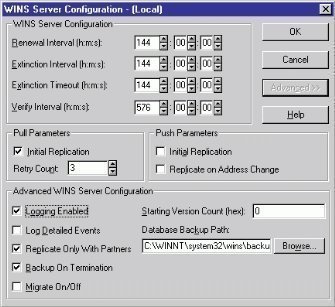
How to manually back up the WINS database
Procedure for Specifying a Backup Directory and Initiating a Manual Backup
To specify a backup directory for the WINS database:
- In the WINS console options, right click the WINS server that you want to backup and then click properties.
- On the general tab in the Default backup path box, type the name of the path of the directory that WINS server uses for database backups.
Note: When WINS backs up the server database, it creates a Wins_bakNew Folder in the backup folder that you specify. Current and any previous backups of the WINS database which is normally the Wins.mdb file, is stored in this folder. It is very essential to make sure the backup path is located on the local computer itself. Root drive is set as the default backup path. The backup folder must be located on the local computer. WINS automatically performs a full backup of its database to this directory every 24 hours. WINS uses this directory to perform an automatic restoration of the database if the database is found to be corrupted when WINS is started. Never specify a network path or a MAP drive path.
- On the general tab, if required, select the Backup database during server shutdown option followed by OK.
To manually backup a WINS database:
- Click Start, Administrative Tools, and then click WINS to open the WINS console.
- In the console tree, right-click the WINS server whose database you want to back up, and then select Back Up Database from the shortcut menu.
- The Browse For Folder dialog opens.
- If you want to create a new folder to store the WINS database backup, click the Make New Folder button. Provide a name for the new folder.
- If you want to store the WINS database backup in an existing folder, browse to the particular folder.
- Click OK to start backing up the WINS database.
- Click OK when a message appears, indicating that the database back up was completed successfully.
How to schedule an automatic backup of the WINS database
- Click Start, Administrative Tools, and then click WINS to open the WINS console.
- In the console tree, right-click the WINS server whose database you want to schedule for an automatic backup, and then select Properties from the shortcut menu.
- On the General tab, specify the path (location) for the automatic backup in the Default Backup Path box.
- Select the Back up database during server shutdown checkbox.
- Click OK.
How to enable Volume Shadow Copy to perform an online back up of the WINS database
- Click Start, My Computer, and then click Open
- Right-click the particular system volume, and then select Properties from the shortcut menu.
- The system volume Properties dialog opens.
- Click the Shadow Copies tab.
- Select the system volume in the Select A Volume: box, and click the Enable button.
- Click Yes to the warning message that is displayed, to continue enabling the Volume Shadow Copy feature.
- Once Volume Shadow Copy is enabled, you can run ntbackup to back up the WINS databases while they are online.
How to back up the WINS database from the command-line
You can use the netsh.exe command line utility to back up the WINS database from the command line.
The command syntax for backing up the WINS database is:
netsh wins winsserver init Backup Dir=c:backupdir Type=0
winsserver, is name of the WINS serverc:backupdir, is location for the back up.Type=0, indicates full backup,Type=1indicates incremental backup
How to restore the WINS database using the WINS console
Restoring a WINS database involves first stopping the WINS service. Because a server might require several minutes of processing before it can effectively stop WINS, make sure that the service is completely stopped before you begin the restore process. Before you restore the database, make sure you have deleted all necessary files available in that folder path located on the local WINS server, used in restoring the database.
Procedure for Restoring a WINS database
In the event that the WINS database becomes corrupt and cannot be repaired, restore it from a recent backup. To restore a WINS database from a recent backup:
- Click Start, Administrative Tools, and then click WINS to open the WINS console.
- I the console tree, right-click the WINS server whose database you want to restore, and select All Tasks, and then select Stop from the shortcut menu. If the server is very busy it might take some time before the service is completely stopped. Therefore, wait until you have noticed that the service has stopped before proceeding with any database restore.
- Make sure the WINS restore folder does not contain any existing files. Therefore, delete them all well before restoring the database. If you want to find out which path has been selected for restoration then it can be found at the WINS server name properties, advanced tab.
- In the console tree, right-click the WINS server again and then select Restore Database from the shortcut menu. Once the WINS service is stopped, the Restore Database option will be available. (Note: It is very important to stop the WINS service otherwise the restore database option will be grayed out) Some times, you will have to refresh the WINS console to let the latest changes to the WINS service (which is now stopped) reported effectively to the management console. You can do this by selecting the required WINS server an picking the refresh option that becomes available when you right click on the WINS server name.
- Use the Browse For Folder dialog to search for that specific backup Folder, click the folder that you have used last time to store the back up of the WINS database. After selecting the folder, click OK twice to close and apply the changes.
- Before proceeding with the restoration process, make sure the WINS needs to compare the backup path specified for restoration with the one specified under the WINS server properties, backup path.
- WINS proceeds to restore the database.
- The WINS service is automatically restarted.
How to restore the WINS database from the command-line
The command syntax for restoring the WINS database is:
netsh wins winsserver init Restore Dir=c:backupdir Type=0
winsserver, is name of the WINS serverc:backupdir, is location that must be used for the restore


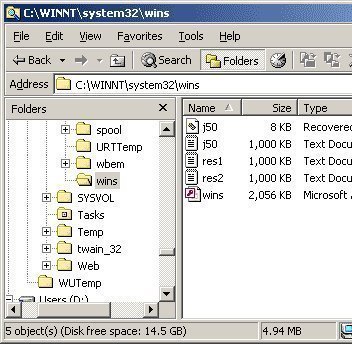
Follow Us!