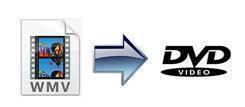
One of the most popular video formats used with computers and found on the web is WMV. Microsoft originally designed WMV (Windows Media Video) to stream video. WMV obviously plays with all current Windows Media Players and other media players such as VLC, Winamp, and DivX.
Pre Requirement
DVD/RW Optical Drive
A DVD optical drive with write technology is an essential component for burning a WMV to DVD. There are several types of DVD media that are available and some optical drives only work with one type. For instance, the DVD recordable media available include DVD+R and DVD-R. There is also DVD-RAM. Most optical drives work with all three types. However, some only work with one type of DVD media. Hence, scan the drive’s specification thoroughly before purchasing.
DVD Authoring Software
The good news is that most DVD authoring software can easily burn WMV files to a DVD for later viewing. Some products that can easily burn WMV onto a DVD include Nero 6 Vision Express software, Xilsoft Video Converter, Easy WMV burner, and WinX DVD Author. Freemake Video Converter can also convert the WMV file into the appropriate DVD format and burn it in a single process. While many of these DVD authoring products are freeware, some are shareware and others have to be purchased.
Burning WMV to DVD
Most DVD authoring products are quite similar. Hence, burning a WMV file to DVD is a simple process no matter which product copies the WMV file to the DVD. Below are the most universal steps required for burning:
Launch the DVD Authoring Software
Usually, DVD authoring software also has the ability to burn files to a CD ROM. So launch the software first and choose to burn data or make a copy of a DVD. Launch the DVD authoring software from the Start Menu Program’s group (if it is installed).
Load the WMV File
The WMV file to be burned onto a DVD may be on the local hard drive or on an external CD. If it is on a CD, copy the WMV file onto the local hard drive. Select/drag the WMV file into the To-Be-Burned list on the DVD authoring software. Make sure the space does not exceed the total DVD capacity.
Select Destination and Format
Select the WMV file’s destination. In this case it is the DVD drive (make sure a blank DVD-R disk is inserted into the DVD-ROM drive with appropriate capacity). Some products can transform video files into other types such as WMV, VOB, etc. However, the file is being kept the same, there is no need to change the format.
Choose Burn Speed and Quality
Select the speed and quality of the WMV file to be burned. Many optical drives can burn at up to 52X, which is quite fast. Others are much slower. If there is time, choose a slower speed such as 10X or 12X as this ensures quality burning. Less speed will give better data quality, whereas more speed results in poor data quality.
Burn the DVD
Once all desired options have been selected and preferences set, click the burn button. This should start the burn process. For most large files, expect a complete DVD to burn in a time span of 10-20 minutes. The software notifies the user once burning is complete.
Verify the Burned WMV File on DVD
The best way to confirm that burning the WMV files to DVD was a success is to play the file in Windows Media Player with the WMV files from the new DVD source. If everything plays well, then the burn was successful.


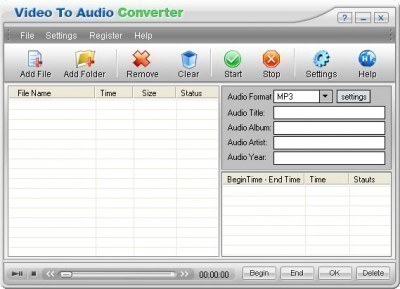
GIMMEABREAK
WHY on earth are there so many conflicting formats out there for movie files and video players??? Have searched for days for a program that will take an ISO file and make a DVD that can play on anybody’s DVD player. No luck yet.
Have wasted endless hours & days & disks trying to accomplish this goal. VIDEOPAD trial program helped me to edit the video being created, but then the dumb program saved it as an ISO file, which of course no DVD player can read. Now how do we convert it to something that can be burned to DVD disk and read by a DVD player on TV? We do NOT want to use VideoLan or Media Player or any computer program to view the movie; we want it viewable on regular DVD players.
WHY is this so friggin difficult? Why is there no standardization among manufacturers any more, so that this propriety-format nonsense is not encountered every time a person wants to accomplish something in life?!
someone
Terrible “guide”. It’s basically saying “if you already have everything you need and know how to do it, go ahead and do it”.
pinkpandora
😆 wow~~ very detailed post…. that’s quite helpful…
Tammy
hi i have an olympus digital recorder that records in wmv file. this opens fine on my imac and plays on itunes/quickplayer. howerver i want to burn it to cd so people can buy it and play it on their cd player? how do i do this? i have purchased a couple of applications but they convert wmv to MP3 fine and plays on itunes but i want to be able to burn this wmv to CD disk, do i have to burn to DVD disk? will it play on a cd player? as i need to post this to people. please advise how i can convert/save to CD thank you Tammy x ps urgent as have people waiting for the info! also its 23MB when saved as MP3 and i cannot email as this is too big? how can i email this compressed?any ideas greatly appreciated as am pulling my hair out here with frustration!
memenode
If you just want to burn the audio (which seems to be your intention) you can use iTunes to quite simply burn an audio CD. The only requirement is for the material not be longer than 70 minutes.
Create a new playlist in iTunes (with the plus icon on the bottom left) and put your mp3 (which you converted to before) to that playlist (right click on it and choose “Add to playlist” and then choose the playlist). Then right click on the playlist and pick “Burn Playlist to Disc”, and in a dialog that appears make sure “Audio CD” is selected.
A standard audio CD should play in every, even old, CD players so this should be the safest option.
If you want both audio and video of your recordings (since it’s a wmv) then you should probably convert to a DivX AVI format and burn as data to the CD. A lot of modern DVD players will be able to reproduce that, but this isn’t the most ideal way of distributing that stuff.