IIS (Internet Information Services) is an easy to use web server from Microsoft. It is not installed on Windows XP Professional by default. However, it is installed when the user upgrades from Windows NT or Windows 2000 to Windows XP Pro. IIS can be installed as follows:
- Click Start, click Control Panel, and double-click Add/Remove Programs. The Add/Remove Programs application starts.
- In the left column of the Add/Remove Programs dialog box, click Add/Remove Windows Components.
- When the Windows Components Wizard appears, click Next.
- In the Windows Components list, select IIS.
- Click Next and follow the instructions.
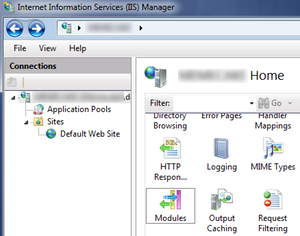
inetmgr
Install in Windows 7:
- Click the Start button (or the Windows button) then Control Panel.
- Click Programs and Turn Windows features on or off under Programs and Features.
- In the list that appears, check Internet Information Services and Internet Information Services Hostable Web Core, click OK, and wait for it to install.
IIS allows the user to host a web page on his/her own computer that others using the DNS name or the IP address of the PC on the network can access. The IP address can be found by using the command ipconfig in command prompt.
The IIS is configured with the IIS snap-in, previously called the Internet Services Manager. This can be accessed in one of three ways:
Method 1:
- From the Start menu, select Settings then Control Panel
- Open Administrative Tools
- Open Internet Information Services
Method 2:
- Right click My Computer on the desktop
- Select Manage to open the Computer Management console
- Select Internet Information Services under Services and Applications
Method 3:
- From the Start menu, select Run
- Type inetmgr and run the command
The Internet Information Services snap-in provides server management options to control content and access to the Web or FTP sites. For example, if a developer is testing a site before uploading it to an intranet or the Internet, he/she can use this tool to test the settings exactly as they will be on the final server. When the IIS is installed, a default website and FTP site are created. Information can now be published on these default sites by following the steps outlined below:
To Publish Content on a Web Site
- Create a home page for the website with any web page design tool
- Name the home page file Default.htm or Default.asp
- Copy the home page into the default Web publishing directory for IIS, also called the home directory, located in inetpubwwwroot or inetpub/wwwroot on the main partition (usually C:).
- If the network has a name resolution system (typically DNS), then visitors can simply type the user’s computer name in the browser’s address bar to reach user’s site. If the user’s network does not have a name resolution system, visitors must type the computer’s numerical IP address.
To Publish Content on the FTP Site
- Copy or move the files into the default FTP publishing directory. The default directory that Setup provides is inetpubftproot.
- If the user’s network has a name resolution system (typically DNS), visitors can type ftp:// then the computer name in their browser’s address bar to reach the user’s site. If the user’s network does not have a name resolution system, visitors must type ftp:// and the computer’s numerical IP address.
With Windows XP Professional, users can host one website and one FTP site on a single computer. To host multiple web or FTP sites on a single computer, consider upgrading to a server product.

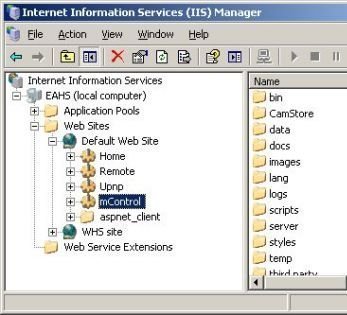
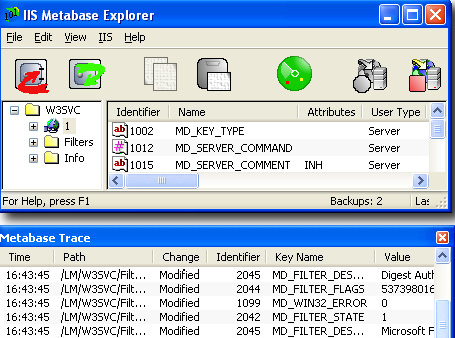
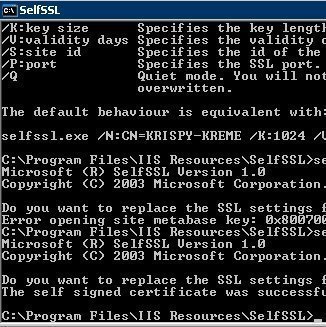
deepesh kourav
My website working local computer( local host ) only but it’s not open in global network please help me for it.
natali
thanks. the information was very helpfull
Ricardo
Hi,
I can´t connect to my website in iis 6.0 and w2003 over the internet. I can connect locally but when i want to access thru the internet it says “The connection has timed out , The server at 201.155.xxx.xxx is taking too long to respond, does any have a good solution for this?
Does any one knows how to resolve my name my website???
nerotox
Hi. I just want to know how do I host my own website at home I use IIS?
Arun
I have a public Ip address purchased from Omantel [ISP]. I made a web application and hosted in my win 2003 server machine by configuring IIS. The aap is working perfect in my intranet with my “server’s name/app” . Please help me to configure the same in internet with my public IP address. My router is linksys WAG120N.
karan
Can someone help me to send mail using iis .
The language i am using is php
ZudoHackz
Use the mail() function
Papa
Can someone help me with the steps to configure IIS to Link to SQL server express database table and also publish website in ASP
chandrakumar
please explain in a iis server connect in a aspwebsite
Sharon Colucci
I do trust all of the concepts you’ve presented in your post. They’re really convincing and will definitely work. Still, the posts are too brief for beginners. Could you please lengthen them a little from next time? Thanks for the post.
Zulfikar
I have a Server, It’s Operationg System is Microsoft Windows Server 2008 R2. My data base is Microsoft SQL Server 2005. Software developed by C#. I have a LAN in 150 PC. How can I Host My software my server. I can run my software in ord.com in my LAN. Please duidelines me.
Abhishek
i have a domain name, a host- speedhost.in, i just did all this to experiment on how to design a website. i know a bit of html….but a total novice in designing a site and i cant figure out how to even make a html file my homepage. can u please help me out on how to publish my page as homepage because all the files i upload are just being shown as links an d not as a page
nikhil
can i host my web site in my computer……
memenode
Yes, but there are some limitations, and non-techies typically don’t do this. Most home networks are assigned a dynamic IP address which keeps changing so either people who would visit your site have to be frequently given a new address or you have to set up a program that reports your current IP to a DNS server so it can assign it to your domain name. DynDNS dynamic DNS service is what you can use for that. They have a HowTo that explains everything.
derp
there is so much more to making this work its ridiculous that this is even on the internet. just an fyi all.
Daniel Memenode
Originally posted by ichiro hang: “Good article, I have published my application in my own server windows server 2008. I am a newbie in system configuration, my server does not in networks. I want to disply my website by address e.g. http://www.abc.com/abc; in such case, should i need to buy domains name from domain name provider (godaddy.com) and put abc.com in the httpbinding (host header)?”
You should indeed buy a domain name from a provider, but to have the domain name point to your server you need to set up a DNS name server which would resolve your domain name to your IP address. You can set this up on your own computer (I found a guide for that here) or use a DNS service. Godaddy has a free one, as does Namecheap. There are also third parties like EveryDNS and EasyDNS. If your IP address is dynamic you can use DynDNS.
ichiro hang
Good article, I have published my application in my own server windows server 2008. I am a newbie in system configuration, my server does not in networks. I want to disply my website by address e.g. http://www.abc.com/abc; in such case, should i need to buy domains name from domain name provider (godaddy.com) and put abc.com in the httpbinding (host header)?
Daniel Memenode
I think what you need is to set up port forwarding in your router. Forward the port “80” to your 192.168.1.2 local IP and its own port 80. This way when you visit your real internet IP in your web browser (which goes to the default HTTP port, which is “80”) it should call that exact local IP.
It should be called “port forwarding” in your router. On mine it is under advanced settings and “address translation (NAT)” settings. You can probably find exact instructions for how to do port forwarding on your router. Just enter your router name and model in google and then put in “port forwarding”.
gowad
I need some help. I have a home network. I use router to connect my computers and share the Internet connection. I have a real IP-address. Inside of my home network I have a few computers with Windows 7 Ultimate. These computers have local network IP-addresses (ex.: 192.168.1.2, 192.168.1.3) which are different from my real IP-address on Internet. I want to publish my website on Internet. The content and files of my website are on the computer 192.168.1.2. Could you be so kind to explain step-by-step what I have to do after the installation of IIS to publish my website on Internet?
alizade
it was good and useful .
Daniel Memenode
Originally posted by more nlitened: “These instructions seem easy.
However, I have just a question or two.
In, “To Publish Content on your Website”, you wrote, “If your network has a name resolution system (typically DNS), then visitors can simply type your computer name in the address bar of their browsers to reach your site.”
Is my “computer name” my URL?”
Yes, it’s the hostname of the computer. Which exactly it is depends on what’s been set. I think you can always access the local web server with a “localhost” hostname (that is, typing in http://localhost), though others wouldn’t be able to access it that way. For that you’d need a domain name pointed towards your IP address. You can read about hostnames here and here.
James123
Whether we need to register website before doing above things?
more nlitened
Originally posted by tauseef31: “I have hardly made much sense of it but I’ll try to experiment and will update any success.
🙂 Try Try Try….”
Wanna collaborate on configuring IIS with me?
Have you SEEN all of the config options for IIS?
“Two heads are better than one…”
more nlitened
These instructions seem easy.
However, I have just a question or two.
In, “To Publish Content on your Website”, you wrote, “If your network has a name resolution system (typically DNS), then visitors can simply type your computer name in the address bar of their browsers to reach your site.”
Is my “computer name” my URL?
swapnil
in ur addressbar type “localhost”
tauseef
I have hardly made much sense of it but I’ll try to experiment and will update any success.
🙂 Try Try Try….