When end-users discuss converting files store in the JPG or JPEG image format to Word it is typically for one of two reasons: 1 – To add a JPG image to a Word document or 2 – To convert a text document that is stored in JPG format to Word format. Due to the JPG format using a “Lossy Compression” standard the amount of text that can be satisfactorily recovered will depend on the image size and quality of the document scan. For example, if the document was scanned to save storage space, the image quality may result in a significant number of errors when converting the picture to text. In some cases, in can actually be faster to retype the document than to correct the converted image. If of sufficient quality; however, the conversion step can save a significant amount of work on the part of the user.
Steps to Convert JPG to Word with OCR Software
Optical Character Recognition (OCR) software has significantly improved over the past several years. If you have a need to convert a JPG file of a document then, OCR software can help minimize the amount of work required to retype documentation that you do not have in Word or Text format. The Online OCR website will allow users to convert up to 15 images an hour for no charge.
Step 1 – Launch the web browser installed on your computer by double clicking the program icon located on the computer’s desktop.
Step 2 – Navigate the web browser to the Online OCR website.
Step 3 – Select the “Choose File” menu button the website and use the File Chooser to select the JPG image to convert to Word format.
Step 4– Click the “Upload” menu button located on the webpage.
Step 5 – Change the “Output Format” to be MS Word (doc) if not already selected.
Step 6 – Click the “Recognize” menu button to complete the JPG to Word conversion.
Convert JPG to Word (Embedding Images)
Step 1 – Open Microsoft Paint by choosing the program icon from the “Accessories” sub-menu of the computer’s “Start” menu.
Step 2 – Click the “File” and “Open” menu options to select the JPG file to embed in Word.
Step 3 – Change the JPG file size or properties as required in MS Paint. Then, depress the “CTRL” and “A” keys simultaneously to select the entire image.
Step 4 – Click the “Edit” and “Copy” menu options from the program’s file menu.
Step 5 – Open Microsoft Word by double clicking the program icon located on your computer’s desktop.
Step 6 – Select the “File” and “New” document options.
Step 7 – Click the “Edit” and “Paste” menu options to paste the JPG image into the document.
Step 8 – Select the “File” and “Save As” menu buttons from the MS Word File menu.
Step 9 – Enter a unique file name for the document and click the “Ok” menu button.
Step 10 – Choose the “File” and “Exit” menu buttons to exit Microsoft Word and complete the conversion of the JPG file to Word format.


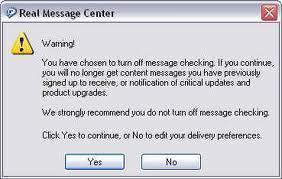
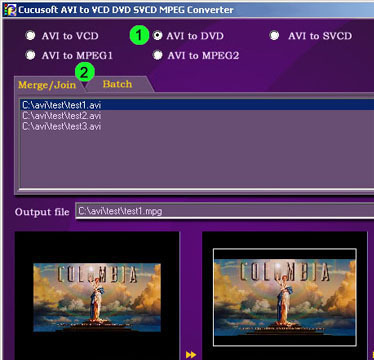
tonymambo
onlineocr.net does not support Vietnamese language
vamsi
Hey Hie…I need to convert a image file containing some words into a word document…
But i should not get the whole pic into the doc. only the matter in the image file should be copied into the word doc. that too in a text format…its really important for me plaaese help me pleaseeee…!
Ankit Nagpal
Hi, the post is correct for editing jpg as image file that is not like ocr technology. However, to convert jpg to word as a text file using OCR technology, you need jpg to word converter.
punam jain
Many softwares are available for converting jpg file to word file. Some of them can be downloaded as free from internet.
vamsi
please suggest me a software to change the text present in a jpg file into text plzzz