When the MP4 multimedia standard was first adopted by industry, a common issue that arose (and still exists today) for software and hardware developers was determining if the file was an audio or video format. As a result, Apple created the .M4A file extension to allow iDevices to determine what type of MP4 file was. This resulted in efficiency increases for end-users when choosing a file to playback in iTunes, iPods, and iPhones. In order to play .M4A files on non-Apple devices; however, consumers find it necessary to convert M4A to MP3 format.
Convert M4A to MP3 with iTunes
Step 1 – Download and install the latest iTunes player on your computer if not already installed.
Step 2 – Launch the iTunes player by double clicking the application icon on the computer’s desktop or choosing from the “Programs” menu located under the computer’s “Start” menu.
Step 3 – Choose the “Edit” menu option from the file menu. Then, click the “Preferences” and “General” menu options. For legacy iTunes versions, you will need to select “Importing” after the “Preferences” menu option.
Step 4 – Select the “Import Settings” menu choice. Then, select the “Import Using” menu choice and change the setting to “MP3 Encoder.”
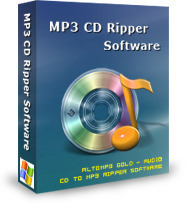
Step 5 – Choose the “Ok” menu choice. Depending on the version of iTunes installed on your computer, you may have to restart the iTunes media player.
Step 6 – Find the music play list you desire to convert from M4A to MP3.
Step 7 – Right click the music track to convert, and choose the “Convert Selection to MP3” menu option.
Step 8 – Change the view of the iTunes music library files to view both M4A and MP3 files by selecting the “File,” “Display Duplicates,” and “Kind” menu choices. Both file encodings will now be visible in iTunes.
Step 9 – Continue converting .M4A files to MP3 until ready to rip to CD or export for use on your MP3 player.
Convert DRM-Protected M4A Files to MP3
If any of the .M4A files stored in the iTunes library were purchased prior to 2009, they may be encoded with “DRM Protection.” These files will throw an error when attempting to convert to MP3. As a result, these files will require burning to CD and re-importing into iTunes to convert from .M4A to .MP3.
Step 1 – Open the iTunes application. Then, choose the “Preferences” and “Burning” menu choices.
Step 2 – Choose the “Audio CD” format and click the “Ok” menu button.
Step 3 – Select the playlist to burn to CD from the iTunes menu interface.
Step 4 – Click the “Burn Disc” menu choice. Then, insert a blank CD into the computer’s CD/DVD drive.
Step 5 – Click the “Burn Disc” menu option again to burn the playlist.
Step 6 – Insert the disc back into the computer’s CD/DVD drive after the burn is complete and it is ejected.
Step 7 – Right click the individual tracks followed by choosing the “Create MP3 Version” menu option to convert the music from M4A to MP3 format.

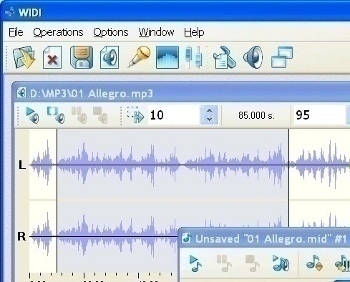

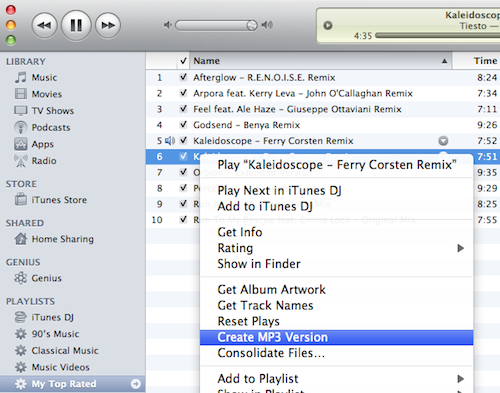
Follow Us!