This tutorial will help you create a glass-looking picture frame in Photoshop.
First, draw a gradient in the background layer:

Next, create a red rectangular box:
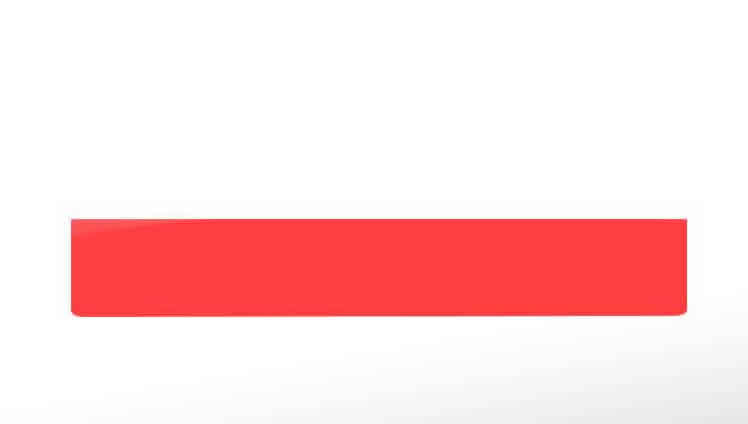
Then apply this effect to the layer:
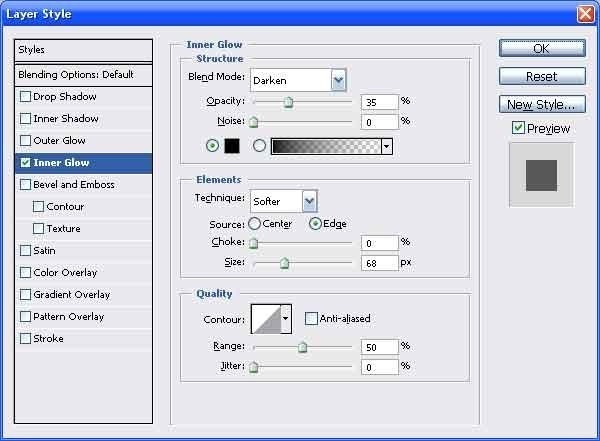
This will be the result:
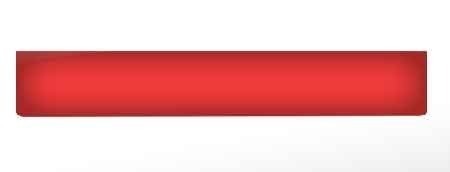
Then duplicate the layer and flip it vertically to make it look like this:
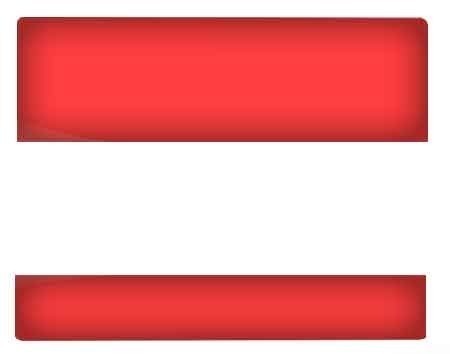
Then draw this shape on a new layer and fill it with white:
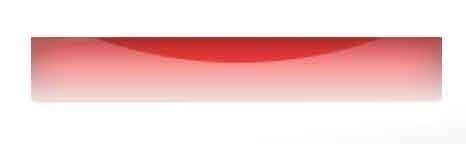
Next, reduce the opacity:
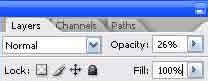
Then again on a new layer fill a box with red to white gradient:

Reduce the opacity for this layer also:
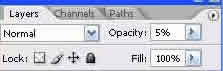
This will be the result:

Apply these settings on the top layer:
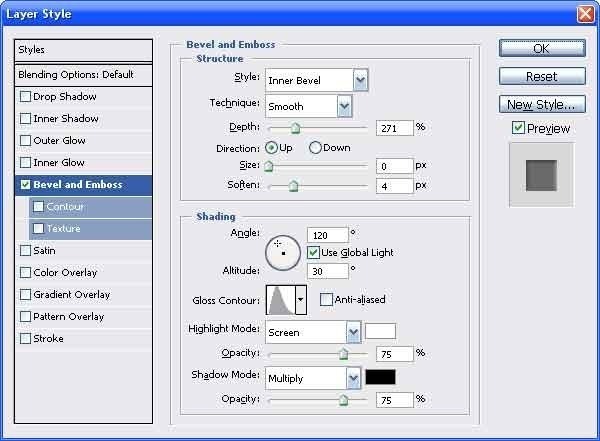
Now create a new layer with a circular gradient on it:
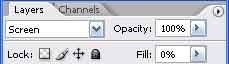
Duplicate this layer:
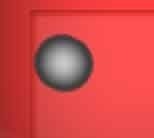
Then select some part of the gradient as an image and press

Then select the rest of the image:

Apply this effect to the selected part:
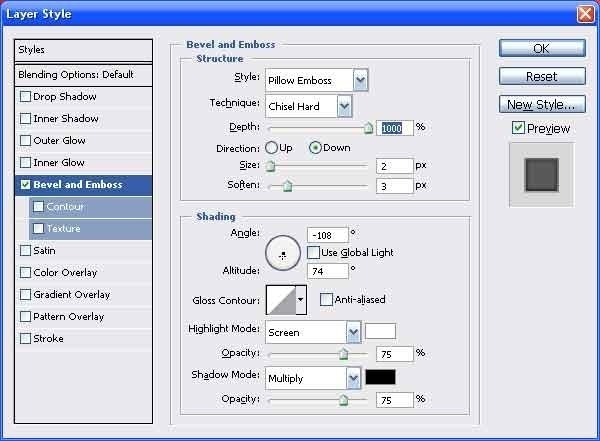
This will be the effect:
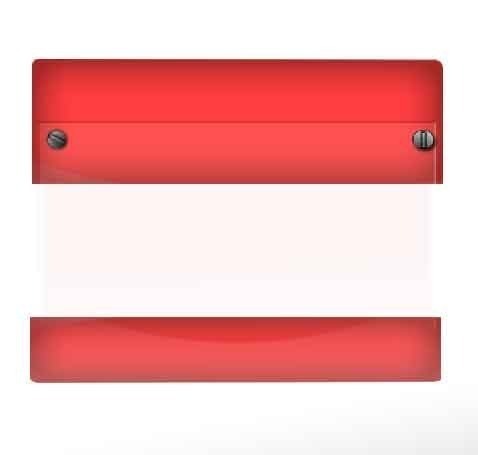
Now place the picture in the picture frame:


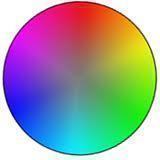

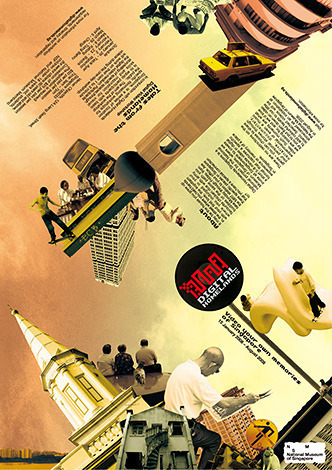
Follow Us!