The iPhone’s growth in popularity and constant improvement have resulted in many consumers using it as their primary digital camera. The quality and resolution of images increase with each version of the iPhone that is released. Consumers can use the iPhone to directly email or post pictures to the Internet in almost real-time! Regardless of this, many iPhone users may still need to extract photos from their iPhone to their computer.
How to Extract Photos from an iPhone to a Mac
Step 1 – Plug the iPhone USB cable into the iPhone and then into the USB port on your computer.
Step 2– Click the “Applications” folder on the Mac OS X Finder and open the “Image Capture” application by double-clicking the program icon.
Step 3– Select your iPhone name lcoated under the “Devices” label in the menu sidebar.
Step 4 – Choose all of the images that you want to extract from the iPhone then click the “Import” menu button. You can also select “Import All” to upload all of the pictures from your iPhone to the computer.
How to Extract Photos from an iPhone to a Windows Computer
Step 1 – Plug the iPhone USB cable into the iPhone and then into the USB port on your computer.
Step 2– Click the “Import Photos” menu button that appears on your computer desktop after iTunes is launched. Before clicking this button, you can add an optional picture tag to the photos being imported. Itunes will notify you when the picture extraction/importing is complete.
How to Extract Photos from an iPhone with MobileMe
Step 1 – Select the “Home” menu button on your iPhone and then select the “Settings” icon.
Step 2 – Tap the “Mail, Contacts, Calendars” menu tab followed by the “Add Account” menu button.
Step 3 – Select the “MobileMe” menu tab and enter your name, email address, and password then tap the “Save” menu button.
Step 4 – Ensure that the “Mail, Contacts, Calendars, and Bookmarks” options read “On” and select the “Done” menu button to complete the setup of MobileMe.
Step 5 – Choose the “Home” button on the iPhone and select the “Photos” app.
Step 6 – Select the “Camera Roll” option and then tap the picture that you want to extract.
Step 7 – Tap the icon located in the lower portion of the iPhone screen and choose the “Send to MobileMe” menu button.
Step 8 – Enter a title for the image and then select the “Publish” button to extract the image.


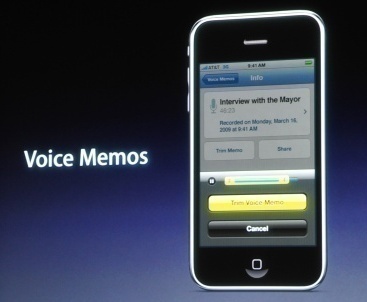

Follow Us!