What is a Screensaver?
A screensaver is an animated image that is displayed on a PC screen when inactive – once the user’s inactivity has been detected for a certain period of time. Screensavers were originally created to prevent burn-in (i.e. the burning of an image into the phosphor inside the cathode ray tube after hours of the same image being displayed).
Windows Vista comes with its own built-in screensavers that you are able to select from. You can also find many screensavers to download from some websites.
A good screensaver is said to have certain characteristics, including:
- A dark background – To save the power that is consumed by the display.
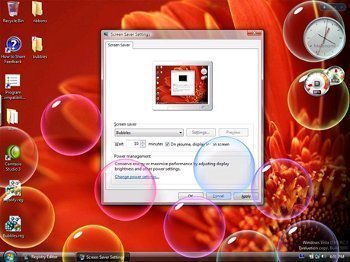
- Constantly moving objects or scene – To avoid pixel burning.
- Sensitivity – should not prevent you from using the computer
Most screensavers are based on the following platforms:
- Sprite based
- Flash based
- Slideshow based
- Video based
How to Get a Screensaver
If you want to use screensavers other than the ones that came with your Windows operating system, you will have to download from the Internet or have a friend send you one. Then you have to install it.
There are possibly millions of screensavers you can get on the Internet. Some of them are free and others you have to pay for. There are even some that are called “shareware’ and you can only use them for a short period of time and then you have to delete them from your computer.
Spyware Cautions
When downloading screensavers off the Internet, make sure there is no other third party software embedded in them. These may contain a spyware that will track your Internet usage and collect your “online habits” and either send this information to a centralized server or present some advertisements to you. And in some cases they will not uninstall from your system completely.
Download the Screensaver
Decide which screensaver you want. Locate the “download” option on the website (It may also say “download screensaver”) and click it to start the download.
You will then be prompted to choose either of these two download options:
- OPEN from the current location, or
- SAVE to disk
Click Save to disk. Then you have to choose where you want to save it. You can save it to the Windows folder for easy locating.
How to Install a Screensaver in Windows XP
1. If you downloaded setup for the screensaver, then just run it and follow the instructions. After you install it, jump to step 2. If you downloaded a screensaver file with the .scr extension, copy the file into “C:\Windows\System32″ and then jump to step 2.
2. Right click any blank space on your desktop.
- Select Properties.
- Go to the Screensavers tab, you should see a drop-down list.
- Select the screensaver you downloaded.
- Click Apply.
- Click Ok.
How to Install a Screensaver in Windows Vista and Windows 7
1. If you downloaded setup for the screensaver, then just run it and follow the instructions. After you install it, jump to step 2. If you downloaded a screensaver file with the .scr extension, then right-click on it and click on “Test” to see how it works. If you like it, right-click on it again and click install. After it is installs, jump to step 2.
2. Right click on any blank space on your desktop.
- Select Personalize.
- Click on Screensavers in lower right corner.
- Select the screensaver you installed.
- Click Apply.
- Click Ok.

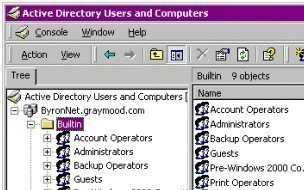
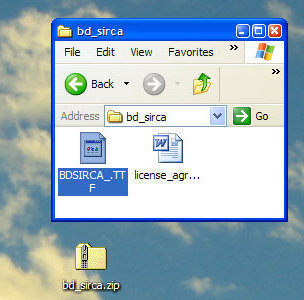

Bob
i installed a screensaver on my computer (vista) but it stays stationary & won’t move. what am i doing wrong??
som109
Originally posted by speedy: “Thanks, it have helped me.”
The DigiAquaScr is a new 3d fish screensaver.
I love the realistic movement of the fish and the colors are beautiful.
speedy
Thanks, it have helped me.