Windows 8 introduced a revamped Start screen replacing the conventional Start Menu from previous versions of Windows. The new Start is built and designed on Metro UI. It makes use of square-shaped tiles which link to applications or act as widgets to show information.
These tiles are flexible. They can be moved around, rearranged, modified, added or deleted.
Move or Rearrange Tiles
If you are using a touch screen:
Tap and hold a tile you like to move. Drag that tile in any direction on the screen. Once the tile is placed where you want it, leave the tap.
If you are using a mouse:
Click the tile you want to move and hold. Drag that tile in any direction on the screen. Once the tile is placed where you want, leave the mouse click.
This way any tile can be moved and the Start screen can be rearranged.
Add New Tiles
Right-click on any empty part of the Start screen. A bar will appear at the bottom. Left-click All Apps on that bar.
A new screen will be shown displaying all the apps and programs installed on your computer. Right-click a program for which you want to add a tile on the Start screen.
If the tile is not pinned on the Start screen, you will see an option called Pin to Start in the left-bottom corner. Click it.
A new tile for the selected program will appear on the Start screen.
Delete Tiles
Right-click on any tile you want to remove/delete. A bar will appear near the bottom. Left-click the Unpin from Start option on that bar.
That selected tile will be removed/deleted from the Start screen.
I hope this can help you rearrange and sort all the tiles on your Windows Start screen. If you face any problems, please share in the comments below.

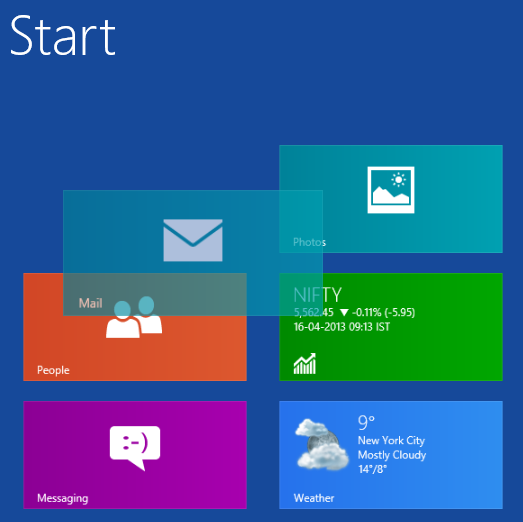
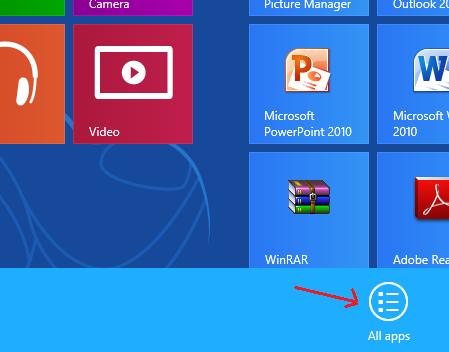
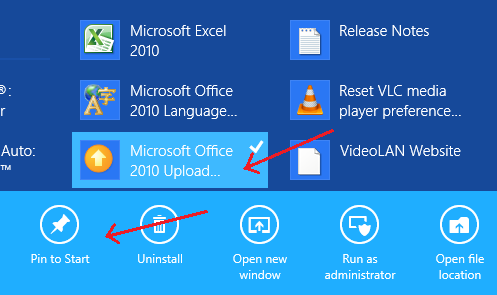
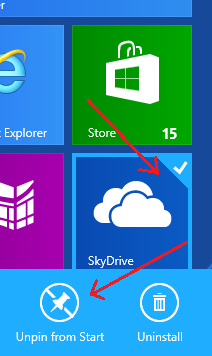
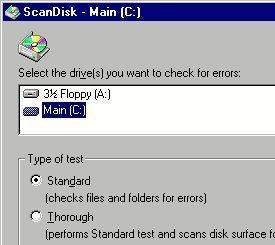
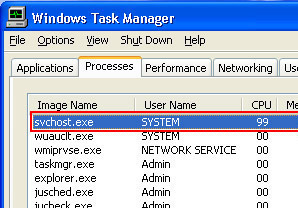
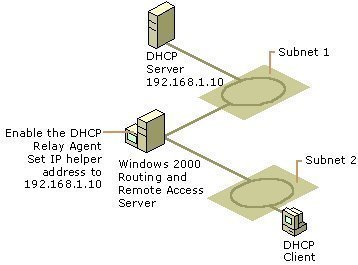
Follow Us!