Task Manager is a small application that usually comes standard with MS Window operating systems such as XP and Vista. The program can give you current information regarding many aspects of your computer including computer performance, processes, network activity, applications currently running, logged in users, and system services. The Task Manager can also help terminate processes or applications, set process priorities, and even shutdown Windows. While Task Manager provides the user with plenty of utility, many times a computer user or administrator will also want to print out information it displays. Printing the Windows Task Manager screen is quite simple to accomplish. Here are some tips.
Before you can print out Windows Task Manager, you must first open the program. There are several ways to open it including:
- Use the key combination of CTRL+ALT+DEL
- Use the key combination of CTRL+ Shift+ ESC
- Creating a shortcut for the application and double clicking it
-
From the command line, input "Taskmgr.exe"
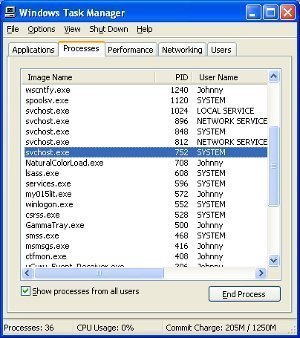
There are two ways to print the information viewed on task manager. The first is by simply printing the screen, the second is by using a small bit of code to specifically print the processes information.
Using Print Screen Function to print Task Manager
Using Print Screen is quite simple – just launch task manager, choose the tab that you would like to print and resize the window to fit your needs, and then simply press Print Screen on your keyboard and import it into a word document to print out via your printer.
Print Task Manager with Code
If you would like to print the contents of the processes tab in Task Manager, you can do so using code. The code below can be found at the following link: http://www.tek-tips.com/viewthread.cfm?qid=1420785&page=1
strComputer = "."
Const ForReading = 1
Const ForWriting = 2
Const ForAppending = 8
'==============================================================
Const Data_Path = "C:Backup"
Const fileName = "process.txt"
Set fso = CreateObject("Scripting.FileSystemObject")
If Not FSO.FileExists(Data_Path & filename) Then
Set f = fso.OpenTextFile(Data_Path & fileName,2, True)
Else
Set f = fso.OpenTextFile(Data_Path & fileName,8)
End If
Set objWMIService = GetObject("winmgmts:" & "{impersonationLevel=impersonate}!" _
& strComputer & "rootcimv2")
Set colProcessList = objWMIService.ExecQuery ("Select * from Win32_Process")
For Each objProcess in colProcessList
f.WriteLine "Process " & objProcess.Name
Next


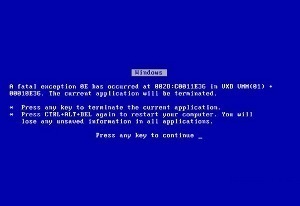
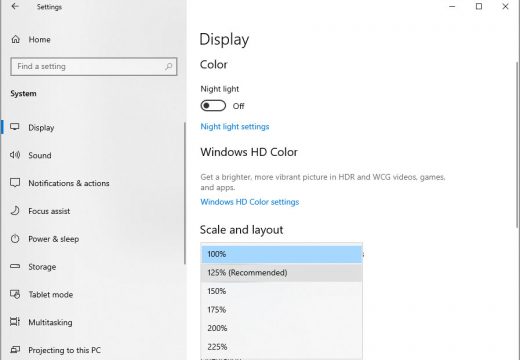
Follow Us!