Belkin brand routers are capable of a hardware reset if there are any problems with the current settings or if access to the router has been disabled inadvertently. The hardware reset function can be performed on Belkin routers by following these steps:
Note: Resetting a Belkin router will remove all of the current settings and return it to the factory default settings. Do not perform the reset unless you have the information needed to setup the router to the correct settings needed once the reset has been completed.
Manual Hardware Reset of the Belkin Router
To perform a hardware reset on a Belkin Router:
1) Find the reset button on the device. It is a red button that may be hidden on the rear or side of the router or it may be clearly marked with the word “reset.” The router should be on before continuing these steps.
Note: You may need to use a thin object such as a paperclip to press the button.
2) Press and hold the button for approximately 10 seconds then release the button to allow the router to reset. It may take up to a minute for the router to complete the reset cycle and return the router to the factory default settings.
3) From this point, re-enter the previous settings or try different settings as the ISP recommends for Internet connectivity.
Using the Belkin Router Setup Utility
The Belkin router setup utility is available in the majority of Belkin routers. To access this utility, a network capable device must be connected to the Belkin router via LAN or wireless access.
Once connected, a web browser on the device should have the address bar navigated to the IP address: 192.168.2.1 (http://192.168.2.1/)
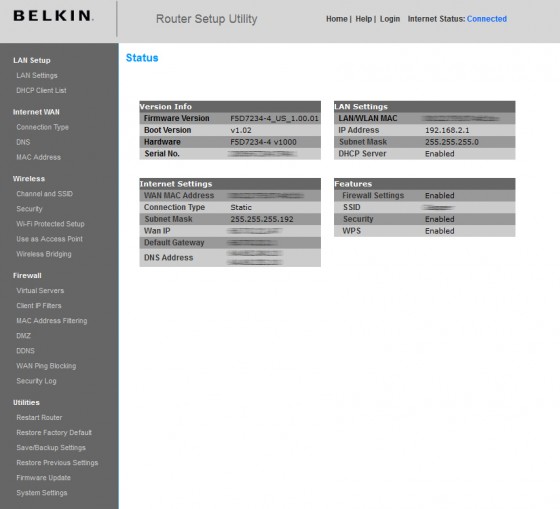
This will open the Belkin Router Setup Utility home access page for the router. Located on this page’s left hand column is an option labeled “Restore Factory Default,” which can be selected. After the selection to restore the router to the factory default is selected, an administrator password prompt and a confirmation prompt will be displayed.
The default password should be left blank and if a password has been set, the current password must be used to perform a software based reset using the Belkin Router Setup Utility. After a brief restart period, the router should be accessible again with any and all settings reverted to the default factory settings.
From this point, the user can re-enter the previous settings or try different settings as their ISP recommends for Internet connectivity.
Hardware Restart of Belkin Router
A hardware restart is similar to a reset, but it retains the router’s current settings. To perform a hardware restart on a Belkin Router, the user should find the reset button on the device. It is a red button that may be hidden on the rear or side of the router or it may be clearly marked with the word “reset.” The router should remain on while performing the following steps:
Note: You may need to use a thin object such as a paperclip to press the button.
Press the button once for less than a second then release the button to allow the router to restart. It may take up to a minute for the router to complete the restart cycle. Once it has cycled, the router should be ready to connect to devices that are attempting to join the network activity.
Software Restart of Belkin Router
A device connected to the LAN or the router’s wireless access should access the Belkin router setup utility.
Once connected, a web browser on the device should have the address bar navigated to the IP address: 192.168.2.1 (http://192.168.2.1/)
This will open the Belkin Router Setup Utility home access page for the router. Located on this page’s left hand column is an option labeled “Restart Router,” which can be selected. After the selection to restart the router, an administrator password prompt and a confirmation prompt will be displayed.
The default password should be left blank and if a password has been set then the current password must be used to perform a software based restart using the Belkin Router Setup Utility. After a brief restart period, the router will have cycled, retaining the previous settings.
If the restart option for the Belkin Router does not solve the issue with the router, it may need to be reset and reconfigured to work correctly.

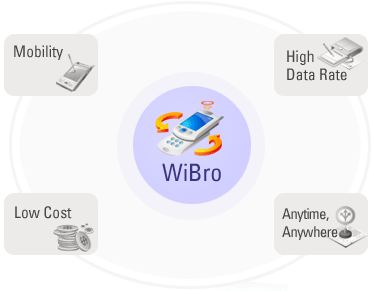

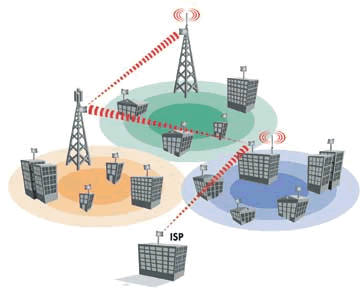
Allen
Belkin Support 1-800-585-2494 Toll Free
melinda_houston2
====
ahmed farghaly
after i did that it take an strange IP 169.233.XXX.XXX