Microsoft designed the Windows User Account Control and deployed it on the Windows Operating System (OS) in order to prevent unauthorized modifications to critical settings or programs on a computer running the Windows OS. Microsoft deployed User Account Control since Windows XP, and has continued to update the application in newer versions of Windows (such as Vista and Windows 7). Users often want to disable User Account Control in order to prevent the OS from displaying warning boxes.
How to Turn Off User Account Control – Windows XP
Step 1 – Open the Windows “Control Panel” by clicking “Start,” then “Settings,” then the “Control Panel” icon.
Step 2 – Open “User Accounts” on the subsequently displayed Control Panel window.
Step 3– Click “User Accounts,” then “Turn User Account Control Off,” and click “Continue.”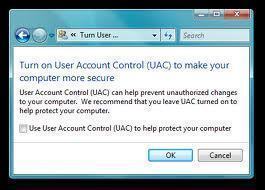
Step 4 – Remove the “Use User Account Control” selection and click “Ok.”
Step 5 – Restart the computer to complete turning off User Account Control in Windows XP.
How to Turn Off User Account Control – Windows Vista
Step 1 – Open the computer’s “Control Panel.”
Step 2 – Choose the “User Accounts and Family Safety” menu option.
Step 3 – Click “User Accounts,” then choose “Turn User Account Off,” enter an administrator password if prompted, then click “Ok.”
Step 4 – Restart the computer to complete turning off User Account Control in Windows Vista.
How to Turn Off User Account Control – Windows 7
Windows 7 incorporates some modifications to UAC in that it lets you change the level of notifications to something between never and all of the time. However, disabling UAC in Windows 7 is similar to doing so in Windows Vista.
Step 1 – Open the Windows “Control Panel.”
Step 2 – Choose the “System and Security” menu choice.
Step 3 – Click “Change User Account Control Settings.”
Step 4 – Slide the visual “Slider” to the “Never Notify” position, then click “Ok.”
Step 5 – If prompted, enter the administrator password and click “Ok.”
Step 6 – Complete turning off User Account Control in Windows 7 by restarting the computer.

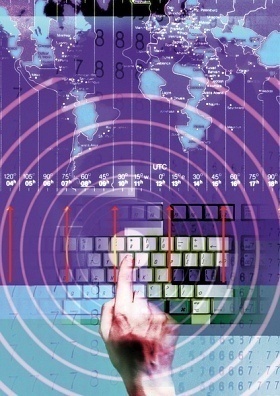

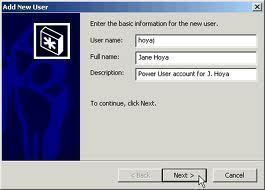
Josh
This windows XP solution is largely incorrect.
cusman
What would be the correct solution for Windows XP?