Quick jump:
Turning Off the Screensaver in Windows XP
Turning Off the Screensaver in Windows Vista
Turning Off the Screensaver in Windows 7
Turning Off the Screensaver in the Windows 8?
At the beginning of the computer age, screensavers were applications designed to protect monitors from the phosphor burn-in on CRT and plasma displays, and that’s how they got this name. Today, screensavers are primarily used as an entertaining feature.
Monitors that are running screensavers have a tendency to consume the same amount of power as they would if they were running normally. This can be as little as a few watts for small LCD monitors, or as much as several hundred for the much larger plasma displays.
Modern computers have the ability to switch the monitor into a lower power mode and blank the screen altogether. This power saving mode for computer monitors is commonly an integral part of the power management options that is supported in most of these modern operating systems, including the computer hardware and the monitor.
By using a screensaver on a flat panel or LCD screen, users do not have to power down, as the screen has the ability to reduce the display’s life. Anyone who has a screensaver on the computer and wants to get rid of it, should pay attention to this. Here is a simple guide to turning off the screen saver in Windows XP.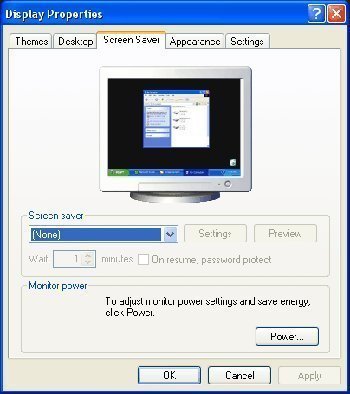
Screensavers can actually waste power. This is because they can prevent the computer from going into the lower power mode and they sometimes cause the CPU and GPU to do more calculations, which keeps the hard disk working for longer than it would if the computer were idle.
It is believed that screensavers and free screensavers were among the most likely search terms to return links to malware or viruses, so be careful with what you are downloading.
Turning Off the Screensaver in Windows XP
To turn off the screensaver in the Windows XP follow these steps:
1. Right click on the Deskop (on an empty space, not on any of the icons).
2. Click on Properties.
3. Click on the tab “Screen Saver”.
4. Under Screen Saver drop down pick “None”.
Turning Off the Screensaver in Windows Vista
To turn of the screensaver in the Windows Vista follow these steps:
1. Right click on the Desktop (on an empty space, not on any of the icons).
2. Click on Personalize
3. In the lower right corner click on ScreenSaver option.
4. Under ScreenSaver drop down pick “None”.
Turning Off the Screensaver in Windows 7?
To turn of the screensaver in the Windows 7 follow these steps:
1. Right click on the Desktop (on an empty space, not on any of the icons).
2. Click on Personalize
3. In the lower right corner click on ScreenSaver option.
4. Under ScreenSaver drop down pick “None”.
Turning Off the Screensaver in the Windows 8?
To turn of the screensaver in the Windows 8 follow these steps:
1. Right click on the Desktop (on an empty space, not on any of the icons).
2. Click on Personalize
3. In the lower right corner click on ScreenSaver option.
4. Under ScreenSaver drop down pick “None”.
5. Click the “Ok” button.


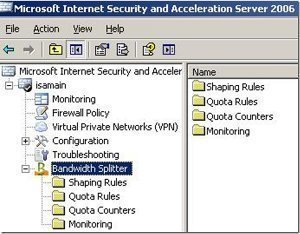
keeyop
Thanks for some helpful information! But, PLEASE try to write more clearly and concisely… Run-on sentences have undermined the article’s usefulness.
“By using a screensaver on a flat panel or LCD screen, you will not have to power down as the screen has the ability to reduce the life of the display.”– huh? what does that mean?! The screen can reduce the display’s life? [one example of many]
thanks. :sigh: