The Microsoft Corporation updates Xbox 360 software when new features or problem solutions for the console are available. Some of the common problems that game players experience that indicate the need to check for available updates include the dashboard themes not working or appearing on the console display, missing avatars, or the kinetic sensor not working. Since everyone does not use the xBox 360 in the same manner, Microsoft created four methods to update the software on the console: using xBox Live, installing from a game disc, copying to a USB flash drive, or burning to a CD or DVD.
How to Update the Xbox 360
How to Update from Xbox LIVE
Step 1 – Connect the Xbox 360 to the Internet.
Step 2 – Select “My Xbox” on the game console and then choose the “System Settings” menu option.
Step 3 – Choose “Network Settings” then select the “Wired Network” or name of the “Wireless Network” if the system requests this.
Step 4 – Choose the “Test Xbox LIVE Connection” menu choice and select the “Yes” menu button if prompted to update the system software.
Step 5 – Restart the console if it does not do so automatically after the software update is complete in order to finish updating the Xbox 360.
How to Update from a Game Disc
Step 1 – Power up the xBox 360.
Step 2 – Insert the game disc into the player.
Step 3 – Select the “Yes” menu button (if prompted) in order to update the system software. New game discs are designed to check the system for Xbox software that is out of date compared to when the disc was created and to prompt for installation of newer software.
Step 4 – Restart the Xbox 360 game console and the software update will be completed.
How to Update from a USB Flash Drive
The console update for the Xbox 360 may be copied from the Internet to a FAT 32 formatted USB drive.
Step 1 – Plug the USB drive into the computer.
Step 2 – Download the latest xBox 360 update file from: http://www.xbox.com/system-update-usb and unzip the contents of the zip file to the USB stick in the root directory.
Step 3 – Plug the USB drive into the Xbox 360 console’s USB port and restart the xBox.
Step 4 – Choose the “Yes” menu option when prompted to update the console software.
Step 5 – Restart the Xbox 360 and the software update will be complete.
How to Update from a CD or DVD
Step 1 – Download the most recent Xbox 360 update files.
Step 2 – Unzip the files to a folder on the computer.
Step 3 – Insert a blank CD or DVD into the computer.
Step 4 – Burn the contents from the zip file to the root directory on the disc.
Step 5 – Insert the disc with the software update files into the Xbox 360 and restart it.
Step 6 – Choose the “Yes” button when prompted to update the Xbox software.
Step 7 – Restart the Xbox to complete the software update process.

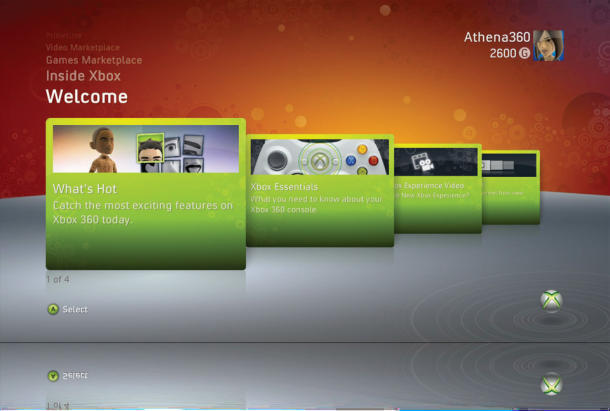



Follow Us!