Telnet is a utility program that allows remote access to other computers if they are installed on a network or have access to the Internet. Telnet lets users run commands on the remote computer. It can execute commands faster than the Web and other popular remote computer access applications. Telnet is not widely used as it does not have a secure connection to the remote computer. However, some computer users still prefer it over LAN connections.
What Do You Need to Establish a Telnet Connection?
Anyone who wants to establish a Telnet connection needs to know several pieces of information. The first is the IP address (Internet name) of the computer to be connected to. In order to determine the IP address, open the MS DOS prompt by selecting “Start,” then “Run,” then enter “command” in the search text field, and press “enter.” Once the prompt is opened, enter the “ipconfig” command then press “enter.” The computer’s IP address is then displayed. Note that this must be done on the computer to be connected to, not on the one being used to establish the Telnet connection.
The two other pieces of information needed are the username and password for the computer or server that the user is going to connect to.
How to Establish a Telnet Connection
Step 1 – Open the MS DOS prompt on the computer by selecting “Start” then “Run.” Enter “command” in the search text field, then press “Enter.”
Step 2 – Enter the following command then press the enter key at the DOS command prompt:
telnet myserver.com
Step 3 – Enter the login identification and password when prompted by the server.
Step 4 – View the root directory of the computer that you have connected to. The user can now browse, move, edit, copy, or delete files on the remote computer.
Step 5 – Enter telnet ?/help to view the available commands for the Telnet utility installed on the computer.
Step 6 – Exit Telnet after completing operations on the remote computer by entering “close” at the Telnet prompt to do so.
What is an Alternative to Telnet?
Due to the security concerns with Telnet, the use of the application and protocol has significantly decreased over the past 10 years. The Secure Shell (SSH) protocol was first released in 1995 and is similar to Telnet, but with strong encryption that prevents others from stealing passwords from unsecure transmissions. SSH also incorporates public key authentication in order to ensure that the connection with the remote computer is valid. This was done in order to prevent hackers from stealing login and password information by pretending to be the desired, remote computer. Other extensions of Telnet that have been developed recently include the Transport Layer Security (TLS) and Simple Authentication and Security Layer (SASL), but they have not been used as much as SSH.

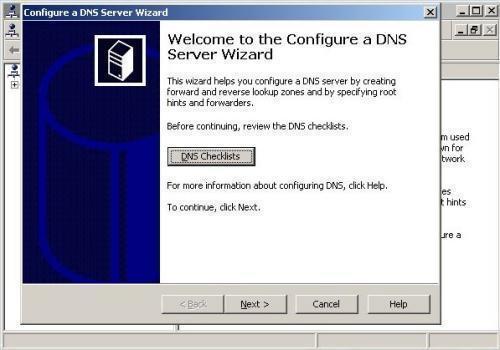
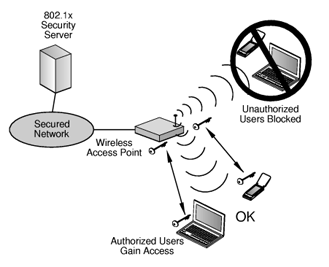
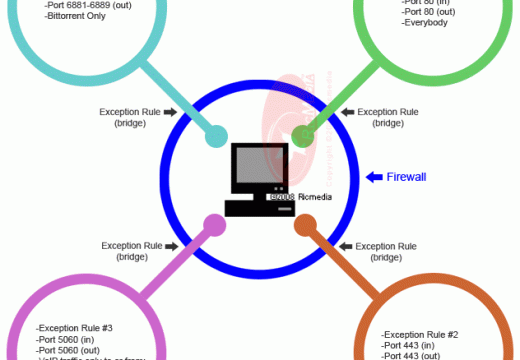
Follow Us!