Lightscribe is a technology that allows users to burn labels into the surface of a CD, DVD, or Blu-Ray disc. Lightscribe allows users to personalize their discs and create custom discs for businesses, musicians, and venues. Rather than using stick-on labels that many discs are outfitted with, Lightscribe technology uses a disc burner’s laser to physically etch a design into the disc itself.
Lightscribe technology can be used to personalize a disc collection. This may include etching the user’s face or friends on a disc in order to show ownership, a favorite scene in order to make the disc more meaningful, or the artiste’s name in order to catalog the disc better. Lightscribe technology can also be used for professional purposes in order to imprint a featured song’s lyrics on a disc, etch the artiste’s name and/or face for marketing purposes, or list the names of the album and each song that the disc contains.
How Lightscribe Works
Lightscribe discs are regular discs that are coated with a light-sensitive dye that changes color when exposed to 780 nm of infrared light, which the disc burner’s laser produces. Once the user burns data to a disc in the usual fashion, he/she flips the disc over so that the label is facing downward and runs the Lightscribe program to select the image to be burned. This allows the laser to etch a perfectly accurate design into the disc.
How Lightscribe Works
LightScribe is an optical disc recording technology that is used to produce laser-etched labels on specially coated recordable DVDs and CDs. It allows users to create direct-to-disc labels and special discs. There’s no peeling, ink or smudging involved in this process as the labels are laser-etched and not printed.
LightScribe is an innovative technology and it uses specially coated discs for producing labels. A reactive dye is used for coating the surface of the disc and the dye changes color when it comes in contact of infrared laser light. The labels are burnt in concentric circles while moving in the outward direction from the center of the disc. With LighScribe, it is even possible to use text and images together for producing a label on the disc.
Usually, the data is first added to the disc and then, an end-user flips the disc so as to insert the disc with the label side down. The drive then burns the label on the disc. The burning process of the label is monochromatic and it’s even possible to add more content to an existing label but it’s not possible to replace a label with a new design. It’s even possible to burn a label again and again on the same disc and the repetitive burning of label produces a high-quality label. The center of the LightScribe disc is an important portion of the disc as it contains a special code that allows the drive to determine the rotational position of the disc. This information is used to spin the disc at an appropriate speed so as to burn the label correctly.
Three different layout modes are available for burning labels
- Title Mode
Title mode is the quickest mode and it’s used for producing labels that use small amount of graphics or text. - Content Mode
Content mode is used for creating borders around the center of the specially coated discs. - Full Mode
Full mode is used for producing labels which use a full-disc image.
Advantages
Lightscribe technology can be used with any disc burner and can burn any image on the surface of a CD, DVD, or Blu-Ray disc. Lightscribe discs are available in a number of different colors and sizes and discs can be “reburnt” to include additional content. This is because each Lightscribe disc includes a code that tells the disc burner where the center of the disc is and allows it to label the precise part of an image that the user wishes to modify.
Disadvantages
Lightscribe forces the user to purchase Lightscribe discs, as the technology is not compatible with ordinary CDs and DVDs. Lightscribe images may also fade when exposed to certain hand lotions, oils, or chemicals and tend to form a white powder when exposed to light and heat for extensive periods of time. Additionally, a Lightscribe label is permanent and cannot be removed once it is etched into a disc.
Lightscribe Templates
While Lightscribe technology allows users to burn any image onto a disc, Lightscribe templates are designed to fit perfectly on a disc and may include multiple images in one. While some sources may charge for Lightscribe templates, especially those that users set up, most Lightscribe templates found on the Internet are free and are available in virtually every niche.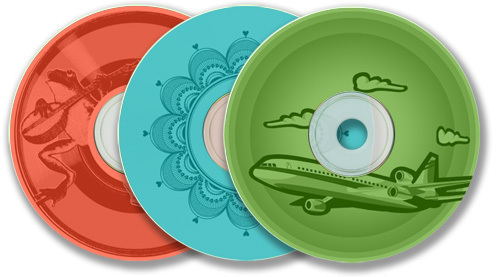
Where to Find Lightscribe Templates
Lightscribe templates can be found all over the Internet in blogs, on websites, and in online stores. Some of these templates can be downloaded, while others must be specifically saved as an image. Therefore, users should always be sure that the image they are using is not copyrighted or intended for sale. Some of the most popular, free Lightscribe templates can be found here.
How to Use Lightscribe Templates
In order to use Lightscribe templates, the user must first download and install both the Lightscribe System Software and the Lightscribe Template Labeler. From here, the user can choose a pre-installed template or open a template folder. The user can then edit the template by adding text and changing the font, font style, and font size. Once the user is done editing, he/she can insert a Lightscribe disc, select the disc’s color, preview the final image, and choose “print” to burn the image on the disc.
Lightscribe Drivers
Lightscribe drivers run the popular labeling software Lightscribe, which uses the laser from a standard CD burner to etch a label into a disc’s surface. There are several different types of Lightscribe drivers, all of which are available on the official Lightscribe website for the Windows, Mac, and Linux operating systems. These include the Lightscribe System Software, Template Labeler, Simple Labeller, and Diagnostics Utility.
Lightscribe System Software
The Lightscribe System Software is a 13 MB file that is responsible for the functionality of all Lightscribe products. It provides the user with the Lightscribe Control Panel, the “Getting Started” tutorial, and a link to an online demo that illustrates what Lightscribe technology is capable of. Users must install the Lightscribe System Software before installing any other Lightscribe driver to ensure that all Lightscribe products function properly.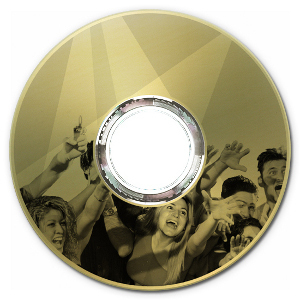
Lightscribe Template Labeler and Lightscribe Simple Labeler
The Lightscribe Template Labeler is an 11.5 MB Lightscribe product that allows users to take advantage of pre-designed templates. With the Lightscribe Template Labeler, users are able to select a pre-designed image, enter text, and change the size and font of their text before burning the image to a disc. Likewise, the Lightscribe Simple Labeler is a 19.4 MB Lightscribe product that allows users to perform the same tasks as the Lightscribe Template Labeler, but allows them to use their own images rather than pre-designed templates.
Lightscribe Diagnostics Utility
The Lightscribe Diagnostics Utility is a 6.08 MB Lightscribe product that allows users to correct errors associated with other Lightscribe products. If the user is experiencing problems with a Lightscribe product’s installation or functionality, he/she should use the Lightscribe Diagnostics Utility to scan for missing files, an incomplete installation, or other conflicts, and automatically repair any issues.

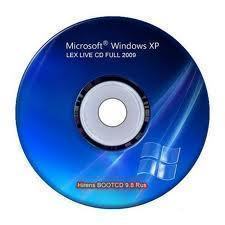


Follow Us!