A printer that will not connect and/or displays the “Printer Offline” error message can be a nuisance, especially if the user has tried everything he/she can think of in order to fix it. Fortunately, users have several techniques at their disposal to repair this problem.
Ensure that Cables are Connected
Although this is the first thing most users do, the user should ensure that all of his/her printer’s cables are connected to the computer. Most users tend to simply check to see if his/her cables are connected to the printer, but do not check to see if the cables are actually connected to the computer as well. To be sure, the user should start at each cable’s printer-end, follow it to the computer, and plug in any cables that are not connected at both ends.
Restart the Printer
The next step the user should take is to restart his/her printer in order to reset any settings or jobs it is currently holding or press the reset button if it has one. The user should also take advantage of any built-in test options, wizards, or help features the printer has by scrolling through its menu.
Restart Computer
If the above method does not work, the user should restart his/her computer, especially if any cables had been disconnected. While the printer may have reset itself, the computer’s printer software may not have made the same adjustments. By restarting the computer, the user is forcing his/her computer to rescan the printer and recalibrate its settings.
Re-install Print Spooler
If restarting both the printer and computer does not work, the user can re-install his/her print spooler. A print spooler is the printing software found on a computer that handles communication with the printer as well as jobs the printer is waiting on. There are many different print spoolers available in both free and commercial versions, but the user would be wise to use the print spooler that his/her printer supports by conducting a search on the Internet that has the printer’s brand followed by “print spooler” or “printing software” as the keywords.


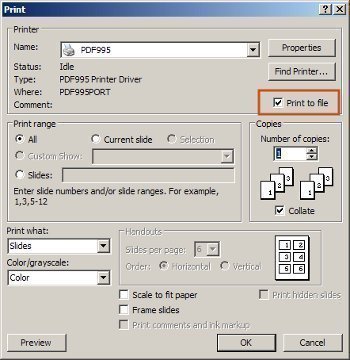

Richard Powis
My hp photosmart C4580 will not respond to the buttons on its own control panel. The green light on the start button lights up when the power is connected, but it will not switch off again when you press it, nor will the copy, menu, OK or any other buttons do anything except when I press them very quickly after reconnecting the power cable. This way, I have persuaded it to make photocopies. However, it will not respond at all to any computer, although the software has been updated from hp’s own site. Is there anything that can be done, or have I got to throw it on the pile with all the others?