Those who don’t know, AHCI is abbreviation for “Advanced Host Controller Interface”, while IDE stand for “Integrated Drive Electronics”. Both of these are different type of modes, which drives such as hard disk drives or SDD drives use to communicate and speak with the rest of the computer system.
AHCI is a much more modern protocol and usually all modern computers run this mode. Some advantages of AHCI are its speed and that it supports technologies such as hot plugging and native command queuing, while IDE interface is older and therefore much more compatible with different systems and devices.
You can decide which one you want to use by the simple change of SATA mode options in BIOS, however if you change option from IDE to AHCI (or vice versa) and you already have installed Windows 10 system, you will stuck with non-working Windows. It will manifest with the Bluescreen of death, which throws back the following error:
“A problem has been detected and Windows has been shut down to prevent damage to your computer.” Technical information: Stop: 0x0000007B.
Technically, problem is that Windows is loading wrong mode driver. Windows is loading the IDE driver because it’s configured to do so. In order to solve the issue, people tend to reinstall Windows, but that tedious task is completely unnecessary, and you can deploy the following tweak to avoid it.
Steps for fixing AHCI bluescreen of death without reinstalling Windows 10:
- Enter into Bios and revert changes you did (restore the settings to IDE)
- Exit bios and let Windows 10 load
- Click “Start” and type “msconfig” without quotes
- Click on the “System configuration” app.
- Click on the “Boot” tab
- Check the “Safe boot” option
- Restart the computer and before it loads enter bios again
- Change IDE to AHCI mode
- Save changes and exit bios
- Let the Windows Safe Mode load and auto-install AHCI drivers during load
- Once loaded click again “Start”
- Type “msconfig” without quotes
- Click on the “System configuration” app.
- Click on the “Boot” tab
- Uncheck the “Safe boot” option to disable the Safe mode
- Restart the computer, there will be no BSOD.
This is the easiest and fastest way to do it. Though, there are some other solutions available as well. You should also know that this way will not work for Windows Vista, Windows 7 and Windows 8. In those cases, you will need to do some regedit hacks.
If you are questioning reasons behind IDE to AHCI changes there are many…
Some reasons are:
- Newer versions of Chrome, Chromium, Opera and Vivaldi browsers are causing random 5-10 seconds freezing in Windows 10 with the message “Waiting for cache…” (same happens in Windows 7) if your system is running on IDE mode;
- Certain newer video games are throwing strange errors;
- You need hot plugging option for your drives;
- Some of your software require native command queuing;
- You simply want better performance from your system, especially if you run more modern SSD drives.

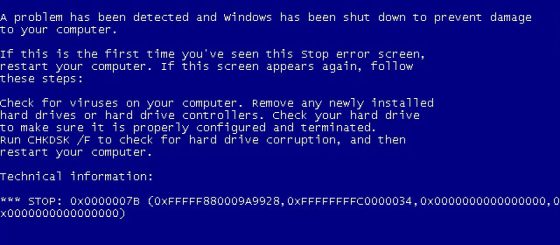
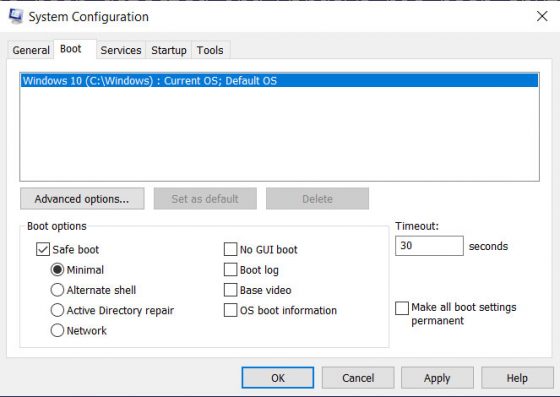

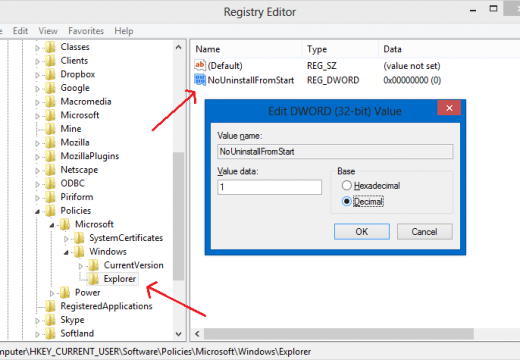
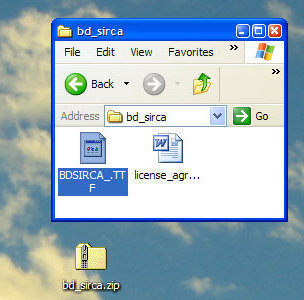
Follow Us!