Xpnetdiag.exe is the process for an XP Network Diagnostic program that runs on the Windows XP Operating System. XP Network Diagnostic allows users to troubleshoot problems associated with LANs (Local Area Networks), WANs (Wide Area Networks), and WLANs (Wireless Local Area Networks). XP Network Diagnostic can be used when the user is no longer able to access the Internet, even though all hardware associated with the network is running properly and the user’s Internet service is still activated. Xpnetdiag.exe runs exclusively on Windows XP, though similar diagnostic programs exist for other versions of Windows, and can be found in the primary hard drive’s Windows folder.
How Xpnetdiag.exe Works
Xpnetdiag.exe analyzes the computer for any problems associated with services and other software that is responsible for running and managing the Internet connection. While many of the tasks that Xpnetdiag.exe carries out can be performed manually, the program allows users of all experience levels to quickly and easily perform these tasks. Xpnetdiag.exe identifies the source of a network connection problem and, in most cases, automatically repairs the problem within moments.
Is Xpnetdiag.exe Harmful?
Xpnetdiag.exe is not considered to be a harmful program, although malicious software such as trojans, worms, spyware, and spamware can impersonate it. If the user suspects Xpnetdiag.exe of being a malicious program or it is causing any problems, the user should run an anti-virus software such as Malwarebytes’ Antimalware, Spyware Terminator, or Advanced SystemCare. If Xpnetdiag.exe is found to be a malicious program, the user should remove the software immediately and run an effective registry cleaner, such as CCleaner, in order to ensure that no damage has been done to the Windows Registry.
How to Remove Xpnetdiag.exe
If Xpnetdiag.exe is found to be a malicious program or is causing other problems such as using too much CPU memory, stop it from running by doing the following:
1) Open the Task Manager (Ctrl + Alt + Del), select the Processes tab, right click Xpnetdiag.exe, and select “End Process.”
2) Open the Start Menu, open “Run…,” enter “msconfig,” and click OK to prevent the process from running in the future.
3) Select the Services tab on the next window, uncheck the checkbox for Xpnetdiag.exe, click Apply, and click OK.
4) Restart the computer in order for the changes to take effect.

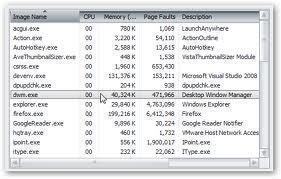
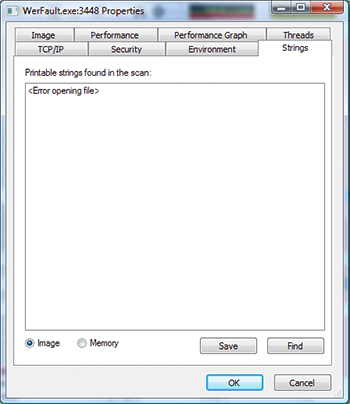

Follow Us!